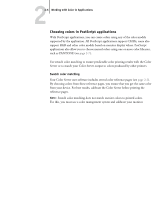Kyocera KM-C2030 FieryX3e+ Color Reference Guide - Page 45
Office Applications, Working with office applications, Defining colors
 |
View all Kyocera KM-C2030 manuals
Add to My Manuals
Save this manual to your list of manuals |
Page 45 highlights
33-1 Working with office applications Chapter 3: Office Applications The ColorWise color management system provides complete color management for jobs printed from office applications. This chapter provides instructions for printing color documents from Graphics Device Interface (GDI) and QuickDraw applications, such as presentation, spreadsheet, and word processing applications. You can use these instructions with the Microsoft Office applications. Working with office applications Before printing from these applications, make sure the appropriate printer driver and the Color Server PPD are installed on your computer, as described in the User Software Installation Guide. Defining colors Office applications use the RGB color model. For instructions on defining colors, see "Choosing colors in office applications" on page 2-4. The only way to use CMYK or PANTONE colors is to define them in EPS files with an illustration or page layout application, and then place these files in Office documents. Colors in EPS files are preserved until they reach the Color Server (assuming no PostScript Color Management information was included.) Office applications lack finesse when displaying EPS files, so use these files only when RGB colors are impractical in your specific workflow. EPS files are useful when using large or complex images that must be printed at full resolution or exceed the memory allocation of some MS Office applications. Working with imported files Although your application may allow you to import a variety of file formats, EPS files are recommended for all raster images you want to import; some applications have printing problems when using file formats such as TIFF and PICT. NOTE: It may be necessary to perform a "custom install" of your MS Office application if you are unable to import EPS elements.