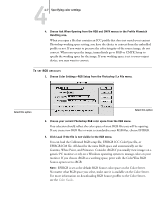Kyocera KM-C2030 FieryX3e+ Color Reference Guide - Page 54
panel. Select both the Display Using Monitor Compensation and Preview options., For CMYK Model
 |
View all Kyocera KM-C2030 manuals
Add to My Manuals
Save this manual to your list of manuals |
Page 54 highlights
44-8 Adobe Photoshop The Monitor area shows the currently selected profile in the Adobe Gamma control panel. Select both the Display Using Monitor Compensation and Preview options. TO SET CMYK DEFAULTS 1. Choose Color Settings > CMYK Setup from the Photoshop 5.x File menu. Select this option 2. Select the Preview option. For CMYK Model, select ICC. Previous versions of Photoshop used Photoshop Separation Tables, and you can load them for Photoshop 5.x. However, you will get better results using ICC profiles and the built-in color management system. 3. Choose settings from the Profile, Engine, and Intent menus in the ICC Options area. • For Profile, choose your final output device ICC profile. Prepress users should choose an ICC describing their target press, such as SWOP. Office users should choose the ICC profile describing the device connected to the Color Server. In this case, we recommend that you leave images in RGB and allow the Color Server to convert them to CMYK. However, if you want to use Photoshop to convert RGB images to the CMYK color space of the Color Server, you must first upload one of the output profiles from the Color Server to your computer (see the Color Guide), and then select it in Photoshop CMYK Setup. The output profile for the Color Server is also available on the User Software CD (see the User Software Installation Guide). NOTE:With the RGB Separation feature of the Color Server, you can preview (print) your conversions from RGB to any simulated CMYK space by downloading the desired target profile to the Color Server. For more information about downloading profiles, see the Color Guide.