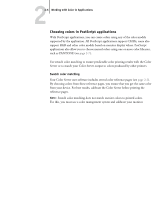Kyocera KM-C2030 FieryX3e+ Color Reference Guide - Page 47
Adobe Photoshop, Creating a monitor profile, ICC profile, phosphors
 |
View all Kyocera KM-C2030 manuals
Add to My Manuals
Save this manual to your list of manuals |
Page 47 highlights
44-1 Creating a monitor profile Chapter 4: Adobe Photoshop This chapter covers features of Adobe Photoshop versions 6.x and 5.x for Windows and Mac OS. The illustrations show only Mac OS dialog boxes, but the information and instructions apply equally to the Windows version of Photoshop. Because Photoshop uses a sophisticated color management system, there are several setup steps you should take before you begin working. These steps include: • Calibrate your monitor • Adjust Photoshop color settings Creating a monitor profile You can use the Adobe Gamma control panel to create and customize an ICC profile that describes the unique display characteristics of your monitor. This monitor profile enables Photoshop to compensate for the color behavior of the monitor when displaying images. As a result, colors previewed on the monitor will more closely match colors in your printed output. NOTE: If a profile for your monitor is not available, use the Adobe Gamma control panel setup Assistant (Wizard on Windows) to customize an available profile that, at a minimum, has the same type of phosphors as your monitor. TO CREATE A MONITOR PROFILE 1. Display the Adobe Gamma control panel by double-clicking its icon in either the Windows or Mac OS Control Panel. 2. Click Assistant (Wizard on Windows) if you have not yet selected your monitor profile or want to customize your current profile,.