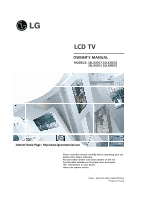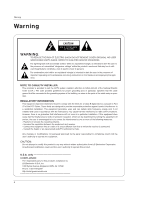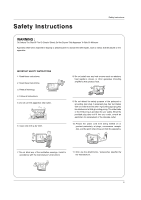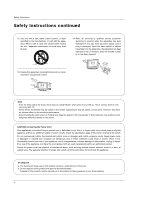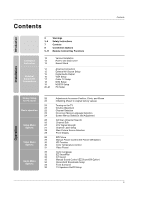LG 32LX4DC User Manual
LG 32LX4DC Manual
 |
View all LG 32LX4DC manuals
Add to My Manuals
Save this manual to your list of manuals |
LG 32LX4DC manual content summary:
- LG 32LX4DC | User Manual - Page 1
LCD TV OWNER'S MANUAL MODELS: 32LX3DC 32LX3DCS 32LX4DC 32LX4DCS Internet Home Page : http://www.lgcommercial.com Please read this manual carefully before operating your set. Retain it for future reference. Record model number and serial number of the set. See the label attached on the - LG 32LX4DC | User Manual - Page 2
user to the presence of important operating and maintenance (servicing) instructions in the literature accompanying the appliance. NOTE TO CABLE/TV INSTALLER: This reminder is provided to call the CATV system installer's attention to Article 820-40 of the National Electric Code (U.S.A.). The code - LG 32LX4DC | User Manual - Page 3
the apparatus. IMPORTANT SAFETY INSTRUCTIONS 1. Read these instructions. Owner's Manual 2. Keep these instructions. 3. Heed all warnings. 4. Follow all instructions. 5. Do not use this apparatus near water. 6. Clean only with a dry cloth. 8. Do not install near any heat sources such as radiators - LG 32LX4DC | User Manual - Page 4
and has no additional outlets or branch circuits. Check the specification page of this owner's manual to be certain. Do not overload wall outlets. Overloaded wall outlets, loose or damaged wall outlets, extension cords, frayed power cords, or damaged or cracked wire insulation are dangerous. Any - LG 32LX4DC | User Manual - Page 5
Instructions Controls Connection Options Remote Control Key Functions 12 13 13 14 15 15 16 17 18 19 20~21 Various Installation How to use back cover Swivel Stand Antenna Connection External AV Source Setup Digital Audio Output VCR Setup Cable TV Setup DVD Setup HDSTB Setup PC Setup Installation - LG 32LX4DC | User Manual - Page 6
Clock Setup Manual Clock Setup On/Off Timer Setup Sleep Timer Auto Off Aspect Ratio Control Caption Caption Option Caption Mode Cinema Mode Setup Demo (Review) Split Zoom Parental Lock Setup Watching PIP/Double Window Selecting an Input Signal Source for PIP/Double Window TV Program Selection for - LG 32LX4DC | User Manual - Page 7
your TV. Remote Control Sensor /Power Standby Indicator Illuminates red when the TV is in standby mode, illuminates green when the TV is switched on. CH VOL ENTER MENU TV/VIDEO ON/OFF ON/OFF Button TV/VIDEO Button MENU Button ENTER Button VOLUME (F,G) Buttons CHANNEL (E, D) Buttons Accessories - LG 32LX4DC | User Manual - Page 8
from your TV. R (MONO) L VIDEO S-VIDEO VIDEO2 S-VIDEO AUDIO Input COMPONENT2 (VIDEO Input) VIDEO 2 AUDIO COMPONENT 2 VIDEO Power Cord Socket DIGITAL AUDIO OUTPUT DVI INPUT (PC/DTV INPUT) / COMPONENT1/DVI INPUT * PC INPUT2 (For service) S-VIDEO INPUT * RJP INTERFACE (For service) AC - LG 32LX4DC | User Manual - Page 9
Functions Introduction LIGHT MODE POWER TV/VIDEO COMP/RGB/DVI TIMER FLASHBK MUTE VOL SURF CH INFO SAP RATIO CC ENTER MENU SOUND VIDEO EXIT PLAY PAUSE STOP RECORD REW FF SKIP PIP PIPCH- PIPCH+ PIPINPUT FREEZE ZOOM SIGNAL SWAP ADJUST LIGHT Illuminates the remote control buttons - LG 32LX4DC | User Manual - Page 10
Introduction LIGHT MODE POWER TV/VIDEO COMP/RGB/DVI TIMER FLASHBK MUTE VOL SURF CH INFO SAP RATIO CC ENTER MENU SOUND VIDEO EXIT PLAY PAUSE STOP RECORD REW FF SKIP PIP PIPCH- PIPCH+ PIPINPUT FREEZE ZOOM SIGNAL SWAP ADJUST 10 CHANNEL UP/DOWN Selects available channels found - LG 32LX4DC | User Manual - Page 11
VCR/DVD BUTTONS Control some video cassette recorders or DVD player ("RECORD" button is not available for DVD player). PIP Switches between PIP and Double window modes. (Refer to p.46) PIPCH-/PIPCH+ Changes to next higher/lower PIP channel. (Refer to p.46) PIP INPUT Selects the input source for the - LG 32LX4DC | User Manual - Page 12
Installation Various Installation Wall Mount: Horizontal installation For proper ventilation, allow a clearance of 4" on each side and 2" from the wall. Detailed installation instructions are available from your dealer, see the optional Tilt Wall Mounting Bracket Installation and Setup Guide. 4 - LG 32LX4DC | User Manual - Page 13
with both hands and pull it backward. 2 Install wires as necessary. (To install various wires, refer to p.14~21.) 3 Align the holes on the TV back panel with the protuberance on the back cover and insert. * Arrange the signal input cable and the power cord by holder, as shown. 4 Reinstall the - LG 32LX4DC | User Manual - Page 14
Splitter" in the connections. • If the antenna is not installed properly, contact your dealer for assistance. NOTE: If you are not sure of the type of signal(s) you are receiving, let EZ Scan complete all the channel signaltype searches. The TV will let you know when the analog, cable, and digital - LG 32LX4DC | User Manual - Page 15
Right = red). 2 Select Video 2 input source with using the TV/VIDEO button on the remote control. - If connected to VIDEO1 input (the back side), select Video 1 input source. 3 Operate the corresponding external equipment. Refer to external equipment operating guide. Digital Audio Output - Send the - LG 32LX4DC | User Manual - Page 16
tape into the VCR and press PLAY on the VCR. (Refer to the VCR owner's manual.) 3 Select Video1 input source with using the TV/VIDEO button on the remote control. - If connected to VIDEO 2 input (TV side), select Video2 input source. • If you have a mono VCR, connect the audio cable from the VCR to - LG 32LX4DC | User Manual - Page 17
colors (Video = yellow, Audio Left = white, and Audio Right = red) 2 Select Video1 input source with using the TV/VIDEO button on the remote control. - If connected to VIDEO 2 input (TV side), select Video2 input source. 3 Select your desired channel with the remote control for the cable box. 17 - LG 32LX4DC | User Manual - Page 18
source with using the TV/VIDEO button on the remote control. - If connected to VIDEO 2 input (TV side), select Video 2 input source. 5 Refer to the DVD player's manual for operating instructions. When connecting with a component cable TV Back DIGITAL AUDIO (OPTICAL) OUTPUT DVI INPUT (PC/DTV INPUT - LG 32LX4DC | User Manual - Page 19
of the set-top box to the PC AUDIO INPUT1 jack on the set. 3 Turn on the digital set-top box. (Refer to the owner's manual for the digital set-top box.) 4 Select RGB1-DTV input source with using the TV/VIDEO or COMP/RGB/DVI button on the remote control. 1 Connect the video outputs (Y, PB, PR) of - LG 32LX4DC | User Manual - Page 20
(VESA) Display Data Channel (DDC) protocol. When connecting with a D-sub 15 pin cable AC IN PC AUDIO INPUT2 PC INPUT2 DIGITAL AUDIO (OPTICAL) SPEAKER OUT RS-232C INPUT (CONTROL/SERVICE) OUTPUT PC AUDIO INPUT1 PC INPUT1 COMPONENT1/DVI INPUT TV Back 2 1 1 Connect the RGB output of the PC - LG 32LX4DC | User Manual - Page 21
the image on your TV. There may be noise associated with the resolution, vertical pattern, contrast or brightness in PC mode. If noise is present, change the PC mode to another resolution, change the refresh rate to another rate or adjust the brightness and contrast on the menu until the picture is - LG 32LX4DC | User Manual - Page 22
input source, Position and Reset are available.) - In DVI-PC and DVI-DTV input source, settings are not adjustable. - You can manually adjust picture position and minimize image shaking for the PC input source. Adjustment for screen Position, Clock, and Phase Mini Glossary Position This function - LG 32LX4DC | User Manual - Page 23
installation 1. Connect power cord correctly. 2. The TV will switch on automatically. Turning on the TV (power cord is still connected) 1. If the TV was turned off • Press the ON/OFF button on the TV or press the POWER, TV/VIDEO, COMP/RGB/DVI, CH (+, -), Number (0 ~ 9) button on the remote control - LG 32LX4DC | User Manual - Page 24
screen 1. Press the MENU button and then D / E button to select each menu. 2. Press the G button and then use D / E / F / G button to display the available menus. SETUP G VIDEO AUDIO TIME OPTION EZ Scan Ch.Edit DTV Signal Ch. Label Main Input Sub Input Front Display SET ID LOCK SETUP EZ Picture - LG 32LX4DC | User Manual - Page 25
to select the SETUP menu. 2. Press the G button and then use D / E button to select EZ Scan. 3. Press the G button and then use D / E button to select antenna input. 4. Press the ENTER button to begin the channel search. Allow EZ Scan to complete the channel search cycle for TV, CATV, DTV and CADTV - LG 32LX4DC | User Manual - Page 26
Ch.Edit DTV Signal Ch. Label Main Input Sub Input Front Display SET ID LOCK MENU Prev. G Selection ( G or ) leads you to the channel edit screen. - Create two different types of channel lists in memory: "Custom list" and "Surf" (Favorite) channel list" from the default channel list created from - LG 32LX4DC | User Manual - Page 27
in all areas, nor are broadcast on all programs. Channel Label Setup SETUP VIDEO AUDIO TIME OPTION EZ Scan Ch.Edit DTV Signal Ch. Label Main Input Sub Input Front Display SET ID LOCK MENU Prev. G Selection ( G or ) leads you to the channel logo screen. - Choose preset labels for your - LG 32LX4DC | User Manual - Page 28
Display" of TV front panel turns on. SETUP VIDEO EZ Scan Ch.Edit DTV Signal AUDIO Ch. Label Main Input Sub Input TIME Front Display G Off OPTION SET ID On LOCK MENU Prev. 1. Press the MENU button and then use D / E button to select the SETUP menu. 2. Press the G button and then use - LG 32LX4DC | User Manual - Page 29
TV for the best picture appearance. Select the preset value in the EZ Picture menu based on the program category. - When adjusting Video menu options (contrast, brightness, color, sharpness, tint, and color temperature) manually, EZ Picture automatically changes to Off. 1. Press the VIDEO button - LG 32LX4DC | User Manual - Page 30
Operation Video Menu Options continued XD Function - XD is LG electronic's unique picture improving technology to display a real HD source through an advanced digital signal processing algorithm. - When selecting EZ Picture options (Day Light, Normal, Night Time, Movie, Video Game, and Sports), XD - LG 32LX4DC | User Manual - Page 31
OPTION LOCK Color Temperature Video Preset G MENU Prev. Selection ( G or ) presets the video configuration. 1. Press the MENU button and then use D / E button to select the VIDEO menu. 2. Press the G button and then use D / E button to select Video Preset. 3. Press the G button to reset the - LG 32LX4DC | User Manual - Page 32
regular TV program. SETUP Audio Language EZ SoundRite G Off VIDEO EZ Sound On AUDIO Balance Treble TIME Bass Front Surround OPTION TV Speaker LOCK MENU Prev. 1. Press the MENU button and then use D / E button to select the AUDIO menu. 2. Press the G button and then use D / E button to - LG 32LX4DC | User Manual - Page 33
Music. • You can also adjust EZ Sound in the AUDIO menu. 2. Press EXIT button to save and return to TV viewing. - Normal, Stadium, Theater, and Music are preset for good sound quality at the factory and are not adjustable. Manual Sound Control (EZ Sound-Off option) - Adjust the sound to suit your - LG 32LX4DC | User Manual - Page 34
stereo program; if the station transmits an additional sound signal as well as the original one. - Stereo or SAP can be received only when the TV station transmits those signals even though you have selected Stereo or SAP. 1. Use the SAP button to select your desired MTS mode in analog signal. Each - LG 32LX4DC | User Manual - Page 35
LOCK MENU Prev. 1. Press the MENU button and then use D / E button to select the AUDIO menu. 2. Press the G button and then use D / E button to select TV Speaker. 3. Press the G button and then use D / E button to select Off or On. 4. Press EXIT button to return to TV viewing or press MENU button - LG 32LX4DC | User Manual - Page 36
Press EXIT button to return to TV viewing or press MENU button to return to the previous menu. Manual Clock Setup - If current time setting is wrong, reset the clock manually. SETUP VIDEO AUDIO TIME Auto Clock Manual Clock Off Timer On Timer Sleep Timer Auto Off OPTION LOCK MENU Prev. G Year - LG 32LX4DC | User Manual - Page 37
for the On-Timer to work. - If you do not press any button within 2 hours after the TV turns on with the On Timer function, the TV will automatically revert to standby mode. SETUP VIDEO AUDIO TIME Auto Clock Manual Clock Off Timer On Timer Sleep Timer Auto Off OPTION LOCK MENU Prev. G Off On - LG 32LX4DC | User Manual - Page 38
to on and there is no input signal, the TV turns off automatically after 10 minutes. Auto Off SETUP Auto Clock Manual Clock VIDEO Off Timer AUDIO On Timer Sleep Timer TIME Auto Off G Off On OPTION LOCK MENU Prev. 1. Press the MENU button and then use D / E button to select the TIME - LG 32LX4DC | User Manual - Page 39
1080i) / DTV(720p/1080i) input source. - RGB1-PC/RGB2-PC/DVI-PC input source use 4:3 or 16:9 aspect ratio. -If a fixed image is displayed on the screen for a long time, that fixed image may become imprinted on the screen and remain visible. 1. Press the RATIO button repeatedly to select the desired - LG 32LX4DC | User Manual - Page 40
Aspect Ratio Caption G VIDEO Caption Mode AUDIO Caption Option Language TIME Cinema Demo OPTION LOCK MENU Prev. Off EZ Mute On 1. Press the MENU button and then use D / E button to select the OPTION menu. 2. Press the G button and then use D / E button to select Caption. 3. Press the - LG 32LX4DC | User Manual - Page 41
Caption Mode. - This TV is programmed to remember the caption/text mode it was last set to, when you turn the power off. 1. Press the MENU button and then use D / E button to select the OPTION menu. 2. Press the G button and then use D / E button to select Caption Mode. 3. Press the G button and - LG 32LX4DC | User Manual - Page 42
available on your TV. - XD Demo: Use it to see the difference between XD Demo on and XD Demo off. Demo (Review) SETUP Aspect Ratio Caption VIDEO Caption Mode AUDIO Caption Option Language Cinema TIME Demo G OPTION LOCK MENU Prev. EZ Demo Demo 1. Press the MENU button and then use - LG 32LX4DC | User Manual - Page 43
Operation Split Zoom (DTV 720p, or 1080i mode only) - Enlarges the picture with correct proportions. - When enlarging the picture, the image may become distorted. F 1. Press the ZOOM button in DTV 720p, or 1080i modes. 2. Use the D / E / F / G buttons to select the screen split zoom section. 3. To - LG 32LX4DC | User Manual - Page 44
Operation Lock Menu Options Parental Control can be used to block specific channels, ratings and other viewing sources. The Parental Control Function (V-Chip) is used to block program viewing based on the ratings sent by the broadcasting station. The default setting is to allow all programs to be - LG 32LX4DC | User Manual - Page 45
programs. • TV Rating-General: Based on the ratings, blocks certain TV programs that you and your family do not want to view. • Aux. Block: Enables you to select a source to block from the external source devices you have hooked up. 3. Press EXIT button to return to TV viewing or press MENU button - LG 32LX4DC | User Manual - Page 46
Picture Sources DTV Signal Analog Signal Video 1 Video 2 X X O O X X O O O O O O O O O O TV Program selection for PIP 1. Press the PIP button. 2. Select the Analog or DTV option on the Sub input menu or with the PIP INPUT button. Use the PIPCH+ / PIPCH- button to select a channel - LG 32LX4DC | User Manual - Page 47
PIP PIPCH- PIPCH+ PIPINPUT FREEZE SWAP ZOOM SIGNAL SWAP ADJUST Swapping the PIP/Double Window Use the SWAP button to switch the main and sub pictures. • Component 1, Component 2, RGB1-PC (or RGB1-DTV), RGB2-PC (or RGB2-DTV), DVI- DTV (or DVI-PC) input sources for the main picture can't be used - LG 32LX4DC | User Manual - Page 48
's functions externally. - Connect the serial port of the control device to the RS-232C jack on the TV back panel. - RS-232C connection cables are not supplied with the TV. RS-232C Setup AC IN RJP INTERFACE PC AUDIO INPUT2 PC INPUT2 DIGITAL AUDIO (OPTICAL) DVI INPUT S-VIDEO (PC/DTV INPUT - LG 32LX4DC | User Manual - Page 49
List COMMAND 1 COMMAND 2 DATA (Hexadecimal) 01. Power k 02. Input Select k 03. Aspect Ratio k 04. Screen Mute k 05. Volume Mute k 06. Volume Control k 07. Contrast k 08. Brightness k 09. Color k 10. Tint k 11. Sharpness k 12. OSD Select k 13. Remote Control Lock Mode - LG 32LX4DC | User Manual - Page 50
1 : Power On Acknowledgement [a][ ][Set ID][ ][OK][Data][x] * In a like manner, if other functions transmit 'FF' data based on this format, Acknowledgement data feedback presents status about each function. 02. Input Select (Command2:b) (Main Picture Input) G To select input source for the TV - LG 32LX4DC | User Manual - Page 51
Remote Control Lock Mode (Command2:m) G To lock the remote control and the front panel controls on the set. Transmission [k][m][ ][Set ID][ ][Data][Cr] Data 0: Lock off 1: Lock G To adjust bass. You can also adjust bass in the Audio menu. Transmission [k][s][ ][Set ID][ ][Data][Cr] Data Min: 0 - LG 32LX4DC | User Manual - Page 52
][ ][OK][Data][x] 20. PIP Input Select (Command2:y) G To select input source for sub picture in PIP/Double Window mode. Transmission [k][y][ ][Set ID][ ][Data][Cr] Data 0: DTV 1: Analog 2: Video 1 3: Video 2 Acknowledgement [y][ ][Set ID][ ][OK][Data][x] 21. Channel Tuning (Command: m a) G To tune - LG 32LX4DC | User Manual - Page 53
OK MENU SOUND VIDEO EXIT PIP PIPCH PIPCH + PIP INPUT SWAP FREEZE ZOOM SAP ADJUST TV VIDEO 1 VIDEO 2 COMPONENT 1 COMPONENT 2 RGB-PC RGB-DTV DVI-DTV Ratio 4:3 Ratio 16:9 Ratio Zoom MULTI PIP SIGNAL Note R/C Button R/C Button R/C Button (Power On/Off) Discrete IR Code (Only Power On) Discrete IR Code - LG 32LX4DC | User Manual - Page 54
the corresponding MODE button on the remote control. 3. Press the MENU and MUTE buttons simultaneously, the remote control is ready to be programmed for the code. 4. There are two ways to find the right code for the component. A. If you press the CH +/- buttons repeatedly, the codes will change one - LG 32LX4DC | User Manual - Page 55
Brand GOLDEN CHANNEL HAMLIN HITACHI HOSPITALITY JERROLD LG (GOLDSTAR) M-NET MACOM MAGNAVOX MEMOREX MOVIE TIME NSC OAK PANASONIC PARAGON PHILIPS Codes 030 020 Brand Codes PIONEER POST NEWS WEEK PRUCER PTS PULSAR RCA REGAL REGENCY REMBRANT RK SAMSUNG SCIENTIFIC ATLANTA SHERITECH SIGNAL SIGNATURE - LG 32LX4DC | User Manual - Page 56
Codes ALPHASTAR DSR AMPLICA BIRDVIEW BSR CAPETRONICS CHANNEL LG 001 LUTRON 132 LUXOR 062 144 MACOM 010 059 063 064 065 Brand Codes SERVICE CO 028 035 047 057 085 SCIENTIFIC ATLANTA 032 138 SONY 103 Brand STARCAST SUPER GUIDE TEECOM TOSHIBA UNIDEN UNIDEN VIEWSTAR WINEGARD ZENITH Codes - LG 32LX4DC | User Manual - Page 57
- to -)? • Correct remote operating mode set: TV, VCR etc.? • Install new batteries. Power is suddenly turned off • Is the sleep timer set? • Check the power control settings. Power interrupted • No broadcast on station tuned with Auto off activated. The video function does not work. No picture - LG 32LX4DC | User Manual - Page 58
off and does not indicate a fault with the product. There is a problem in PC mode. (Only PC mode applied) The signal is out of • Adjust resolution, horizontal frequency, or vertical frequency. range. • Check the input source. Vertical bar or stripe on back- ground & Horizontal Noise & Incorrect - LG 32LX4DC | User Manual - Page 59
damage from lightning or power surges. Product Specifications MODELS Width (inches / mm) Height (inches / mm) Depth (inches / mm) Weight (pounds / kg) Power requirement Television System Program Coverage External Antenna Impedance 32LX3DC / 32LX3DCS 32LX4DC / 32LX4DCS 36.3 / 922 24.1 / 613 - LG 32LX4DC | User Manual - Page 60
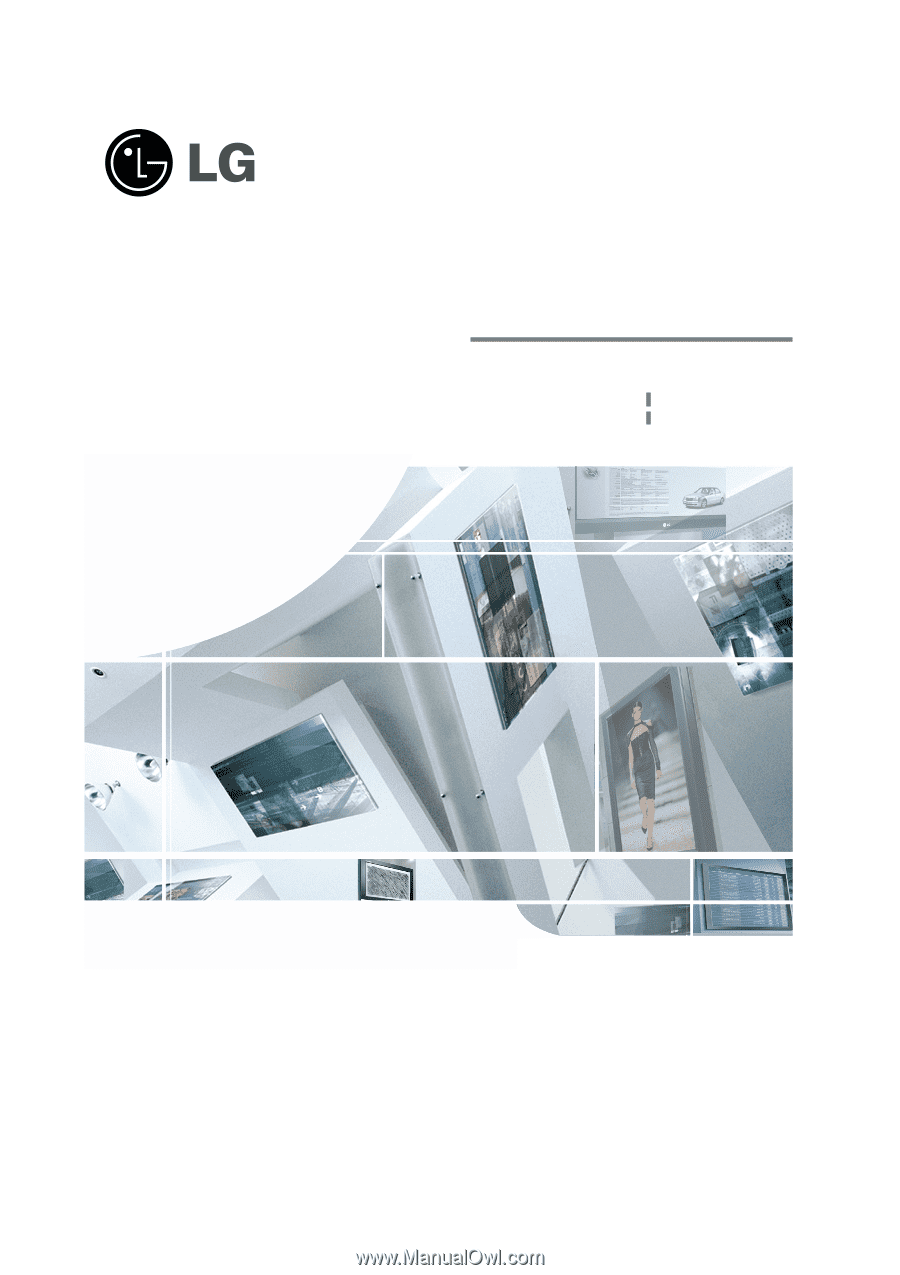
LCD TV
Please read this manual carefully before operating your set.
Retain it for future reference.
Record model number and serial number of the set.
See the label attached on the back cover and quote
this
information to your dealer
when you require service.
OWNER’S MANUAL
MODELS: 32LX3DC 32LX3DCS
32LX4DC 32LX4DCS
Internet Home Page : http://www.lgcommercial.com
P/NO : 3828TUL309G (0606-REV04)
Printed in Korea