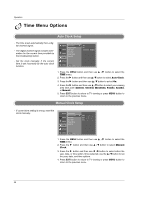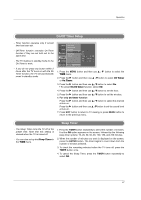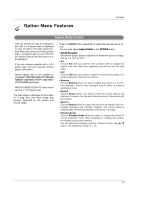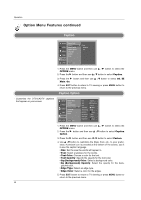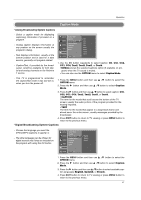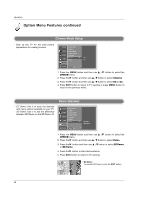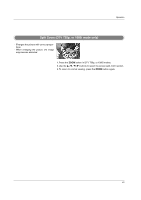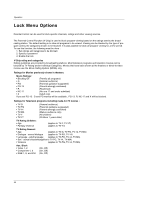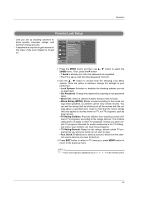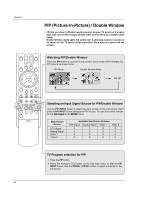LG 32LX4DC User Manual - Page 41
Caption Mode - service mode
 |
View all LG 32LX4DC manuals
Add to My Manuals
Save this manual to your list of manuals |
Page 41 highlights
Operation Caption Mode * Analog Broadcasting System Captions - Select a caption mode for displaying captioning information if provided on a program. - Analog caption displays information at any position on the screen usually the program's dialog. - Text displays information, usually at the bottom position and is used for a data service, generally not program related. - Caption/Text, if provided by the broadcaster, would be available for both digital and analog channels on the Antenna 1 source. SETUP Aspect Ratio Caption VIDEO Caption Mode G AUDIO Caption Option Language TIME Cinema Demo OPTION LOCK MENU Prev. CC 1 CC 2 CC 3 CC 4 Text 1 Text 2 Text 3 Text 4 1. Use the CC button repeatedly to select Caption Off, CC1, CC2, CC3, CC4, Text1, Text2, Text3, or Text4. • EZ Mute shows the selected captions option (if available on program) when the TV sound is muted. • You can also use the OPTION menu to select Caption Mode. - This TV is programmed to remember the caption/text mode it was last set to, when you turn the power off. 1. Press the MENU button and then use D / E button to select the OPTION menu. 2. Press the G button and then use D / E button to select Caption Mode. 3. Press the G button and then use D / E button to select caption: CC1, CC2, CC3, CC4, Text1, Text2, Text3, or Text4. • CAPTION The term for the words that scroll across the bottom of the TV screen; usually the audio portion of the program provided for the hearing impaired. • TEXT The term for the words that appear in a large black frame and almost cover the entire screen; usually messages provided by the broadcaster. 4. Press EXIT button to return to TV viewing or press MENU button to return to the previous menu. * Digital Broadcasting System Captions - Choose the language you want the DTV/CADTV Captions to appear in. - The other languages can be chosen for digital sources only if they are included on the program with using the CC button. SETUP Aspect Ratio Caption VIDEO Caption Mode G AUDIO Caption Option Language TIME Cinema Demo OPTION LOCK MENU Prev. English Spanish French 1. Press the MENU button and then use D / E button to select the OPTION menu. 2. Press the G button and then use D / E button to select Caption Mode. 3. Press the G button and then use D / E button to select available caption languages: English, Spanish, or French. 4. Press EXIT button to return to TV viewing or press MENU button to return to the previous menu. 41