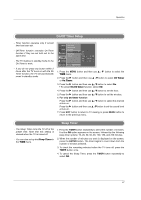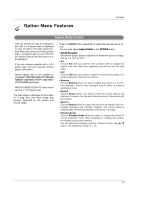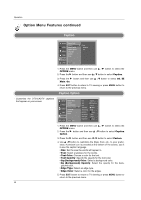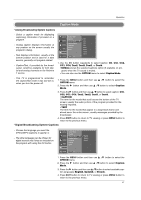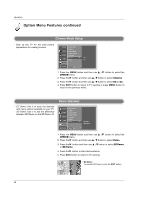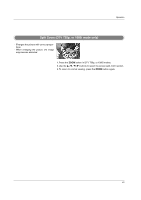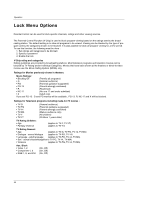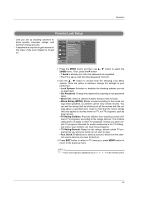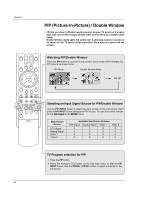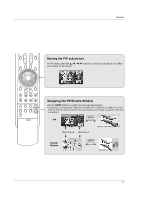LG 32LX4DC User Manual - Page 42
Cinema Mode Setup, Demo Review - tv reviews
 |
View all LG 32LX4DC manuals
Add to My Manuals
Save this manual to your list of manuals |
Page 42 highlights
Operation Option Menu Features continued Cinema Mode Setup - Sets up the TV for the best picture appearance for viewing movies. SETUP VIDEO Aspect Ratio Caption Caption Mode AUDIO Caption Option Language TIME Cinema Demo G Off On OPTION LOCK MENU Prev. 1. Press the MENU button and then use D / E button to select the OPTION menu. 2. Press the G button and then use D / E button to select Cinema. 3. Press the G button and then use D / E button to select Off or On. 4. Press EXIT button to return to TV viewing or press MENU button to return to the previous menu. - EZ Demo: Use it to scan the features and menu options available on your TV. - XD Demo: Use it to see the difference between XD Demo on and XD Demo off. Demo (Review) SETUP Aspect Ratio Caption VIDEO Caption Mode AUDIO Caption Option Language Cinema TIME Demo G OPTION LOCK MENU Prev. EZ Demo Demo 1. Press the MENU button and then use D / E button to select the OPTION menu. 2. Press the G button and then use D / E button to select Demo. 3. Press the G button and then use D / E button to select EZ Demo, or XD Demo. 4. Press the G button to start demonstration. 5. Press EXIT button to return to TV viewing. • XD Demo To release XD Demo, press the EXIT button. 42