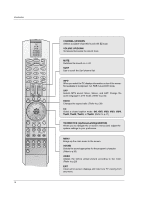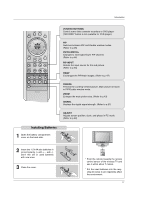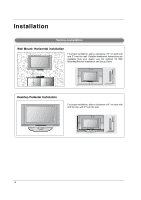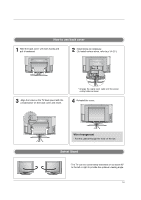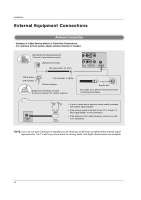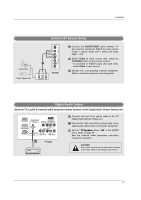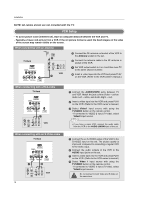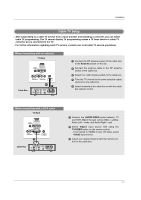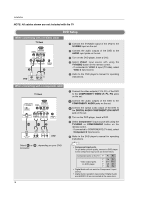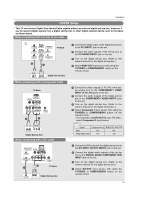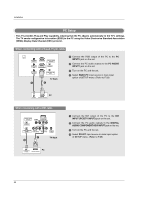LG 32LX4DC User Manual - Page 15
Digital Audio Output, External AV Source Setup - remote control
 |
View all LG 32LX4DC manuals
Add to My Manuals
Save this manual to your list of manuals |
Page 15 highlights
Installation Camcorder Video Game Set External AV Source Setup S-VIDEO VIDEO 2 R (MONO) L VIDEO AUDIO COMPONENT 2 VIDEO 1 TV Side R AUDIO L VIDEO 1 Connect the AUDIO/VIDEO jacks between TV and external equipment. Match the jack colours (Video = yellow, Audio Left = white, and Audio Right = red). 2 Select Video 2 input source with using the TV/VIDEO button on the remote control. - If connected to VIDEO1 input (the back side), select Video 1 input source. 3 Operate the corresponding external equipment. Refer to external equipment operating guide. Digital Audio Output - Send the TV's audio to external audio equipment (stereo system) via the Digital Audio Output Optical port. PC INPUT2 DIGITAL AUDIO (OPTICAL) DVI INPUT S-VIDEO (PC/DTV INPUT) R AUDIO L/MONO VIDEO RS-232C INPUT (CONTROL/SERVICE) OUTPUT VIDEO1 COMPONENT1 PC INPUT1 COMPONENT1/DVI R L INPUT AUDIO INPUT VIDEO INPUT 1/2 TV Back 1 Connect one end of an optical cable to the TV Digital Audio Optical Output port. 2 Connect the other end of the optical cable to the digital audio optical input on the audio equipment. 3 Set the " TV Speaker option - Off" in the AUDIO menu. Refer to page 35. See the external audio equipment instruction manual for operation. CAUTION Do not look into the optical output port. Looking at the laser beam may damage your vision. 15