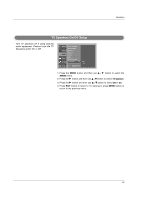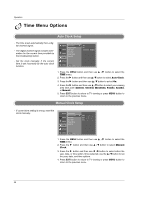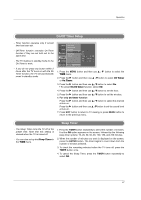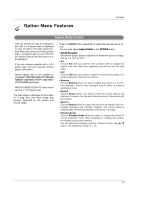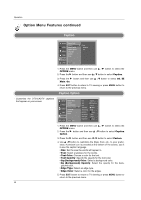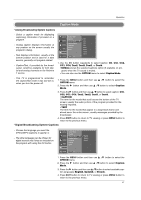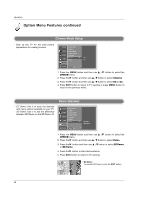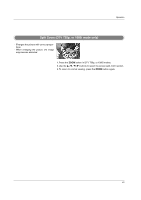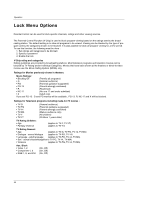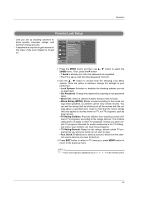LG 32LX4DC User Manual - Page 40
Option Menu Features continued
 |
View all LG 32LX4DC manuals
Add to My Manuals
Save this manual to your list of manuals |
Page 40 highlights
Operation Option Menu Features continued Caption SETUP Aspect Ratio Caption G VIDEO Caption Mode AUDIO Caption Option Language TIME Cinema Demo OPTION LOCK MENU Prev. Off EZ Mute On 1. Press the MENU button and then use D / E button to select the OPTION menu. 2. Press the G button and then use D / E button to select Caption. 3. Press the G button and then use D / E button to select Off, EZ Mute, On. 4. Press EXIT button to return to TV viewing or press MENU button to return to the previous menu. Caption Option - Customize the DTV/CADTV captions that appear on your screen. SETUP Aspect Ratio Style Custom Caption Size A Standard VIDEO Caption Mode Font Font 0 Caption Option G Text Color White AUDIO Language Text Opacity Solid TIME Cinema Demo Bg Color Bg Opacity Black Solid OPTION Edge Type None LOCK MENU Prev. Edge Color Black 1. Press the MENU button and then use D / E button to select the OPTION menu. 2. Press the G button and then use D / E button to select Caption Option. 3. Press the G button and then use F / G button to select Custom. 4. Use D / E button to customize the Style, Font, etc., to your preference. A preview icon is provided at the bottom of the screen, use it to see the caption language. • Size: Set the size the words will appear in. • Font: Select a typeface for the words. • Text Color: Choose a color for the text. • Text Opacity: Specify the opacity for the text color. • Bg (Background) Color: Select a background color. • Bg (Background) Opacity: Select the opacity for the background color. • Edge Type: Select an edge type. • Edge Color: Select a color for the edges. 5. Press EXIT button to return to TV viewing or press MENU button to return to the previous menu. 40