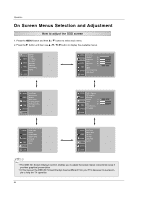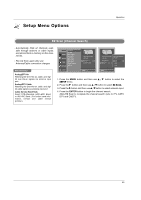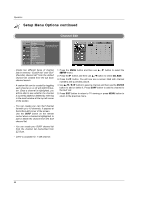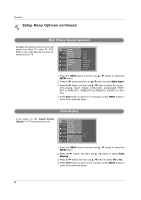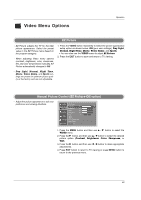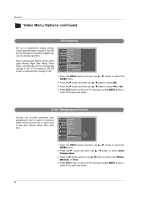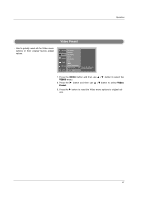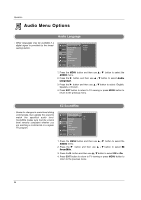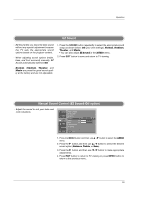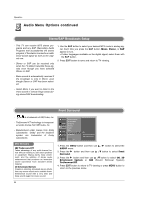LG 32LX4DC User Manual - Page 29
Video Menu Options - base
 |
View all LG 32LX4DC manuals
Add to My Manuals
Save this manual to your list of manuals |
Page 29 highlights
Video Menu Options Operation EZ Picture - EZ Picture adjusts the TV for the best picture appearance. Select the preset value in the EZ Picture menu based on the program category. - When adjusting Video menu options (contrast, brightness, color, sharpness, tint, and color temperature) manually, EZ Picture automatically changes to Off. 1. Press the VIDEO button repeatedly to select the picture appearance setup option as shown below: Off (your own settings), Day Light, Normal, Night Time, Movie, Video Game, and Sports. • You can also use the VIDEO menu to adjust EZ Picture. 2. Press the EXIT button to save and return to TV viewing. - Day Light, Normal, Night Time, Movie, Video Game, and Sports settings are preset for optimum picture quality at the factory and are not adjustable. Manual Picture Control (EZ Picture-Off option) - Adjust the picture appearance to suit your preference and viewing situations. SETUP EZ Picture Contrast 85 G VIDEO Brightness 50 Color 50 AUDIO Sharpness 50 Tint 0R G TIME OPTION LOCK Color Temperature Video Preset MENU Prev. 1. Press the MENU button and then use D / E button to select the VIDEO menu. 2. Press the G button and then use D / E button to select the desired picture option (Contrast, Brightness, Color, Sharpness, or Tint). 3. Press the G button and then use F / G button to make appropriate adjustments. 4. Press EXIT button to return to TV viewing or press MENU button to return to the previous menu. 29