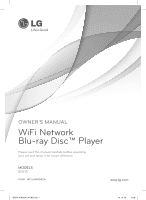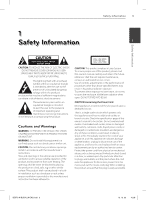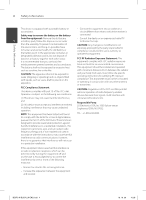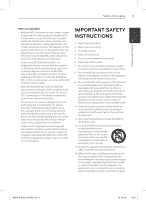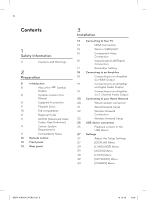LG BD570 Owner's Manual
LG BD570 Manual
 |
UPC - 719192577398
View all LG BD570 manuals
Add to My Manuals
Save this manual to your list of manuals |
LG BD570 manual content summary:
- LG BD570 | Owner's Manual - Page 1
OWNER'S MANUAL WiFi Network Blu-ray Disc™ Player Please read this manual carefully before operating your set and retain it for future reference. MODELS BD570 P/NO : MFL64940426 www.lg.com BD572-N-BUSALLK-ENG.indd 1 10. 10. 20 10:28 - LG BD570 | Owner's Manual - Page 2
BD572-N-BUSALLK-ENG.indd 2 10. 10. 20 10:28 - LG BD570 | Owner's Manual - Page 3
manufacturer's instruction has been adhered to. CAUTION: This product employs a Laser System. To ensure proper use of this product, please read this owner's manual carefully and retain it for future reference. Shall the unit require maintenance, contact an authorized service center. Use of controls - LG BD570 | Owner's Manual - Page 4
free equipment complies with FCC radiation exposure reimbursement systems batteries and accumulators. limits set End users must follow the specific operating instructions for satisfying RF exposure compliance. This undesired operation. Responsible Party : LG Electronics USA, Inc.1000 Sylvan - LG BD570 | Owner's Manual - Page 5
for BD format, similar to use of CSS (Content Scramble INSTRUCTIONS System) for DVD format, certain BD-ROM Mark, BD+, or this product, please contact an authorized Customer Service Center. • Many BD-ROM/DVD discs are encoded with copy protection. Because of this, you should only connect your player - LG BD570 | Owner's Manual - Page 6
" " Symbol Display 8 Symbols Used in this Manual 8 Supplied Accesorries 9 Playable Discs 10 File compatibility 11 Regional Code 11 AVCHD (Advanced Video Codec High Definition) 11 Certain System Requirements 11 Compatibility Notes 12 Remote control 13 Front panel 13 Rear panel - LG BD570 | Owner's Manual - Page 7
Remote Control 49 Playing content via your home network 85 Network Software Update 87 Area Code List 5 54 Using the NetCast™ Entertainment 88 Language code List Access 89 Trademarks and Licenses 54 Using Netflix 91 Audio Output Specifications 57 Playing VUDU videos 93 Video Output - LG BD570 | Owner's Manual - Page 8
DVD AVCHD ACD MOVIE BD-ROM disc DVD-Video, DVD±R/RW in Video mode or VR mode and finalized DVD±R/RW in AVCHD format Audio CDs Video files contained in the USB/Disc Video cable (1) Audio cables (1) Remote control (1) Batteries (2) Nero MediaHome 4 Essentials software CD-ROM (1) BD572-N-BUSALLK - LG BD570 | Owner's Manual - Page 9
Playable Discs Blu-ray Disc - Discs such as movies that can be purchased or rented. - BD-R/RE discs that contain Movie, Music or Photo files. DVD-VIDEO (8 cm / 12 cm disc) Discs such as movies that can be purchased or rented. DVD±R (8 cm / 12 cm disc) - Video mode and finalized only - Supports the - LG BD570 | Owner's Manual - Page 10
", " .avi", ".divx", ".mpg", ".mpeg", ".mkv", ".mp4", ".mp3", ".wma", ".wav" • Available file extensions differ depending on the DLNA servers. 2 • Some wav files are not supported on this 1.0/1.1 may not played properly. BD, DVD or USB 2.0 are recommended to play back HD video files. • This player - LG BD570 | Owner's Manual - Page 11
BD-ROM is a new format, certain disc, digital connection and other compatibility issues are possible. If you • The AVCHD format is a high definition experience compatibility problems, please digital video camera format. contact an authorized Customer Service • The MPEG-4 AVC/H.264 format - LG BD570 | Owner's Manual - Page 12
Preparation 12 Preparation Remote control a Direction buttons: Selects an option in the menu. 1 (POWER): Switches the player ON or OFF. ENTER ( ): Acknowledges menu selection. Z (OPEN/CLOSE): Opens and 2 closes the disc tray. RETURN (O): Exits the menu or resumes playback. The 0-9 - LG BD570 | Owner's Manual - Page 13
Front panel a Disc Tray b Z (OPEN/CLOSE) c 1 (POWER) Button d Display Window e Remote Sensor Rear panel Preparation 13 2 f N/X (PLAY / PAUSE) g x (STOP) h ./> (SKIP) i USB Port Preparation a AC power cord b DIGITAL AUDIO OUT (COAXIAL) c VIDEO OUT d 2CH AUDIO OUT (Left/Right) e LAN port f HDMI - LG BD570 | Owner's Manual - Page 14
(page 16) HDMI Connection • Video connection (page 16) NOTE BD Player • Depending on your TV and other equipment you wish to connect, there are various ways you could connect the player. Use only one of the connections described in this manual. • Please refer to the manuals of your TV, Stereo - LG BD570 | Owner's Manual - Page 15
of video output from the HDMI OUT jack using [HDMI Color Setting] option on the [Setup] menu (see page 28). Some functions of this unit are controlled by the TV's remote control when this unit and LG TV's with SIMPLINK are connected through HDMI connection. Controllable functions by LG TV's remote - LG BD570 | Owner's Manual - Page 16
/Audio Connection BD Player 3 BD Player Component video cable Audio cable Video cable TV Audio cable TV Installation NOTE When you use COMPONENT VIDEO OUT connection, you can change the resolution for the output. (Refer to "Resolution setting" on page 17.) BD572-N-BUSALLK-ENG.indd 16 10 - LG BD570 | Owner's Manual - Page 17
HDMI OUT and COMPONENT VIDEO OUT jacks. You can change the resolution using [Setup] menu. 1. Press HOME ( ). 2. Use I/i to select the [Setup] and press ENTER ( ). The [Setup] menu appears. NOTE • If your TV does not accept the resolution you have set on the player, you can set resolution to 480p as - LG BD570 | Owner's Manual - Page 18
.) HDMI Connection BD Player About Digital Multi-channel sound A digital multi-channel connection provides the best sound quality. For this, you need a multi-channel Audio/Video Receiver that supports one or more of the audio formats supported by your player. Check the receiver manual and the logos - LG BD570 | Owner's Manual - Page 19
right in jacks on your amplifier, receiver, or stereo system using audio cables. 2CH Analog Audio Connection Digital Audio Connection BD Player BD Player 3 Installation OR Coaxial cable Optical cable Audio cable Receiver/Amplifier Receiver/Amplifier BD572-N-BUSALLK-ENG.indd 19 10. 10. 20 - LG BD570 | Owner's Manual - Page 20
module. By connecting the unit to a broadband home network, you have access to services such as software updates, Home Link, BD-LIVE interactivity and streaming services. 3 Wired network connection Using a wired network provides the best performance, because the attached devices connect directly to - LG BD570 | Owner's Manual - Page 21
require the player's network setting to be adjusted. Adjust the [NETWORK] setting as follow. Preparation NOTE Before setting the wired network, you need to If there is no DHCP server on the network and you connect the broadband internet to your home want to set the IP address manually, select - LG BD570 | Owner's Manual - Page 22
Point or a wireless router. In the example Refer to the setup instructions supplied with your access point or wireless router for detailed connection steps and network settings. configuration for wireless connection below, this player would be able to access content NOTE from either of the PCs - LG BD570 | Owner's Manual - Page 23
WPA key that was entered into the player matches the router's information exactly. You need to input the security code as necessary. NOTE If there is no DHCP server on the network and you want to set the IP address manually, select [Static] then set [IP Address], [Subnet Mask], [Gateway] and [DNS - LG BD570 | Owner's Manual - Page 24
often be fixed by re-setting the router or modem. After connecting the • A 10 Base-T or 100 Base-TX LAN port is 3 player to the home network, quickly power required for wired connection to this player. off and/or disconnect the power cable of If your internet service does not allow for the - LG BD570 | Owner's Manual - Page 25
many factors such as type of the access point, distance between the player and Playback content in the USB device access point, and the location of the player. 1. Insert a USB device to the USB port until it • Set your access point or wireless router to fits into place. 3 Infrastructure mode - LG BD570 | Owner's Manual - Page 26
carefully. NOTE • This player supports USB flash drive/external HDD formatted in FAT16, FAT32 and NTFS when accessing files (music, photo, movie). However, for BD-LIVE and Audio CD recording, only FAT16 and FAT32 formats are supported. Use the USB flash drive/external HDD formatted in either FAT16 - LG BD570 | Owner's Manual - Page 27
Installation 27 Settings Adjust the Setup Settings You can change the settings of the player in the [Setup] menu. 1. Press HOME ( ). 2. Use I/i to select the [Setup] and press ENTER ( ). The [Setup] menu appears. 3. Use U/u to select the first setup option, and press i to move to the second level. - LG BD570 | Owner's Manual - Page 28
with 1080p/24 Hz, the actual frame frequency of the video output will be 60 Hz to match the video source format. HDMI Color Setting Select the type of output from the HDMI OUT jack. For this setting, please refer to the manuals of your display device. [YCbCr] Select when connecting to a HDMI - LG BD570 | Owner's Manual - Page 29
Setup] menu and on-screen display. Each disc has a variety of audio output options. Set the player's Audio options according to the type of audio system you use. Disc Menu/Disc Audio/ Disc Subtitle player. to enter the corresponding 4-digit number [PCM Stereo] according to the language code - LG BD570 | Owner's Manual - Page 30
. NOTE The DRC setting can be changed only when a disc is not inserted or the unit is in complete stop mode. [LOCK] Menu The [LOCK] settings affect only CinemaNow movie, BD and DVD playback. To access the any features in [LOCK] settings, you must enter the 4-digit security code you have created - LG BD570 | Owner's Manual - Page 31
the least restrictive. Area Code Enter the code of the area whose standards were used to rate the DVD video disc, based on the list on page 87. [Unlock] If you select [Unlock], parental control is not active and the disc plays in full. BD Rating Set an age limit of BD-ROM play. Use number buttons - LG BD570 | Owner's Manual - Page 32
The [NETWORK] settings are needed to use the software update, BD Live, Home Link and NetCast features. Netflix [Netflix ESN] Display its unique Netflix ESN (Electronic Serial Number) that allows you to use the Netflix streaming. [Deactivate Netflix] Connection Setting Deactivates your player. To - LG BD570 | Owner's Manual - Page 33
reset the player to its original factory settings play DivX Video-on-Demand (VOD) content. using [Factory Set] option, you have to set all the To generate the registration code, locate the activation for the on-line services and network settings again. 3 DivX VOD section in the device setup - LG BD570 | Owner's Manual - Page 34
ROM and DVD-ROM discs, playback starts automatically. 3. Press HOME ( ). NOTE • Playback functions described in this manual are not always available in every files and media. Some functions can be restricted depending on many factors. • Depending on the BD-ROM titles, a USB device connection may be - LG BD570 | Owner's Manual - Page 35
• The resume point may be cleared when a button is pressed (for example; 1 (POWER), Z (OPEN/CLOSE), etc). • On BD-Video discs with BD-J, the resume playback function does not work. • If you press x (STOP) once during BD-ROM interactive title playback, the unit will be in Complete Stop mode . BD572 - LG BD570 | Owner's Manual - Page 36
to normal playback, press REPEAT repeatedly to select [Off ]. This player can repeat a portion you have selected. 1. While playback, playback cancels. • This function may not work on some disc or title. Enlarge the playback image BD DVD AVCHD MOVIE MOVIE-N PHOTO 1. During playback or pause mode - LG BD570 | Owner's Manual - Page 37
the search menu BD DVD AVCHD MOVIE • This function may not work depending on discs, titles, server ability. • All marked points the title is changed or if you unload the disc. • If the total length of the title This function may not work depending on discs, titles, server ability. • This function may - LG BD570 | Owner's Manual - Page 38
information MOVIE MOVIE-N The player can display the content information disc is erased once a different disc is played. • This function may not work depending on the disc. • On BD-Video discs with BD-J, the last scene memory function does not work. • This unit does not memorize settings of a disc - LG BD570 | Owner's Manual - Page 39
. • Available items may differ depending on discs or titles. 4 Operation • If BD interactive title is playing back, some setting information is displayed on the screen but prohibited to be changed. • To use the [Movie Information] option, the player must be connected to the broadband internet - LG BD570 | Owner's Manual - Page 40
of the DLNA server. NOTE • Some discs allow you to change audio selections only via the disc menu. In this case, press TITLE/ POP-UP or DISC MENU • On BD-ROM disc, the multi audio format (5.1CH or 7.1CH) is displayed with [MultiCH] in the onscreen display. Selecting a subtitle language BD DVD AVCHD - LG BD570 | Owner's Manual - Page 41
. Setting the [User] option Changing the TV Aspect Ratio 1. During playback, press INFO/DISPLAY ( ) to display the On-Screen display. BD DVD [Setup] menu is not changed. 4. Use U/u/I/i to adjust the [Picture Mode] options. Select [Default] option then press ENTER ( ) to reset the all video - LG BD570 | Owner's Manual - Page 42
or a Blu-ray disc is still in the disc tray. Doing so may damage the connected USB device and BD-LIVE features may 4 connecting this unit to the internet. not operate properly with the damaged USB device anymore. If the connected USB device 1. Check the network connection and settings seems - LG BD570 | Owner's Manual - Page 43
(VR) format and video files contained in a disc/USB device. 1. Press HOME ( ). NOTE • The file requirements are described on page 10. • You can use various playback functions. Refer to pages 34-41. • Unfinalized DVD VR format discs may not be played in this player. • Some DVD-VR discs are made - LG BD570 | Owner's Manual - Page 44
the subtitle code page to view the subtitle file properly. 1. During playback, press INFO/DISPLAY ( ) to display the playback menu. 2. Use U/u to select the [Code Page] option. 3. Use I/i to select desired code option. 2. Select [Photo] using I/i, and press ENTER ( ). 3. Select the [Disc] or [USB - LG BD570 | Owner's Manual - Page 45
Operation 45 To play a slide show Press B (PLAY) to start slide show. a Current photo/Total number of photos - Use I/i to view previous/next photo. To stop a slide show Press x (STOP) while slide show. b Slide Show - Press ENTER ( ) to start or pause slide show. c Music Select - Select the - LG BD570 | Owner's Manual - Page 46
on the location of the photo file you are displaying in full screen. Photo location Available Device Disc Disc, USB USB Disc, USB Share Folder on CIFS your PC (CIFS) DLNA server DLNA server 8. Use U/u to select a file or a folder you wish to play. 4 Selecting a server or a share folder is - LG BD570 | Owner's Manual - Page 47
player can play Audio CDs and audio files. 1. Press HOME ( ). NOTE • The file requirements are described on page 10. • You can use various playback functions. Refer to pages 34-41. Audio CD Recording You can record one desired track or all of the tracks in Audio CD to a USB a disc and a USB device - LG BD570 | Owner's Manual - Page 48
free space is needed when recording into the USB storage device. • The length of the music should be longer than 20 seconds for the proper recording. • Do not turn off this player or extract the connected USB is completed. Press ENTER ( ) to check the music file created in the destination folder - LG BD570 | Owner's Manual - Page 49
www.gracenote.com for support. When a PC running DLNA server software or • Depending on the cases, it will takes a few other DLNA compatible device is connected to minutes to load music information from the Gracenote Media Database. this player, some setting changes of software or other devices - LG BD570 | Owner's Manual - Page 50
server, press the green (G) colored button. • Playing a movie subtitle files are only available on DLNA media server created by supplied Nero MediaHome 4 Essentials software on this player package. NOTE Depending on the media server, this player may need to get permission from the server. • The - LG BD570 | Owner's Manual - Page 51
4 Essentials 1. Close all Microsoft Windows programs and software does not support following functions: exit any anti-virus software that may be Transcoding, Remote UI, TV control, Internet services and Apple iTunes running. 4 • This manual explains operations with the 2. Insert the Nero - LG BD570 | Owner's Manual - Page 52
area network. 2. On your PC, share folders which contain movie, photo or audio files. 3. On the player, check the network connection and settings .com for more information and software tools NOTE Depending on the share folder, this player may need to input network user ID and password for accessing - LG BD570 | Owner's Manual - Page 53
media such as USB drive, DVD-drive etc. on your PC may not be shared properly. character set. Use I/i to select "D" or "Ď" and then press ENTER ( ). • You may experience connection problems 4 depending on your PC's environment. Operation PC requirements • Windows® XP (Service Pack 2 or higher - LG BD570 | Owner's Manual - Page 54
over the internet to your TV via your LG Blu-ray disc player. DIVXTV - See page 68-70 Pandora - See page 71-73 Napster - See page 73-75 Picasa™ Web Albums- See page 75-78 AccuWeather - See page 78-79 5. While enjoying on-line content from NetCast, press blue (B) colored button to go to the NetCast - LG BD570 | Owner's Manual - Page 55
-screen instruction until you see an activation code. NOTE • If a newer software is needed, a software update screen will automatically appear when you select [Netflix] from the NetCast menu. For details on software updates, see page 85-86. • You can deactivate streaming from Netflix to your player - LG BD570 | Owner's Manual - Page 56
and watch them on your TV. 1. On the player, select the [Netflix] option in the [NetCast] menu using I/i, and press ENTER ( ). 2. Use I/i to select a movie or a TV episode, and press ENTER ( ). NOTE Even if you use a high-resolution setup, audio/ video quality may be compromised based on the speed - LG BD570 | Owner's Manual - Page 57
Operation 57 Playing VUDU videos You can browse, search and watch movies & TV episodes from VUDU streamed over the internet to your TV via your LG Blu-ray disc player. 5. If you are not a member of Vudu yet, complete the required fields and click [Create an Account] to become a member. If you - LG BD570 | Owner's Manual - Page 58
] option from the [Parental Controls] menu, and press ENTER ( ) to display the [ADULT CONTENT SETTINGS] menu. Renting and Purchasing videos After activating your player, you are ready to buy or rent movies & TV episodes. You can then use your player's remote to browse, search and watch directly - LG BD570 | Owner's Manual - Page 59
on each movie may differ depending on the content owner restrictions. • Vudu offers you a free 2-minute preview of any movie. By watching the preview, you can also determine which quality level (HDX, HD or SD) best suits your available network bandwidth prior to renting a movie. • If there is the - LG BD570 | Owner's Manual - Page 60
CinemaNow videos 6. Use U/u/I/i to select the [Settings] and press ENTER ( ). You can browse, search and watch movies & TV episodes from CinemaNow streamed over the internet to your TV via your LG Blu-ray disc player. Activating your player You must activate your player before using the player to - LG BD570 | Owner's Manual - Page 61
the movies & TV episodes you have added to your CinemaNow Wish List. You can buy, rent or remove videos from the list. Settings - You can activate or de-activate the CinemaNow Service from your player. You can set the check box to only show the titles that are available for rent. 3. When you finish - LG BD570 | Owner's Manual - Page 62
rent, you may do so by going to the settings menu, and checking the "Show only titles available for RENT in browse results". • Please note that there may be a difference between the content offered to buy and watch on the CinemaNow service on the LG player, and that on www.cinemanow.com. This is due - LG BD570 | Owner's Manual - Page 63
the internet via your LG Blu-ray disc player. Activating your player You must activate your player before watching MLB games on the player. 1. To activate your player, you must be a MLB.TV® or MLB.TV® Premium subscriber. You need to log into your account. 5. Enter the activation code, and click - LG BD570 | Owner's Manual - Page 64
your ISP if you have problems maintaining a fast connection that is reliable, or if you want to increase your connection speed. Many ISPs offer a variety of broadband speed options. Adjusting MLB.TV® settings In the [Settings] menu, you can set several options or deactivate your player. Press red - LG BD570 | Owner's Manual - Page 65
browse, search and watch YouTube™ Featured - The featured videos list will be videos over the internet to your TV via your LG displayed. Blu-ray disc player. Recent Videos - The most recently updated videos list will be displayed. Watch YouTube™ videos on your TV Most Viewed - The most viewed - LG BD570 | Owner's Manual - Page 66
within the selected period. • The videos list searched from the player may differ with the list searched from a web browser on PC. [Backspace] - Deletes the previous character at the cursor position. [ABC / abc / #+-=&] - Changes the virtual keyboard settings to capital letters, small letters or - LG BD570 | Owner's Manual - Page 67
Operation 67 m/M Changes the character set of the remote control (#+-=&, 123, ABC or abc) Sign in with your YouTube™ account To watch videos from your [Favorites] video list on the YouTube™ server with your account, you need to sign in with your YouTube™ account. NOTE The keypad mode is - LG BD570 | Owner's Manual - Page 68
TV platform 3 bringing the best of web videos, directly to your TV. ABOUT DIVX TV: DivX TV™ allows you to enjoy The launch screen has several menu selections. free, high-quality Internet videos and popular a A user can select the available services shows across multiple categories including - LG BD570 | Owner's Manual - Page 69
super groups containing various groupings of different types of sites. Browse VIDEOS: Search Within the Search feature, a user can perform cross channel, an option menu appears on the screen. Users can set parental control or favorite channel for highligted channel. Saved Search Results BD572-N-BUSALLK - LG BD570 | Owner's Manual - Page 70
press ENTER ( ) to access [Manage Settings] screen. By entering this feature of the product, users can access to 'Version Information', 'Reset to Factory Default', and 'Parental Control Management'. Location - Enter your ZIP code, thereby setting your system location. Operation BD572-N-BUSALLK - LG BD570 | Owner's Manual - Page 71
activation code you have noted at step 3. You can instantly listen to personalized radio stations, streamed over the internet, from Pandora via your LG BD player. 6. On your player, press ENTER ( ) to complete the activation. Activating Pandora radio For questions regarding the Pandora service - LG BD570 | Owner's Manual - Page 72
72 Operation 3. Use U/u/I/i to enter a username , and press ENTER ( ) while [OK] option is selected. 4. Use U/u/I/i to enter a password , and press ENTER ( ) while [OK] option is selected. 4. Use U/u to select a station in the [Search Result], and press ENTER ( ) to start the music playback. Your - LG BD570 | Owner's Manual - Page 73
73 Using the station screen While listening to musics from Pandora via your player, you can set various options to the currently playing song. Enjoying Napster You can enjoy the ultimate digital music service offering unlimited on-demand streaming. Tells Pandora that you like the currently - LG BD570 | Owner's Manual - Page 74
the user name and the password, select [OK] and press ENTER ( ) to sign in. 4 My Playlists - My Playlists menu is the first screen of Napster service and shows the playlists created by user. Displays the list that is arranged in the Napster server with your account. Explore - You can browse New - LG BD570 | Owner's Manual - Page 75
best playback condition, a connection speed of 1 Mbps is required. Sometimes your broadband speed varies based on your ISP's network conditions. Contact your ISP if you have problems on the Picasa™ on-line service. View Picasa™ Web Albums on your TV 1. On the player, select the [Picasa™ Web Albums - LG BD570 | Owner's Manual - Page 76
- Enter a search word to find related photos. The virtual keyboard will be displayed (page 77). c Add to Friends List - Add the current photo owner to my friend list. d Rotate - Press ENTER ( ) to rotate the photo clockwise. e Zoom - Press ENTER ( ) to display the [Zoom] menu. f Effect - Use I/i to - LG BD570 | Owner's Manual - Page 77
, press red (R) colored button on the list. • You can add more web albums of your friends up to 50. NOTE The search result from the player may differ with the result searched from a web browser on PC. 4 Signing in with your account To display photos in your web album on the - LG BD570 | Owner's Manual - Page 78
and global weather forcasts from AccuWeather.com. Viewing weather information 1. On the player, select the [AccuWeather] option in the [NetCast] menu using I/i, and to Favorite City List] is selected. 3. Select a region using U/u, and press ENTER ( ). Operation BD572-N-BUSALLK-ENG.indd 78 10. 10. - LG BD570 | Owner's Manual - Page 79
selected. Press red (R) colored button to toggle display between Fahrenheit or Celsius thermometer. 3. Select a region, country and city using U/u/I/i and ENTER ( ). 4. Repeats step 2-3 to add up to is not available on the AccuWeather service. BD572-N-BUSALLK-ENG.indd 79 10. 10. 20 10:28 - LG BD570 | Owner's Manual - Page 80
packed at the factory. Storing Discs Keeping the exterior surfaces clean After playing, store the disc in its case. Do not expose the disc to direct sunlight period of time. Cleaning the unit cloth. Wipe the disc from the center to out. To clean the player, use a soft, dry cloth. If Do not - LG BD570 | Owner's Manual - Page 81
Troubleshooting 81 6 Troubleshooting General Symptom Cause & Solution The Power does not turned on. • Plug the power cord into the wall outlet securely. The unit does not start playback. • Insert a playable disc. (Check the disc type, color system, and regional code.) • Place the disc with - LG BD570 | Owner's Manual - Page 82
82 Troubleshooting Picture Symptom There is no picture. Picture noise appears Cause & Solution • Select the appropriate video input mode on the TV so the picture from the unit appears on the TV screen. • Connect the video connection securely. • Check the [HDMI Color Setting] in the [Setup] menu is - LG BD570 | Owner's Manual - Page 83
router may not broadcast displayed on the "Access its SSID. Set your access point to broadcast its SSID through point name" list. your computer. 6 Troubleshooting Customer Support You can update the Player using the latest software to enhance the products operation and/or add new features. To - LG BD570 | Owner's Manual - Page 84
the 1 (TV POWER) button to complete setting. Depending on your TV, some or all buttons may not function on the TV, even after entering the correct manufacturer code. When you replace the batteries of the remote, the code number you have set may be reset to the default setting. Set the appropriate - LG BD570 | Owner's Manual - Page 85
is uploaded in the update server. 1. Check the network connection and settings (page 20-25). 2. Select [Software] option in the [Setup] menu then press ENTER ( ). 3. Select [Update] option, and press ENTER 7 ( ). Appendix The player will check for the newest update. BD572-N-BUSALLK-ENG.indd - LG BD570 | Owner's Manual - Page 86
the latest software from the authorized LG Electronics Service Center then update your player. Refer to "Customer Support" on page 83. 6. The player starts downloading the newest update from the server. (Downloading will takes several minutes depending on your home network condition) 7. When - LG BD570 | Owner's Manual - Page 87
Appendix 87 Area Code List Choose an area code from this list. Area Code Area Code Area Code Area Code Afghanistan AF Fiji FJ Monaco MC Singapore SG Argentina AR Finland FI Mongolia MN Slovak Republic SK Australia AU France FR Morocco MA Slovenia SI - LG BD570 | Owner's Manual - Page 88
Use this list to input your desired language for the following initial settings: [Disc Audio], [Disc Subtitle] and [Disc Menu]. Language Code Language Code Language Code Language Code Afar 6565 French 7082 Lithuanian 7684 Sindhi 8368 Afrikaans 6570 Frisian 7089 Macedonian 7775 Singhalese - LG BD570 | Owner's Manual - Page 89
DLNA®, the DLNA Logo and DLNA CERTIFIED® are trademarks, service marks, or certification marks of the Digital Living Network Alliance. "Blu-ray Disc" is a trademark. "BD-LIVE" logo is a trademark of Blu-ray Disc Association. "BONUSVIEW" is trademark of Blu-ray Disc of DVD Format/Logo Licensing - LG BD570 | Owner's Manual - Page 90
the web page for the Gracenote Gracenote®, Gracenote logo and logotype, and the Privacy Policy for the Gracenote service. "Powered by Gracenote" logo are either registered The Gracenote Software and each item of Gracenote trademarks or trademarks of Gracenote, Inc. in the Data are licensed to - LG BD570 | Owner's Manual - Page 91
2ch PCM 2ch PCM 2ch PCM 2ch PCM 2ch PCM 2ch Jack/Setting Source Dolby Digital Dolby Digital Plus Dolby TrueHD DTS DTS-HD Linear PCM 2ch Linear PCM 5.1ch audio.) If you set them together, the [HDMI] or 7 [Digital Output (SPDIF)] option is set to Appendix *2 This player automatically selects the - LG BD570 | Owner's Manual - Page 92
set to [PCM Multi-CH] and [Digital Output (SPDIF)] option is set to [Primary Pass-Thru] while playback Dolby Digital Plus Blu-ray discs consists Disc Menu button sounds of BD-ROM may not be heard if the [Digital Output (SPDIF)] or [HDMI] option is set to [Primary Pass-Thru]. • If the audio format - LG BD570 | Owner's Manual - Page 93
a resolution that your TV • The 1080p video output frame rate may be automatically set to either 24 Hz or 60 Hz depending both on the capability and preference of the connected TV and based on the native video frame rate of the content on the BD-ROM disc. does not accept, the warning message - LG BD570 | Owner's Manual - Page 94
100BASE-TX Wireless LAN (internal antenna): Integrated IEEE 802.11n (2.4 GHz band only) wireless networking access, compatible with 802.11b/g Wi-Fi networks. Bus Power Supply (USB): DC 5 V 500 mA 7 HDMI OUT (video/audio): • Design and specifications are subject to 19 pin (HDMI standard, Type - LG BD570 | Owner's Manual - Page 95
Service providers. "Network Service(s)" means the third party services accessible through this product including but not limited to all data, software, links, messages, video and other content found thereon or used in connection therewith. "LG" means LG Electronics, Inc. its parent company and - LG BD570 | Owner's Manual - Page 96
• strace : gSOAP Public License 1.3 LIBRARY: gsoap LG El ectronics offers to provide source code to you on CD-ROM for a charge covering the /license.html. Permission is hereby granted, free of charge, to any person obtaining a copy of this software and This software is based in part on the work - LG BD570 | Owner's Manual - Page 97
BD572-N-BUSALLK-ENG.indd 97 10. 10. 20 10:28 - LG BD570 | Owner's Manual - Page 98
BD572-N-BUSALLK-ENG.indd 98 10. 10. 20 10:28 - LG BD570 | Owner's Manual - Page 99
remaining portion of the original warranty period HOW SERVICE IS HANDLED: Call 1-800-243-0000 for instructions on getting the defective unit repaired or replaced. Please retain dated sales receipt and your box to return the unit to LG for repair or replacement. Shipping both ways will be paid by - LG BD570 | Owner's Manual - Page 100
Customer Information Center 1-800-243-0000 USA, Consumer 1-888-865-3026 USA, Commercial Register your product Online! www.lg.com Printed in Indonesia As an ENERGY STAR® Partner, LG has determined that this product or product models meet the ENERGY STAR® guidelines for energy efficiency. ENERGY STAR
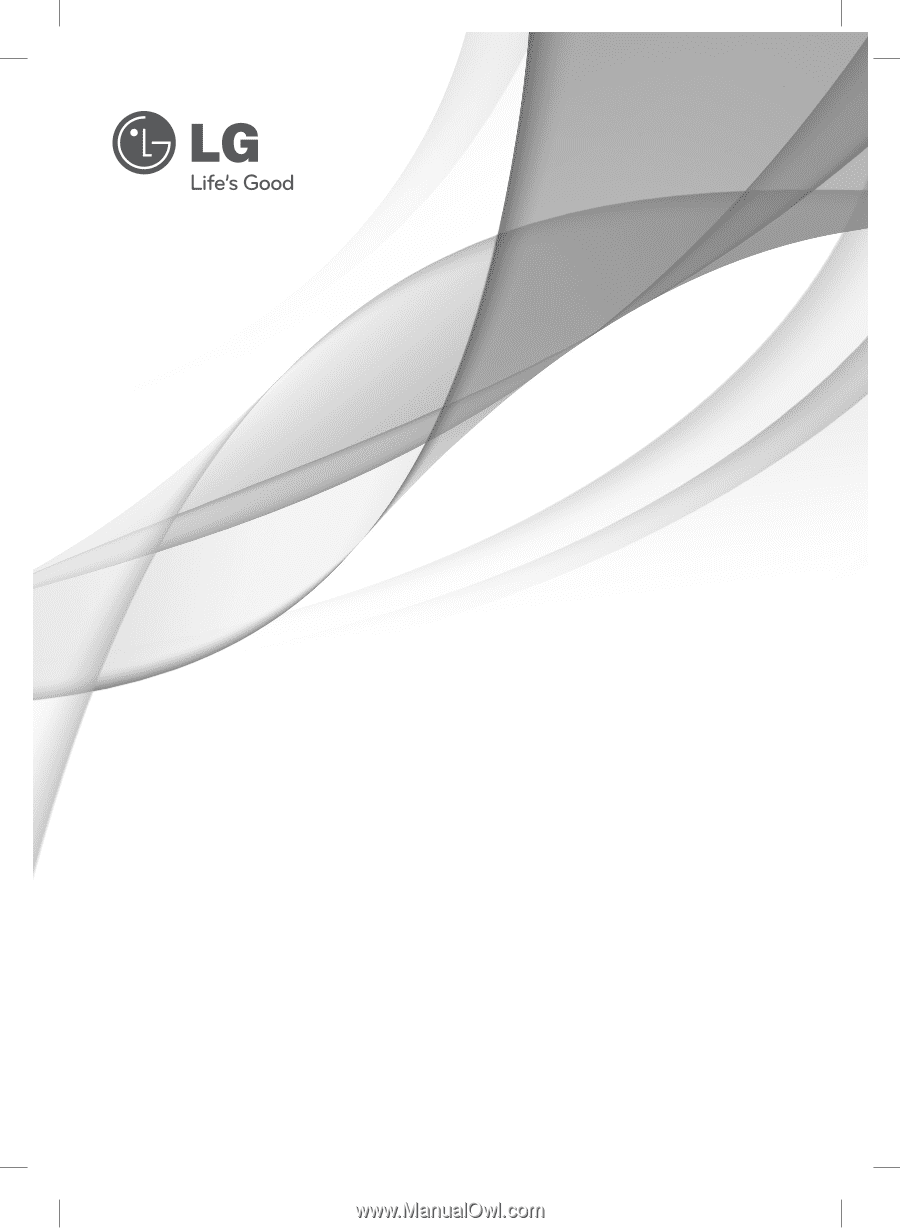
Please read this manual carefully before operating
your set and retain it for future reference.
www.lg.com
OWNER’S MANUAL
WiFi Network
Blu-ray Disc™ Player
MODELS
BD570
P/NO : MFL64940426
BD572-N-BUSALLK-ENG.indd 1
BD572-N-BUSALLK-ENG.indd
1
10. 10. 20
10:28
10. 10. 20
10:28