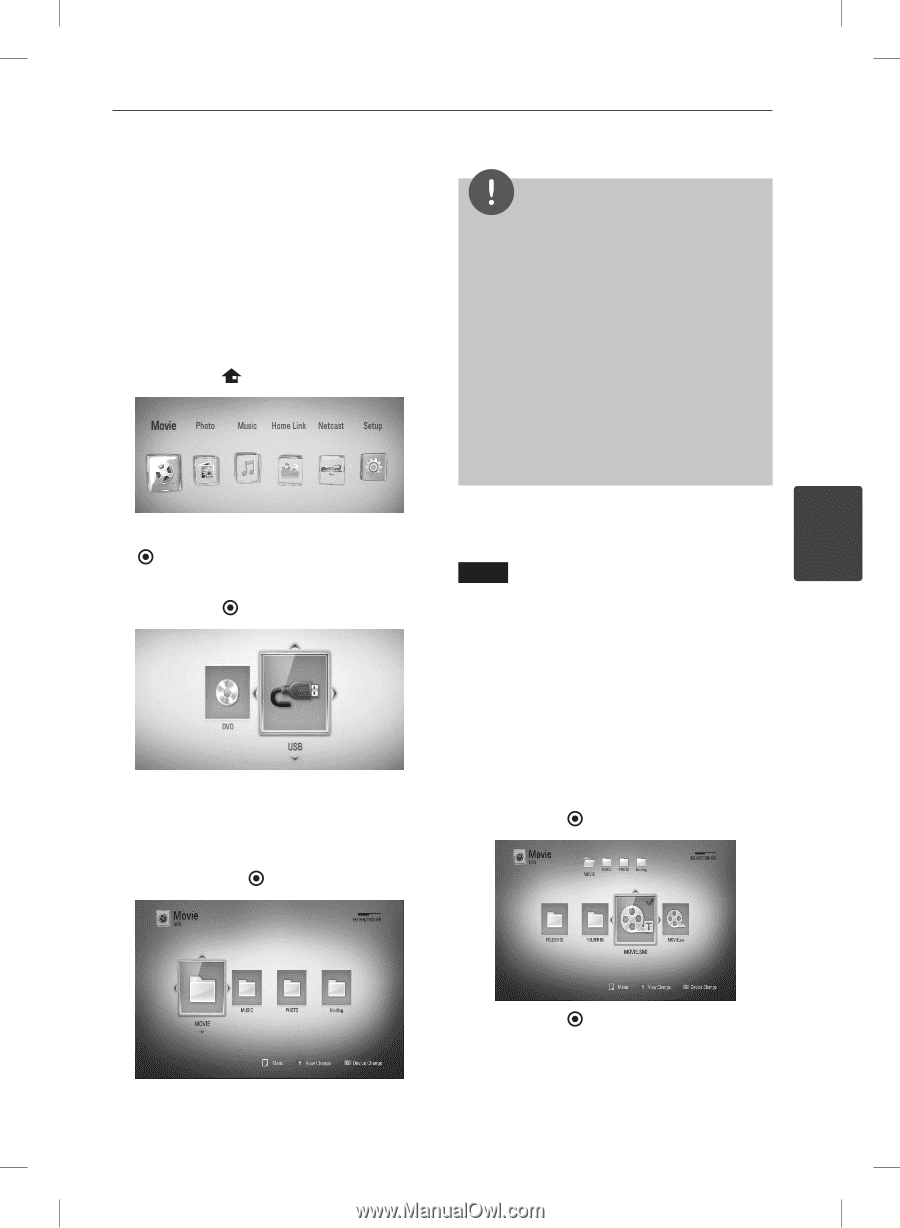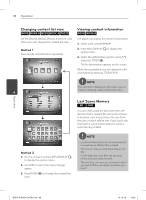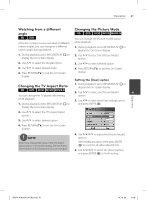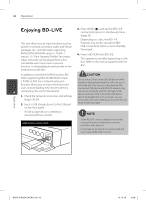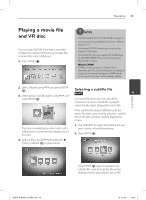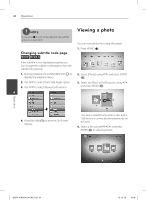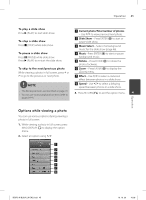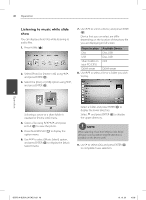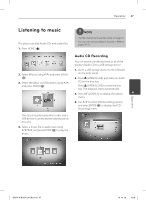LG BD570 Owner's Manual - Page 43
Playing a movie file, and VR disc
 |
UPC - 719192577398
View all LG BD570 manuals
Add to My Manuals
Save this manual to your list of manuals |
Page 43 highlights
Operation 43 Playing a movie file and VR disc You can play DVD-RW discs that is recorded in Video Recording (VR) format and video files contained in a disc/USB device. 1. Press HOME ( ). NOTE • The file requirements are described on page 10. • You can use various playback functions. Refer to pages 34-41. • Unfinalized DVD VR format discs may not be played in this player. • Some DVD-VR discs are made with CPRM data by DVD RECORDER. This unit cannot support these kinds of discs. What is CPRM? CPRM is a copy protection system (with scramble system) only allowing the recording of 'copy once' broadcast programs. CPRM stands for Content Protection for Recordable Media. Operation 2. Select [Movie] using I/i, and press ENTER ( ). Selecting a subtitle file MOVIE 4 3. Select [Disc] or [USB] option using I/i, and press ENTER ( ). If a movie file name and the subtitle file name are the same, subtitle file is played automatically when playing the movie file. If the subtitle file name is different with the movie file name, you need to select the subtitle file on the [Movie] menu before playing the movie. This step is needed only when a disc and a USB device is connected simultaneously on this unit. 1. Use U/u/I/i to select the subtitle file you wish to play in the [Movie] menu. 2. Press ENTER ( ). 4. Select a file using U/u/I/i, and press B (PLAY) or ENTER ( ) to play the file. Press ENTER ( ) again to deselect the subtitle file. Selected subtitle file will be displayed when you play the movie file. BD572-N-BUSALLK-ENG.indd 43 10. 10. 20 10:28