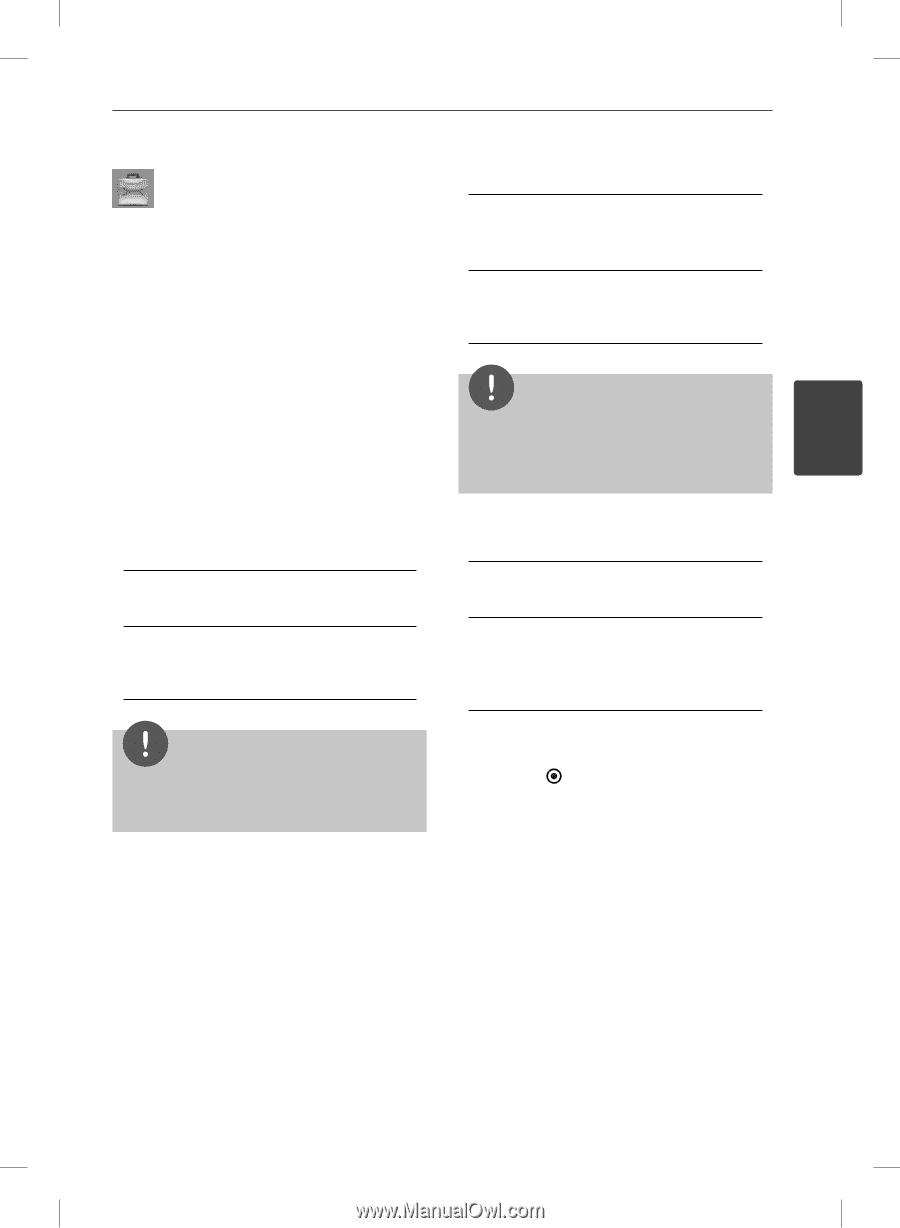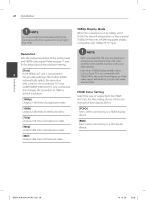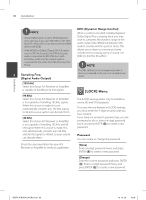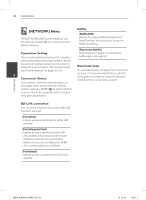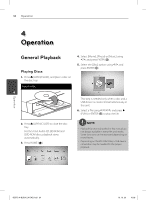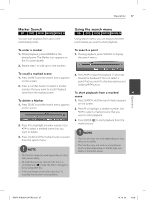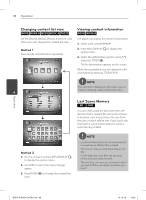LG BD570 Owner's Manual - Page 33
OTHERS] Menu - factory reset
 |
UPC - 719192577398
View all LG BD570 manuals
Add to My Manuals
Save this manual to your list of manuals |
Page 33 highlights
Installation 33 [OTHERS] Menu DivX VOD Initialize [Factory Set] You can reset the player to its original factory settings. ABOUT DIVX VIDEO: DivX® is a digital video format created by DivX, Inc. This is an official DivX Certified device that plays DivX video. Visit www.divx.com for more information and [BD Storage Clear] Initializes the BD contents from the connected USB storage. software tools to convert your files into DivX video. NOTE ABOUT DIVX VIDEO-ON-DEMAND: This DivX Certified® device must be registered in order to If you reset the player to its original factory settings play DivX Video-on-Demand (VOD) content. using [Factory Set] option, you have to set all the To generate the registration code, locate the activation for the on-line services and network settings again. 3 DivX VOD section in the device setup menu. Go to vod.divx.com with this code to complete the registration process and learn more about DivX VOD. Software Installation [Register] Displays the registration code of your player. [Information] Displays the current software version. [Deregister] Deactivate your player and display the deactivation code. [Update] You can update the software by connecting the unit directly to the software update server (see page 85-86). NOTE All the downloaded videos from DivX VOD with this player's registration code can only be played back on this unit. Disclaimer Notice Press ENTER ( ) to view the notice of Network Service Disclaimer on page 95. Auto Power Off The screen saver appears when you leave the player in Stop mode for about five minutes. If you set this option to [On], the unit automatically turns off within 25 minutes since the Screen Saver is displayed. Set this option to [Off ] to leave the screen saver until the unit is operated by the user. BD572-N-BUSALLK-ENG.indd 33 10. 10. 20 10:28