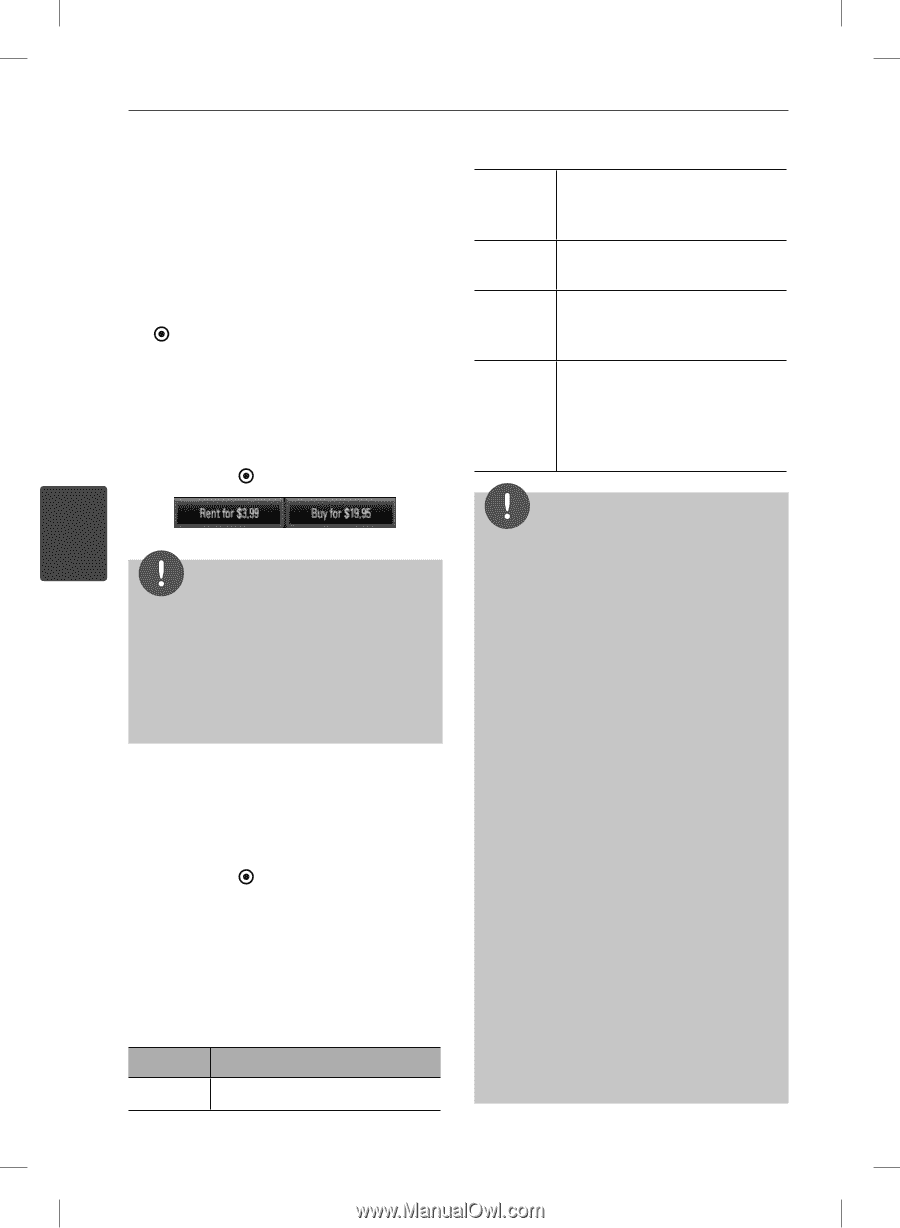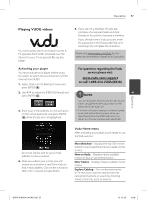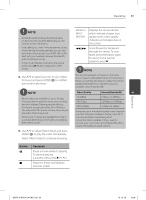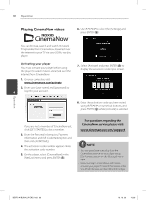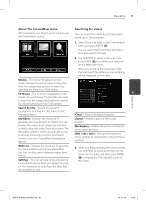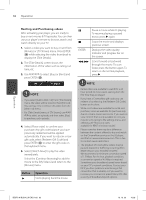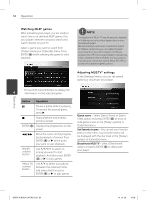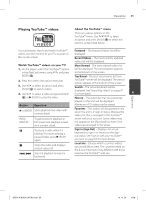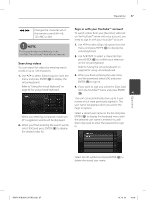LG BD570 Owner's Manual - Page 62
Renting and Purchasing videos - best buy
 |
UPC - 719192577398
View all LG BD570 manuals
Add to My Manuals
Save this manual to your list of manuals |
Page 62 highlights
Operation 62 Operation Renting and Purchasing videos After activating your player, you are ready to buy or rent movies & TV episodes. You can then use your player's remote to browse, search and watch directly on your TV. 1. Select a video you want to buy or rent from [Movies] or [TV Shows] menu. Press ENTER ( ) while selecting the video thumbnail to display the [Title Details]. 2. The [Title Details] screen shows the information of the video such as rating, run time, etc. 3. Use U/u/I/i to select [Buy] or [Rent] and press ENTER ( ). X Pause a movie while it's playing. To resume playing a paused movie, press B again. x Stops the movie and displays previous screen. ENTER Displays the video quality indicator and progress bar on the screen. m/M Scans forward or backward through the movie. To scan faster, press the button again. To return to the normal playback, press B. NOTE 4 NOTE • If you select [Add to Wish List] from [Title Details] menu, the video will be stored in the [Wish List]. You can buy, rent or remove this video from the [Wish List] menu. • For [Title Details] menu of [TV Shows], use U/u/ I/i to select an episode, and then select [Buy] to purchase each episode. 4. Select [Place order] to confirm your purchase. Any gift code balance you have previously redeemed will be applied automatically. If you want to redeem a new gift code, select [Redeem Gift Code] and press ENTER ( ) to enter the gift code on the keyboard menu. 5. Select [Watch Now] to play the video immediately. Select the [Continue Browsing] to add the movie to the [My Videos] and return to the [Movies] menu. Button B Operation Starts playing back the movie. • Rental videos are available to watch for a 24 hour period (in most cases), starting from the first time they are played. • If you have a CinemaNow gift code, you can redeem it by selecting the [Redeem Gift Code] button at checkout. • While most videos are available for rental and purchase, some are available for purchase only due to content owner restrictions. If you want to view content that is only available to rent, you may do so by going to the settings menu, and checking the "Show only titles available for RENT in browse results". • Please note that there may be a difference between the content offered to buy and watch on the CinemaNow service on the LG player, and that on www.cinemanow.com. This is due to content owner restrictions. • The playback of CinemaNow videos may be paused, stopped or buffering occurring often depending on your broadband speed. We recommend a minimum connection speed of 1.5 Mbps. For the best playback condition, a connection speed of 4.0 Mbps is required. Sometimes your broadband speed varies based on your ISP's network conditions. Contact your ISP if you have problems maintaining a fast connection that is reliable, or if you want to increase your connection speed. Many ISPs offer a variety of broadband speed options. BD572-N-BUSALLK-ENG.indd 62 10. 10. 20 10:28