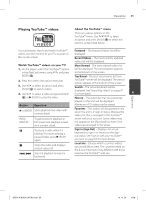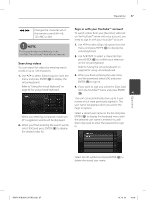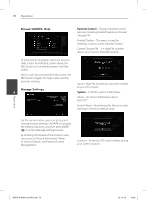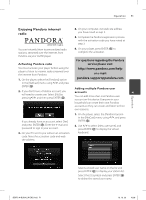LG BD570 Owner's Manual - Page 70
Browse VIDEOS: Help, Manage Settings - remote control codes
 |
UPC - 719192577398
View all LG BD570 manuals
Add to My Manuals
Save this manual to your list of manuals |
Page 70 highlights
70 Operation Browse VIDEOS: Help Parental Control - Change Parental Control settings including Enable/Disable and Create/ Change PIN. Enable/Disable - This menu is used for enabling a user to access Parental Control. Create/Change PIN - A 4-digit PIN number allows you to access Parental Controls. At any point in navigation, users can access a Help screen. As indicated screen above, the RED button on the remote present the Help screen. Once a user has accessed the Help screen, the RED button toggles the help screen and the previous viewing. Input 4-digit PIN number by using the number Manage Settings 4 keys on the remote. System - Performs system related tasks. About - Be shown information about DivX TV™. System Reset - By entering this feature to reset settings to its factory default value. On this service menu, users can access and change product settings. Use I/i to navigate the settings hierarchy, and then press ENTER ( ) to access [Manage Settings] screen. By entering this feature of the product, users can access to 'Version Information', 'Reset to Factory Default', and 'Parental Control Management'. Location - Enter your ZIP code, thereby setting your system location. Operation BD572-N-BUSALLK-ENG.indd 70 10. 10. 20 10:28