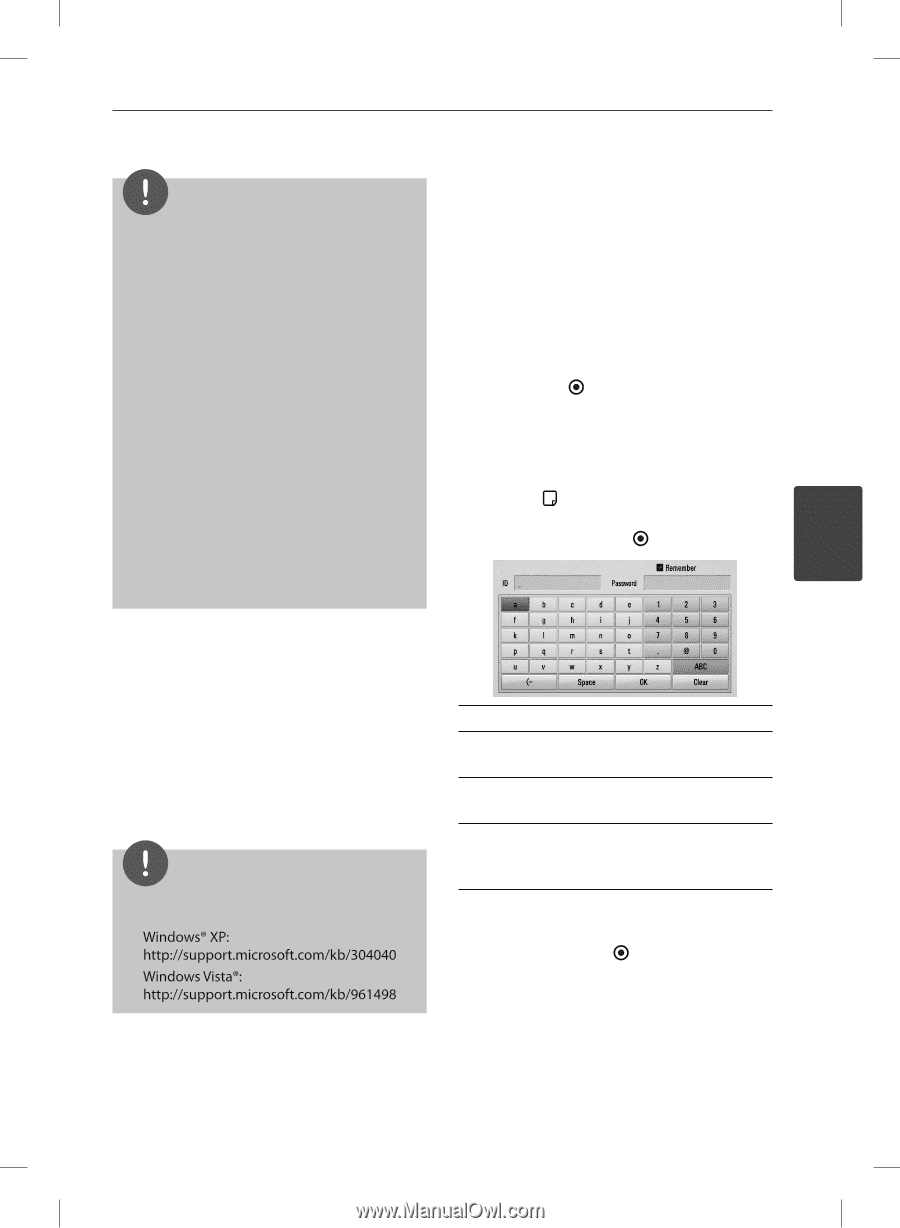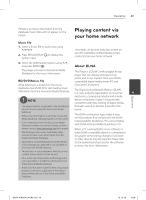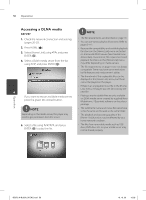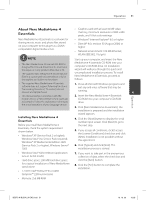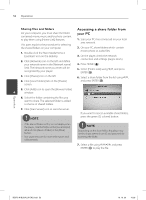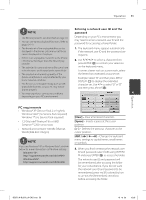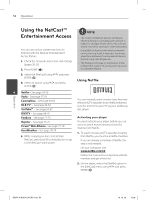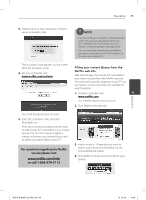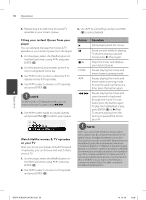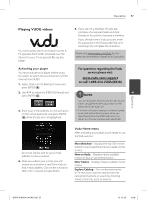LG BD570 Owner's Manual - Page 53
PC requirements, Entering a network user ID and the, password
 |
UPC - 719192577398
View all LG BD570 manuals
Add to My Manuals
Save this manual to your list of manuals |
Page 53 highlights
Operation 53 NOTE Entering a network user ID and the password • The file requirements are described on page 10. • You can use various playback functions. Refer to pages 34-41. Depending on your PC's environment, you may need to enter a network user ID and the password for accessing a shared folder. • The thumbnail of the unplayable files can be 1. The keyboard menu appears automatically displayed in the [Home Link] menu, but those if the network user ID and the password are cannot be played on this player. required. • If there is an unplayable music file in the [Home Link] menu, the player skips the file and play next file. • The subtitle file name and movie file name have 2. Use U/u/I/i to select a character then press ENTER ( ) to confirm your selection on the keyboard menu. to be the same and located at the same folder. To enter a letter with an accent mark, select • The playback and operating quality of the the letter from extended character set. [Home Link] function may be affected by your home network condition. Example: Select "D" and then press INFO/ DISPLAY ( ) to display the extended • The files on an removable media such as USB drive, DVD-drive etc. on your PC may not be shared properly. character set. Use I/i to select "D" or "Ď" and then press ENTER ( ). • You may experience connection problems 4 depending on your PC's environment. Operation PC requirements • Windows® XP (Service Pack 2 or higher), Windows Vista® (no Service Pack required) Windows 7® (no Service Pack required) • 1.2 GHz Intel® Pentium® III or AMD Sempron™ 2200+ processors • Network environment: 100 Mb Ethernet, WLAN (IEEE 802.11b/g/n) NOTE If you use Windows® XP or Windows Vista®, visit link below for more information on file share settings. [Clear] - Clear all entered characters. [Space] - Inserts a space at the cursor position. [