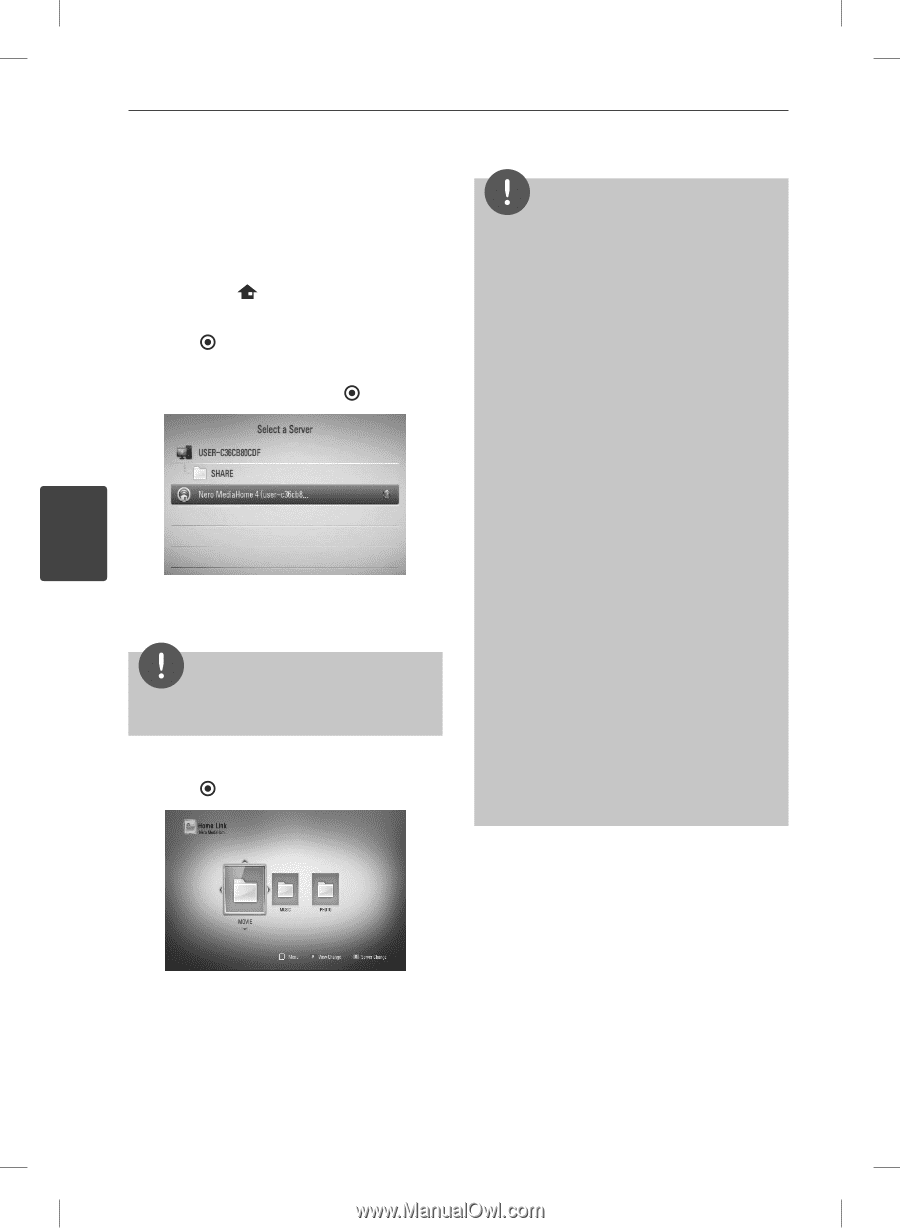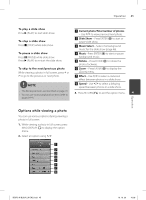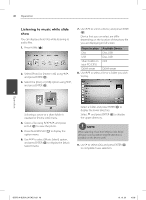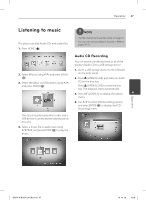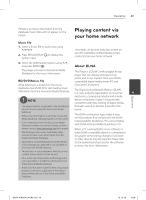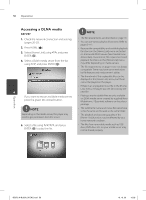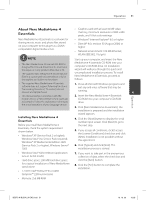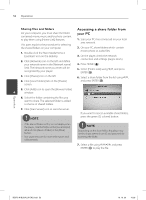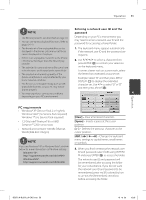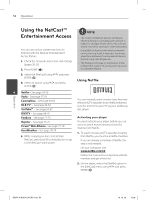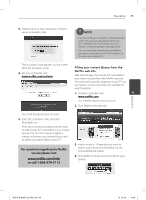LG BD570 Owner's Manual - Page 50
Accessing a DLNA media, server
 |
UPC - 719192577398
View all LG BD570 manuals
Add to My Manuals
Save this manual to your list of manuals |
Page 50 highlights
50 Operation Accessing a DLNA media server NOTE 1. Check the network connection and settings (pages 20-25). 2. Press HOME ( ). 3. Select [Home Link] using I/i, and press ENTER ( ). 4. Select a DLNA media server from the list using U/u, and press ENTER ( ). • The file requirements are described on page 10. • You can use various playback functions. Refer to pages 34-41. • Because the compatibility and available playback functions on the [Home Link] menu are tested on the bundle DLNA server (Nero MediaHome 4 Essentials) environment, file requirements and playback functions on the [Home Link] menu may differ depending on media servers. • The file requirements on page 10 are not always compatible. There may have some restrictions by file features and media server's ability. • The thumbnail of the unplayable files can be displayed in the [Home Link] menu, but those cannot be played on this player. • If there is an unplayable music file in the [Home Link] menu, the player skip the file and play the 4 next file. If you want to rescan available media server, press the green (G) colored button. • Playing a movie subtitle files are only available on DLNA media server created by supplied Nero MediaHome 4 Essentials software on this player package. NOTE Depending on the media server, this player may need to get permission from the server. • The subtitle file name and movie file name have to be the same and located at the same folder. • The playback and operating quality of the [Home Link] function may be affected by your home network condition. 5. Select a file using U/u/I/i, and press ENTER ( ) to play the file. • The files from removable media such as USB drive, DVD-drive etc. on your media server may not be shared properly. Operation BD572-N-BUSALLK-ENG.indd 50 10. 10. 20 10:28