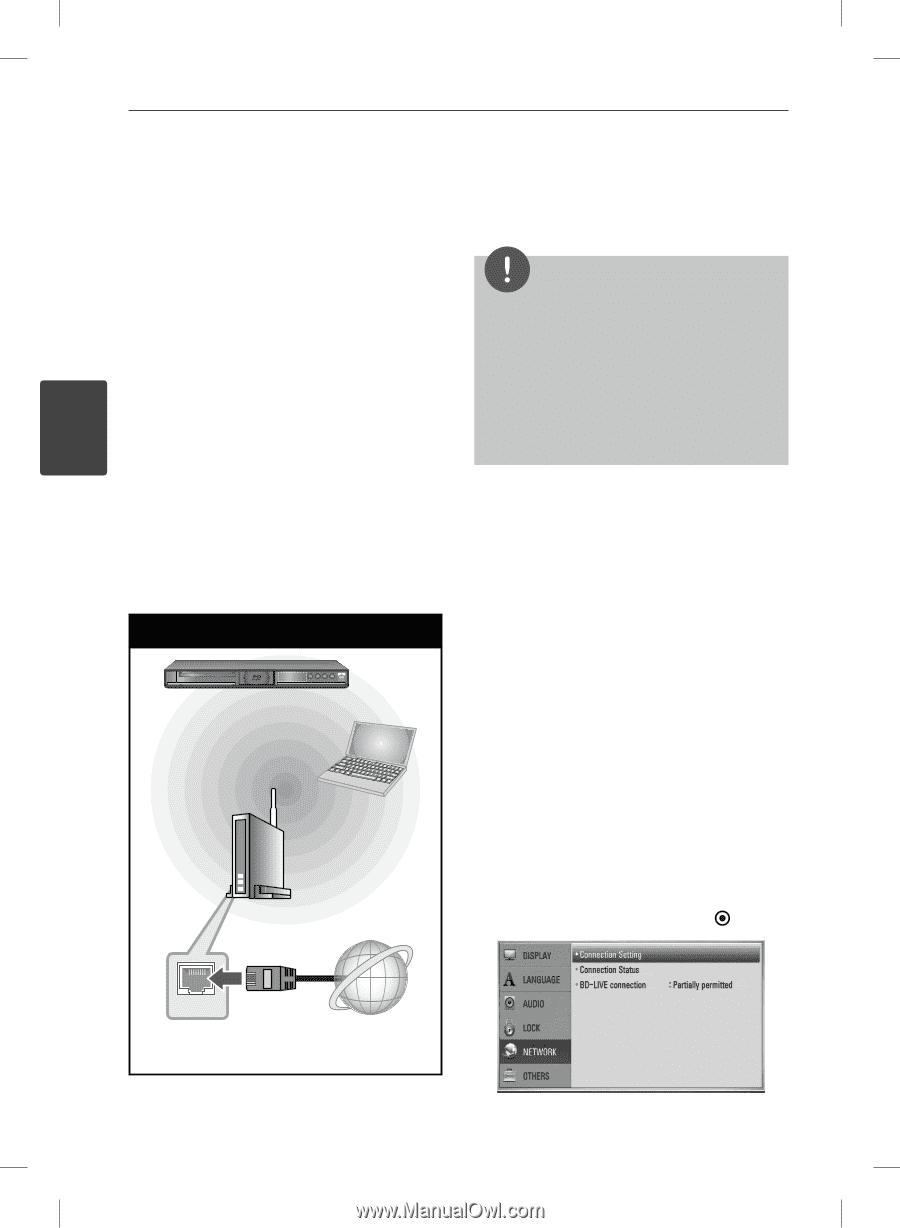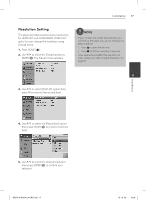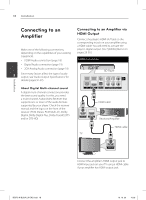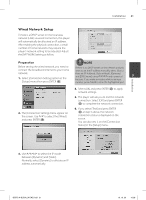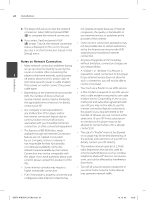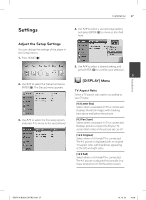LG BD570 Owner's Manual - Page 22
Wireless Network Connection, Wireless Network Setup - wifi
 |
UPC - 719192577398
View all LG BD570 manuals
Add to My Manuals
Save this manual to your list of manuals |
Page 22 highlights
Installation 22 Installation Wireless Network Connection Another connection option is to use an Access Point or a wireless router. In the example Refer to the setup instructions supplied with your access point or wireless router for detailed connection steps and network settings. configuration for wireless connection below, this player would be able to access content NOTE from either of the PCs. For best performance, a direct wired connection The network configuration and connection method may vary depending on the equipment in use and the network environment. from this player to your home network's router or cable/DSL modem is always the best option. If the player is far away from your router or cable/DSL modem, Ethernet or LAN cables are available at many stores in lengths of 50 feet and longer. If This player is equipped with an IEEE 802.11n (2.4 GHz band only) wireless module, which 3 also supports the 802.11b/g standards. For the best wireless performance, we recommend you do chose to use the wireless option, note that performance can sometimes be affected by other electronic devices in the home. using a IEEE 802.11n certified Wi-Fi network (access point or wireless router). Wireless Network Setup Available WiFi standards: 802.11b / 802.11g / 802.11n (single-band 2.4 GHz) Wireless Network Connection For the wireless network connection, the player needs to be set up for network communication. This adjustment can be done from the [Setup] menu. Adjust the [NETWORK] setting as follow. Setting up the access point or the wireless router is required before connecting the player to the network. BD Player Wireless Communication PC Preparation Before setting the wireless network, you need to: - connect the broadband internet to the wireless home network. - set the access point or wireless router. - note the SSID and security code of the network. Access Point or Wireless Router 1. Select [Connection Setting] option in the [Setup] menu then press ENTER ( ). WAN Broadband service BD572-N-BUSALLK-ENG.indd 22 10. 10. 20 10:28