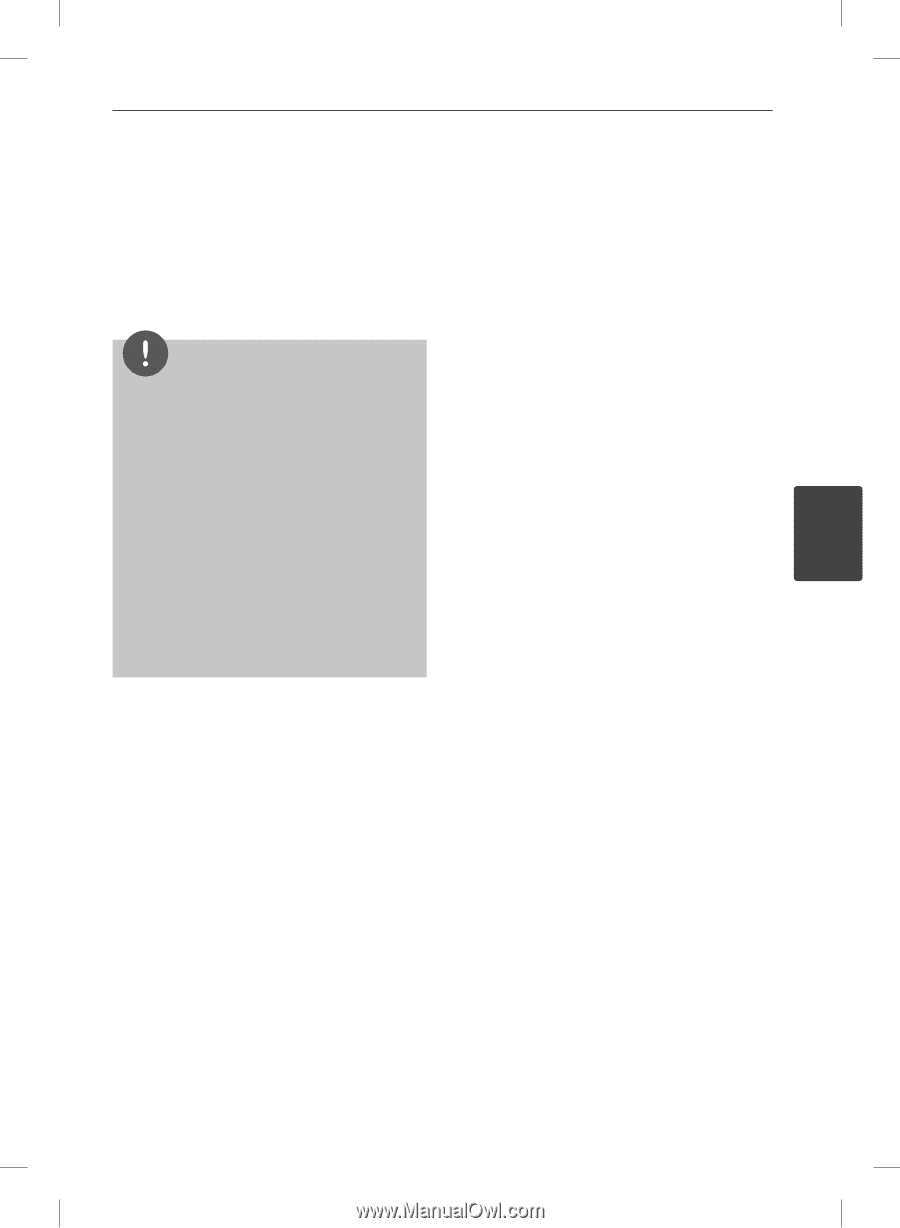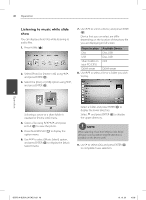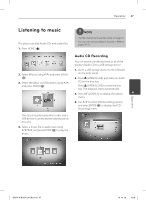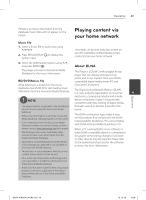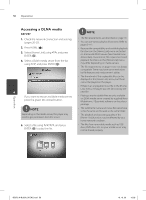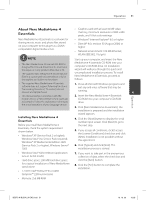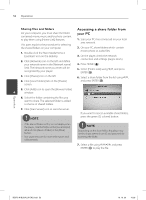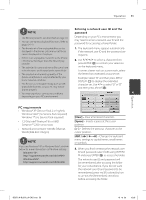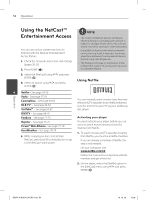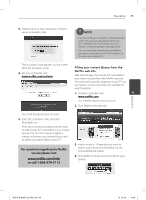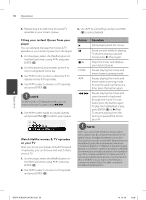LG BD570 Owner's Manual - Page 51
About Nero MediaHome 4, Essentials
 |
UPC - 719192577398
View all LG BD570 manuals
Add to My Manuals
Save this manual to your list of manuals |
Page 51 highlights
Operation 51 About Nero MediaHome 4 Essentials • Graphics card with at least 32 MB video memory, minimum resolution of 800 x 600 pixels, and 16-bit color settings Nero MediaHome 4 Essentials is a software for sharing movie, music and photo files stored on your computer to this player as a DLNAcompatiable digital media server. • Windows® Internet Explorer® 6.0 or higher • DirectX® 9.0c revision 30 (August 2006) or higher • Network environment: 100 Mb Ethernet, WLAN (IEEE 802.11b/g/n) NOTE • The Nero MediaHome 4 Essentials CD-ROM is designed for PCs and should not be inserted in this player or in any product other than a PC. • The supplied Nero MediaHome 4 Essentials CDROM is a customized software edition only for sharing files and folders to this player. Start up your computer, and insert the Nero MediaHome 4 Essentials CD-ROM into your computer's CD-ROM drive. An installation wizard will walk you through the quick and uncomplicated installation process. To install Nero MediaHome 4 Essentials, proceed as follows: • The supplied Nero MediaHome 4 Essentials 1. Close all Microsoft Windows programs and software does not support following functions: exit any anti-virus software that may be Transcoding, Remote UI, TV control, Internet services and Apple iTunes running. 4 • This manual explains operations with the 2. Insert the Nero MediaHome 4 Essentials Operation English version of Nero MediaHome 4 Essentials CD-ROM into your computer's CD-ROM as examples. Follow the explanation referring to the actual operations of your language version. drive. 3. Click [Nero MediaHome 4 Essentials]. The installation is prepared and the installation wizard appears. Installing Nero MediaHome 4 Essentials 4. Click the [Next] button to display the serial number input screen. Click [Next] to go to Before you install Nero MediaHome 4 the next step. Essentials, check the system requirement shown below. • Windows® XP (Service Pack 2 or higher), Windows Vista® (no Service Pack required), Windows® XP Media Center Edition 2005 5. If you accept all conditions, click [I accept the License Conditions] check box and click [Next]. Installation is not possible without this agreement. (Service Pack 2 or higher), Windows Server® 6. Click [Typical] and click [Next]. The 2003 installation process is started. • Windows Vista® 64-bit edition (application runs in 32-bit mode) • Hard drive space: 200 MB hard drive space for a typical installation of Nero MediaHome stand-alone • 1.2 GHz Intel® Pentium® III or AMD Sempron™ 2200+ processors 7. If you want to take part in the anonymous collection of data, select the check box and click the [Next] button. 8. Click the [Exit] button to complete the installation. • Memory: 256 MB RAM BD572-N-BUSALLK-ENG.indd 51 10. 10. 20 10:28