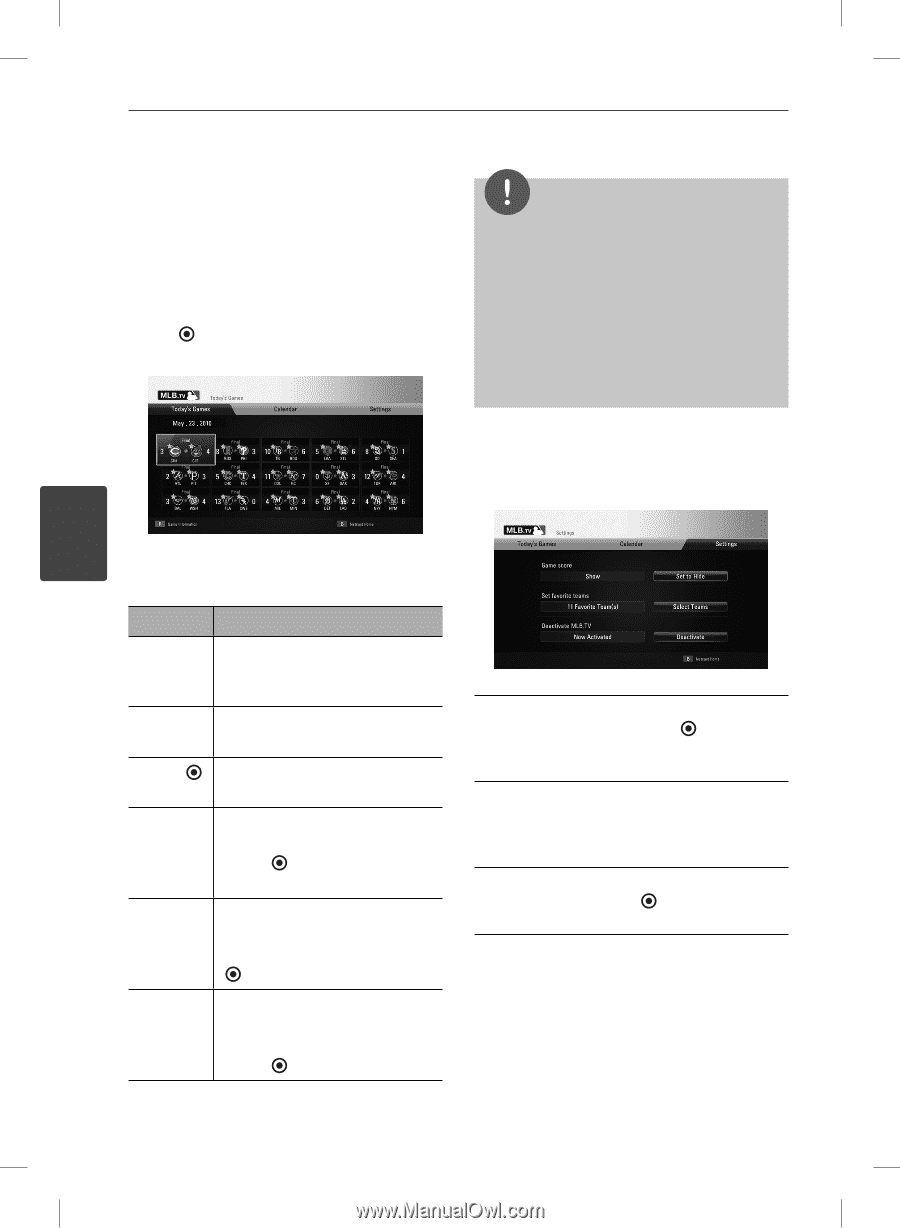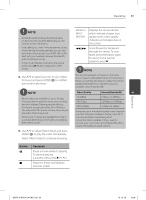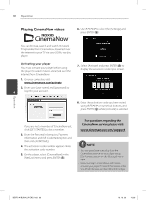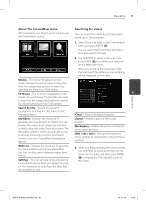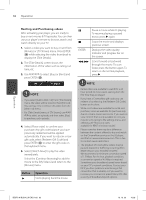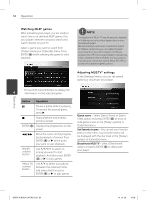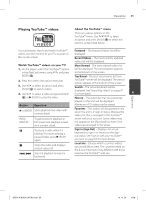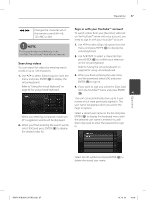LG BD570 Owner's Manual - Page 64
Watching MLB® games, Adjusting MLB.TV® settings
 |
UPC - 719192577398
View all LG BD570 manuals
Add to My Manuals
Save this manual to your list of manuals |
Page 64 highlights
64 Operation Watching MLB® games After activating your player, you are ready to watch live or on demand MLB® games. Use your player's remote to browse, search and watch directly on your TV. Select a game you want to watch from [Today's Games] or [Calendar] menu. Press ENTER ( ) while selecting the game to start playback. NOTE The playback of MLB.TV® may be paused, stopped or buffering occurring often depending on your broadband speed. We recommend a minimum connection speed of 3 Mbps. Sometimes your broadband speed varies based on your ISP's network conditions. Contact your ISP if you have problems maintaining a fast connection that is reliable, or if you want to increase your connection speed. Many ISPs offer a variety of broadband speed options. Adjusting MLB.TV® settings In the [Settings] menu, you can set several options or deactivate your player. Press red (R) colored button to display the 4 information for the selected game. Button Operation X Pauses a game while it's playing. To resume the paused game, press B. x Stops playback and displays previous screen. ENTER ( ) Displays the progress bar on the screen. m/M Move the cursor on the progress bar backward or forward. Press ENTER ( ) or B at the point you want to start playback. Red (R) colored button Use U/u/I/i to select an inning you want to start playback. And then press ENTER ( ) or B to play games. Yellow (Y) colored button Use U/u to select a broadcast between the national, home and away. And then press ENTER ( ) or B to play games. Game score - Select [Set to Show] or [Set to Hide] option and press ENTER ( ) to show or hide game scores in the [Today's games] or [Calendar] menu. Set favorite teams - You can set your favorite teams in this menu. Your favorite teams will be displayed with the star mark in the [Today's games] or [Calendar] menu. Deactivate MLB.TV - Select [Deactivate] option and press ENTER ( ) to deactivate your player. Operation BD572-N-BUSALLK-ENG.indd 64 10. 10. 20 10:28