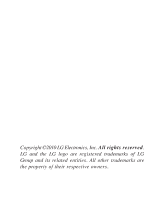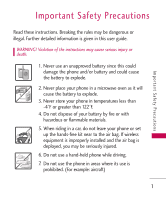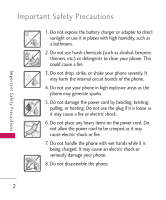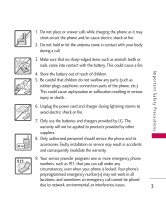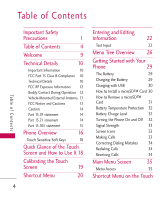LG LG8575 Specification
LG LG8575 Manual
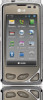 |
View all LG LG8575 manuals
Add to My Manuals
Save this manual to your list of manuals |
LG LG8575 manual content summary:
- LG LG8575 | Specification - Page 1
Samba P/NO : MMBB0379501(1.0) G - LG LG8575 | Specification - Page 2
Copyright ©2010 LG Electronics, Inc. All rights reserved. LG and the LG logo are registered trademarks of LG Group and its related entities. All other trademarks are the property of their respective owners. - LG LG8575 | Specification - Page 3
may be dangerous or illegal. Further detailed information is given in this user guide. WARNING! Violation of the instructions may cause serious injury or death. 1. Never use an unapproved battery since this could damage the phone and/or battery and could cause the battery to explode. 2. Never place - LG LG8575 | Specification - Page 4
on the power cord. Do not allow the power cord to be crimped as it may cause electric shock or fire. 7. Do not handle the phone with wet hands while it is being charged. It may cause an electric shock or seriously damage your - LG LG8575 | Specification - Page 5
7. Only use the batteries and chargers provided by LG. The warranty will not be applied to products provided by other suppliers. 8. Only authorized personnel should service the phone and its accessories. Faulty installation or service may result in accidents and consequently invalidate the warranty - LG LG8575 | Specification - Page 6
15.19 statement 14 Part 15.21 statement 14 Part 15.105 statement 15 Phone Overview 16 Touch Sensitive Soft Keys 18 Quick Glance of the Touch Screen and How to Use It 18 Calibrating the Touch Screen 19 Shortcut Menu 20 4 Entering and Editing Information 22 Text Input 22 Menu - LG LG8575 | Specification - Page 7
Screen 36 Shortcuts Bin 36 Quick Access to Convenient Features 38 Lock Mode 38 Quick Volume Adjustment 38 Vibrate Mode 38 Call Waiting 38 Voice Commands 39 Contacts in Your Phone's Memory 40 Storing Basics 40 Changing Contact Entries 41 Speed Dial 41 Storing a Number with - LG LG8575 | Specification - Page 8
Speed Dials 6. My Name Card MULTIMEDIA 1. Take Picture 2. Record Video 3. Record Voice 4. Images 5. Videos 6. Audios 6.1 My Ringtones 6.2 My Sounds BREW 1. BREW Apps 2. BREW Info WEB MUSIC 1. My Music MY SCHEDULE 1. Alarm Clock 2. Calendar 3. Notepad FM RADIO 6 72 BLUETOOTH 98 73 TOOLS 103 73 - LG LG8575 | Specification - Page 9
Dial Readout 1.7 Service Alerts 1.8 Power On/Off 2. Display Settings 2.1 Easy Set-Up 2.2 Banner 2.2.1 Personal Banner 2.3 Backlight 2.4 Wallpaper 2.5 Charging Screen 2.6 Display Themes 2.7 Fonts 2.8 Dial Fonts 2.9 Clock Format 2.10 Shortcut Bin 2.11 Music Handle 3. Touch Settings 4. Phone Settings - LG LG8575 | Specification - Page 10
Signal 140 Antenna Care 141 Phone Operation 141 Tips on Efficient phone safely 150 Using headsets safely 150 FDA Consumer Update 151 10 Driver Safety Tips 161 Consumer Information on SAR 165 FCC Hearing-Aid Compatibility (HAC) Regulations for Wireless Devices 168 Accessories - LG LG8575 | Specification - Page 11
the Samba Touch cellular phone designed to operate with the latest digital mobile communication technology, Code Division Multiple Access (CDMA). Along with the many advanced features of the CDMA system, such as greatly enhanced voice clarity, this compact phone offers: ● Touch Screen and auto Touch - LG LG8575 | Specification - Page 12
(2) this device and its accessories must accept any interference received, including interference that causes undesired operation. 10 Technical Details The Samba Touch is an all digital phone that operates on both Code Division Multiple Access (CDMA) frequencies: Cellular services at 800 MHz and - LG LG8575 | Specification - Page 13
radio link protocol and interband operations IS-95 adapted for PCS frequency band CDMA2000 1xRTT Air Interface MAS-BS PCSC-RS Intersystem operations Non-signaling data comm. Te c h n i c a l D eta i l s Service 1x EV-DO Related interface TIA/EIA/IS-96-B Speech CODEC TIA/EIA/IS-637 Short Message - LG LG8575 | Specification - Page 14
life is twice as long as IS-95. High-speed data transmission is also possible. The following tab lists some Order FCC 96-326, adopted an updated safety standard for human exposure to phone, including the antenna, whether extended or retracted. Thirdparty belt-clips, holsters, and similar accessories - LG LG8575 | Specification - Page 15
may not cause harmful interference, and (2) this device and its accessories must accept any interference received, including interference that causes undesired operation. Any changes or modifications not expressly approved in this user guide could void your warranty for this equipment. Use only the - LG LG8575 | Specification - Page 16
of FCC regulations. Do not use the phone with a damaged antenna. If a damaged antenna comes into contact with the skin a minor burn may result. Contact your local dealer for a replacement antenna. Part 15.19 statement This device and its accessories comply with part15 of FCC rules. Operation - LG LG8575 | Specification - Page 17
. This equipment generates, uses, and can radiate radio frequency energy and, if not installed and used in accordance with the instructions, may cause harmful interference to radio communications. However, there is no guarantee that interference will not occur in a particular installation - LG LG8575 | Specification - Page 18
press and hold to access Voice Recorder. 7. Proximity Sensor This sensor locks the Touch screen during a call if an object (like your head) comes within close proximity, to prevent accidental keypresses. Please note that some phone cases may engage the sensor. The sensor is disabled when using the - LG LG8575 | Specification - Page 19
compatible accessories. 14. Side Volume Keys Use to adjust the Master Volume in Standby mode* and the Earpiece Volume during a call. 15. Speakerphone Keys Press to activate or deactivate the Speakephone function. 16. Lock/ Unlock Key Press to lock or unlock the Touch Screen and keys. 17. My Music - LG LG8575 | Specification - Page 20
to your preference. 5. When both the LCD screen and backlight are off, all keys are deactivated. Press the Unlock Key ( ) twice to turn on and unlock the Touch Screen. Press and hold to unlock the screen. OR Press the Unlock Key on the side of your phone. Press twice if the backlight is off - LG LG8575 | Specification - Page 21
Key ( ) on the right side of your phone. Then, touch the Menu Touch Soft Key . 2. Touch the Settings icon . 3. Touch Touch Settings. 4. Place your finger on the Touch Screen and slide upward to scroll the list up, then touch Calibration. 5. Touch the target each time it appears. 6. After setting - LG LG8575 | Specification - Page 22
or press the Unlock Key ( ) on the right side of your phone. 2. Touch the Shortcut Bin Touch Key . 3. Touch the My Media tab to access, and/or manage, shortcuts to your favorite Media files (including pictures, videos, and music playlists). 4. To close the Shortcut Bin, press the Clear Key. or - LG LG8575 | Specification - Page 23
Keys Messages: Displays the Messages menu. Menu: Displays the Main Menu. Phone: Displays the Dialpad Touch Keys so you can make a call. Dial manually using the numeric keys or easily from your Recent Calls, Contacts, or with Voice Dial. Contacts: Displays your Contact List. Favorites: Displays - LG LG8575 | Specification - Page 24
you with text entry. Using the Touch Screen 1. Press and hold to unlock or press the Unlock Key ( ) on the right side of your phone. 2. Touch the Message Touch Soft Key . 3. Touch NEW . 4. Select Text Message. 5. Touch the Text Field to begin entering text. A touch keypad will popup. 6. To access - LG LG8575 | Specification - Page 25
. You must write in the box that appears in the lower half of the screen. If the Touch Screen does not display the character you intended, press the CLR Key to delete characters, and try again. For instructions on how to better use the handwriting function, see the next page. TIP When - LG LG8575 | Specification - Page 26
Entering and Editing Information The following tables may help in understanding how the Touch Screen interprets movements into characters. Writing in Lower-Case Writing in Upper-Case NOTE You must touch the All Caps Touch Key to write in upper-case letters. Entering and Editing Information 24 - LG LG8575 | Specification - Page 27
Entering and Editing Information NOTE You must touch the Numbers Touch Key to write in upper-case letters. To change text input from "handwriting" mode back to "typing" mode, touch on the right-hand side. NOTE You must touch the Symbols Touch Key to write in upper-case letters. 25 - LG LG8575 | Specification - Page 28
ew Menu Access Unlock the screen by pressing the unlock key on the left side of your phone. Then, touch the Menu Soft Key . To go back to standby mode, press at the bottom center of your phone. Messaging New Message Text Record Video Record Voice Images Videos Audios My Ringtones My Sounds - LG LG8575 | Specification - Page 29
Prompt Music My Music All Songs Playlists Artists Genres Albums Manage My Music Erase Move to Card Move to Phone Lock/Unlock Music Settings Repeat Shuffle Music Only Sounds Settings Easy Set-up Master Volume Call Sounds Call Ringtone Call Vibrate Caller ID Readout Alert Sounds Text Message Multimedia - LG LG8575 | Specification - Page 30
Pictures My Videos Fun Animations Charging Screen Display Themes Fonts Dial Fonts Clock Touch Dial Voice Privacy DTMF Tones USB Auto Detection Memory Save Options Pictures Videos Sounds Phone Memory Card Memory Phone Info Set-up Wizard Shortcut Bin Restrictions Music Handle Phone Lock Touch - LG LG8575 | Specification - Page 31
remove it. Charging the Battery Your Samba Touch device comes with a cableless wall adapter and a USB data cable which connect together to charge your phone. To charge your phone: NOTICE Please use only an approved charging accessory to charge your LG phone. Improper handling of the charging port - LG LG8575 | Specification - Page 32
cable to the charging accessory port on your phone and the other end to a buspowered USB port on your PC. Notice Please make sure that the 'B' side is facing up before inserting a charger or data cable into the charger port of your phone. Note Low-powered USB ports are not supported, such as the - LG LG8575 | Specification - Page 33
Remove the microSD™ card from the slot and replace the cover. Note • Do not attempt to remove the microSD™ card while reading or writing to the card. • If you wish to transfer, or download, music onto the microSD™ card inserted into this phone (through either Music Sync or over-the-air), you should - LG LG8575 | Specification - Page 34
off without saving any work in progress. Turning the Phone On and Off Turning the Phone On 1. Install a charged battery or connect the phone to an external power source. 2. Press the PWR/END Key for a few seconds until the Touch Screen lights up. Turning the Phone Off 1. Press and hold to unlock or - LG LG8575 | Specification - Page 35
problems with signal quality, move to an open area or, when inside a building, try moving near a window. Screen Icons When the phone is on, the top line of the LCD screen displays phone your phone. 2. Touch the Phone Touch Soft Key , to display the dialpad you can use to dial. Enter the phone number - LG LG8575 | Specification - Page 36
touch the Clear touch key CLR once to erase the last digit entered, or hold the Clear touch key down for at least 2 seconds to delete all digits. Redialing Calls With the Touch Screen 1. When the phone rings and/or vibrates, press and hold to unlock, then touch the Answer touch key Answer , - LG LG8575 | Specification - Page 37
Main Menu Screen Main Menu Screen Menu Access The Menu Touch Soft Key provides access to the main phone menus. To access the main menus, unlock the screen by pressing the unlock key ( ) on the right side of your phone or touch and hold . Touch the Menu Touch Soft Key at the bottom of the screen to - LG LG8575 | Specification - Page 38
Screen, then touch the Shortcut Bin Touch Key . By default, the shortcuts below are provided, but you can customize them according to your preferences. Note Touch the My Media tab to set up to 11 media files (picture, video, or music playlists) with shortcut access. Bluetooth Text Msg Alarm Clock - LG LG8575 | Specification - Page 39
My Media sub menus to add shortcuts to your selected media files. Managing Shortcuts You can add, delete, and rearrange shortcut icons. To add, touch the Add touch key , scroll to the feature you want, then touch it. To remove from the Shortcuts menu, drag and drop the icon on the Trash can - LG LG8575 | Specification - Page 40
ringing ( is displayed on the Notifications bar). To set Vibrate Mode, touch the Phone Touch Soft Key , to display the keypad touch keys, then touch and hold the Pound touch key . To return to Normal Mode, touch and hold the Pound touch key . Call Waiting During a call, one beep indicates that you - LG LG8575 | Specification - Page 41
make calls, check Voicemail, etc.). For more information, see page 103. With the Touch Screen unlocked, press a quick once (an extended press activates the Voice Recorder feature instead). on your Bluetooth® device. Please check the manual of the Bluetooth® device for further instructions. 39 - LG LG8575 | Specification - Page 42
Key ( ) on the right side of your phone. 2. Touch the Phone Touch Soft Key for the phone dialing keypad. 3. Use the Dialpad that pops up to enter the phone number and touch the Save touch key SAVE . 4. Touch Add New Contact/ Update Existing. 5. Touch Mobile 1/ Home/ Work/ Mobile 2/ Fax. 6. Enter - LG LG8575 | Specification - Page 43
( ) on the right side of your phone. 2. Touch the Contact List Touch Soft Key . 3. Touch the Contact you want to customize. 4. Touch the Edit touch key EDIT , touch and edit the fields you want to change then touch the Done touch key DONE . 5. Touch the Save touch key SAVE when edits are complete - LG LG8575 | Specification - Page 44
as Voicemail or credit billing numbers. Pause types are: Wait (W) The phone stops dialing until you press the Release touch key RELEASE on the Touch Screen, to advance to the next number. 2-Sec Pause (P) The phone waits two seconds before sending the next string of digits automatically. 1. Press - LG LG8575 | Specification - Page 45
Touch senses the change in orientation and can automatically adjusts to fit the screen. View an image in wide screen orientation. This feature is helpful when you're looking at your pictures, browsing your music by album artwork, browsing websites, or even entering text. Rotate Samba Touch sideways - LG LG8575 | Specification - Page 46
, and controls. Camera Settings The images below show how to access the camera settings. Touch to change to video camera mode Touch to take a picture Tap the screen to access the options menu. Touch to go to My Pictures Camera Features Back Brightness White Balance Shot Type Camera Settings - LG LG8575 | Specification - Page 47
Options in Camera Mode Brightness Setting Touch the level of brightness you want. Facial Makeover: Automatically detects faces for better portrait quality. Also removes blemishes and enhances facial features. White Balance Auto/ - LG LG8575 | Specification - Page 48
how to access the video settings. Camera Features Tap the screen for video options Back Brightness White Balance Record Settings Zoom Setting Touch and slide right to zoom in or left to zoom out Touch to change to Camera mode Touch to begin recording/end recording Touch to go to My Videos 46 - LG LG8575 | Specification - Page 49
video to be saved as a high quality video clip to the phone (regardless of resolution setting). Video clips recorded in the For Save / Off Save Option: Internal/ External After Recording Video After recording, use the Touch screen to select what to do with the video clip. Depending on the size, the - LG LG8575 | Specification - Page 50
Camera Features Picture Editing With the Samba Touch's many picture editing features, you have endless possibilites in creating fun pictures. While viewing a picture, touch the Options icon , then touch Edit. Editing Touch Keys Back Stamp Drawing Composition Adjustments Undo Save Drawing 1. - LG LG8575 | Specification - Page 51
bar of each adjustment to increase (right side) or to decrease (left side). Frames and Stamps The Samba Touch has multiple frames and stamps to choose from to enhance your pictures. 1. Touch the Overlay icon . The following options are available: ● Stamp : Allows you to use stamps to enhance your - LG LG8575 | Specification - Page 52
family. 1. Access the video (via the Multimedia menu, for example), touch the video clip to open it. As the clip begins to play, touch the screen to display the video player controls. 2. Touch the Options icon , then touch Edit For Video Msg. 3. Touch the Clip icon at the point in the video where - LG LG8575 | Specification - Page 53
Send icon to send it. Editing Using Video Effects Access Videos and touch the video clip to open it. Touch the screen as it begins to play, then touch the Options icon for the following options (bulleted): ● Multi Trim Use the Clip icon to create a new video with up to 3 clips from the current - LG LG8575 | Specification - Page 54
. Please check with your service provider for system features and capabilities. Shortcut Simply touch the Messages Touch Soft Key while in Standby mode. New Message Alert Your phone will alert you when you have new messages. ● The phone displays a message on the screen. ● The message icon ( ) is - LG LG8575 | Specification - Page 55
your phone 90 degrees counterclockwise to use the onscreen QWERTY. When finished entering text, touch the Done touch key DONE . 7. Touch the Send touch key SEND . Other Message Options Entering saved addresses in the To: field 1. Follow steps 1-4 from the Sending a Basic Message instructions. Then - LG LG8575 | Specification - Page 56
To copy a destination address from Recent Calls or Groups, touch the New # touch key New # , touch the Options icon , then touch From Recent Calls or Groups and touch your selection. Text Field Options 1. Touch the text entry area, then touch the Options icon . 2. Select from the following options - LG LG8575 | Specification - Page 57
Contact List, the New # touch key New # to manually enter the address. 6. Touch the Done touch key DONE after entering the recipient(s) (up to 10). 7. Touch the Text field, then type your message with the touch keypad. 8. Touch the Picture field. The pictures in your phone will display. To select - LG LG8575 | Specification - Page 58
Recent Calls/ Favorites/ Groups Using the Text or Subject Field Options 1. Touch the Options icon . 2. Select from the following options: Preview Displays Insert Quick Text Allows you to insert quick text customized on the phone. Add Slide Insert multiple pictures and sound into a picture message. - LG LG8575 | Specification - Page 59
to unlock or press the Unlock Key ( ) on the right side of your phone and touch the Menu Touch Soft Key . 2. Touch . 3. Touch New Message. 4. Touch Video Message. 5. Enter the destination address(es) by touching the Favorite touch key Favorite to copy the address from a Favorites entry, the Contact - LG LG8575 | Specification - Page 60
the Unlock Key ( ) on the right side of your phone and touch the Menu Touch Soft Key . 2. Touch . 3. Touch New Message. 4. Touch Voice Message. 5. Touch the Record touch key to start recording your message. 58 6. Touch the Stop touch key to end recording. 7. Enter the destination address(es) by - LG LG8575 | Specification - Page 61
2. Messages When your phone receives a message, you are alerted by: ● A notification message on the screen. ● An alert side of your phone and touch the Menu Touch Soft Key . 2. Touch . 3. Touch Settings. 4. Touch Messages View, then touch a setting. TIME/CONTACT 5. Touch the Save touch key SAVE . - LG LG8575 | Specification - Page 62
Messages (or Inbox, depending on your Messages View configuration). 4. Touch a message entry. 5. Options available for a received message: ● REPLY , to reply to the message. ● ERASE , to erase the message. ● FORWARD , to forward the message. ● The Options - LG LG8575 | Specification - Page 63
press the Unlock Key ( ) on the right side of your phone and touch the Menu Touch Soft Key . 2. Touch . 3. Touch Drafts. 4. Touch a message entry. 5. Options from here: ● Touch the Send touch key SEND to send the message. ● Touch the Options icon for the following options: Preview / Save As Draft - LG LG8575 | Specification - Page 64
for your messages. 1. Press and hold to unlock or press the Unlock Key ( ) on the right side of your phone and touch the Menu Touch Soft Key . 2. Touch . 3. Touch Settings. Messaging Settings Sub-Menu Descriptions 1. Messages View Select TIME to display messages chronologically in Inbox and Sent - LG LG8575 | Specification - Page 65
display message content on the screen. Select On+Readout to automatically manual input into messages. Use this submenu to edit and add text. 11. Voicemail # Allows you to manually enter the access number for Voicemail Service. This number should be only used when a VMS (Voicemail Service - LG LG8575 | Specification - Page 66
Drafts folders. Or, to erase all messages at once. 1. Press and hold to unlock or press the Unlock Key ( ) on the right side of your phone and touch the Menu Touch Soft Key . 2. Touch . 3. Touch Erase Options. The options available are: Erase Inbox/ Erase Sent/ Erase Drafts/ Erase All MESSAGING 64 - LG LG8575 | Specification - Page 67
Key ( ) on the right side of your phone and touch the Menu Touch Soft Key . 2. Touch . 3. Touch Missed Calls. 4. Touch a Missed Call entry to view the entry. Options from here: ● Touch the Call touch key CALL to place a call to the number. ● Touch the Message touch key MESSAGE to send a message - LG LG8575 | Specification - Page 68
Key ( ) on the right side of your phone and touch the Menu Touch Soft Key . 2. Touch . 3. Touch Received Calls. 4. Touch a Received Call entry to view the entry. Options from here: ● Touch the Call touch key CALL to place a call to the number. ● Touch the Message touch key MESSAGE to send a message - LG LG8575 | Specification - Page 69
side of your phone and touch the Menu Touch Soft Key . 2. Touch . 3. Touch All Calls. 4. Touch a Call entry to view the entry. Options from here: ● Touch the Call touch key CALL to place a call to the number. ● Touch the Message touch key MESSAGE to send a message. ● Touch the Contact Information - LG LG8575 | Specification - Page 70
of the different call types. Also allows you to view Data counters. 1. Press and hold to unlock or press the Unlock Key ( ) on the right side of your phone and touch the Menu Touch Soft Key . 68 2. Touch . 3. Touch View Timers. 4. Touch the Reset touch key next to a call list to reset it. Timers - LG LG8575 | Specification - Page 71
( ) on the right side of your phone and touch the Menu Touch Soft Key . 2. Touch . 3. Touch New Contact. 4. Enter the name and other contact information for each field. ● Touch a field, enter information, then touch the Done touch key DONE . 5. Touch the Save touch key SAVE to save the information - LG LG8575 | Specification - Page 72
one of the following: Send Name Card/ Set As Favorite/ Set Speed Dial ● Press the SEND Key to call. Note From this Contact List, touch the Options icon . Then touch Erase. With this menu you can erase multiple contacts at the same time. Select (mark) the Contacts you want to delete then - LG LG8575 | Specification - Page 73
Shortcut From the home screen, touch the Favorites icon . 1. Press and hold to unlock or press the Unlock Key ( ) on the right side of your phone and touch the Menu Touch Soft Key . 2. Touch . 3. Touch Favorites. 4. Touch the Add touch key . 5. Touch CONTACT or GROUP. 6. Mark the contact entry or - LG LG8575 | Specification - Page 74
hold to unlock or press the Unlock Key ( ) on the right side of your phone and touch the Menu Touch Soft Key . 2. Touch . 3. Touch Speed Dials. 4. Touch the Speed Dial position. 5. Touch the Contact you wish to assign a Speed Dial. 6. Touch the Contact number you want to assign (if applicable), then - LG LG8575 | Specification - Page 75
hold to unlock or press the Unlock Key ( ) on the right side of your phone and touch the Menu Touch Soft Key . 2. Touch . 3. Touch My Name Card. 4. Touch EDIT . 5. Enter your information as necessary, then touch the Save touch key SAVE . MULTIMEDIA 1. Take Picture Take pictures straight from your - LG LG8575 | Specification - Page 76
key Take to take the picture. 6. Touch the Save Picture touch key Save . The picture is stored in My Pictures. 2. Record Video Lets you record a video, complete with sound. 1. Press and hold to unlock or press the Unlock Key ( ) on the right side of your phone and touch the Menu Touch Soft Key . 74 - LG LG8575 | Specification - Page 77
2. Touch . 3. Touch Record Video. 4. Touch the screen to set Video options. For more information on Camera Key to start and stop recording. 6. Touch the Save touch key Save . The video clip is stored in My Videos. 3. Record Voice Allows you to use your phone as a voice recorder. 1. Press and hold - LG LG8575 | Specification - Page 78
of your phone and touch the Menu Touch Soft Key . 2. Touch . 3. Touch Images. 4. Touch your desired picture. Options from here: ● Touch the Send touch key SEND to send a picture by message or Via Bluetooth. ● Touch the Erase touch key ERASE to erase picture. ● Touch the Favorite touch key FAVORITE - LG LG8575 | Specification - Page 79
hold to unlock or press the Unlock Key ( ) on the right side of your phone and touch the Menu Touch Soft Key . Edit To edit the image. 2. Touch . Rename To rename the image. 3. Touch Videos. M U LT I M E D I A Print Via Bluetooth/ Preferences File Info Name/ Date/ Time/ Resolution/ Size/ Type - LG LG8575 | Specification - Page 80
you to set a ringtone or download a new one. 1. Press and hold to unlock or press the Unlock Key ( ) on the right side of your phone and touch the Menu Touch Soft Key . 2. Touch . 3. Touch Audios. 4. Touch My Ringtones. 5. Touch a ringtone to select it. Note Touch the Play touch key to play the - LG LG8575 | Specification - Page 81
set the ringtone to notify you whenever a new Text Message, Multimedia Message and/or Voicemail is received. 6.2 My Sounds Allows you to select saved sounds or to record a new sound. 1. Press and hold to unlock or press the Unlock Key ( ) on the right side of your phone and touch the Menu Touch Soft - LG LG8575 | Specification - Page 82
service that allows you to download and use applications on your phone. With Brew, it is quick and easy to personalize your phone to suit your lifestyle and tastes. Just download the applications that appeal to you. With a wide range of software available, from ringtones to games to download applications - LG LG8575 | Specification - Page 83
provider. For specific information on Web service, contact your service provider. Start Browser Starting an Web session. 1. Press and hold to unlock or press the Unlock Key ( ) on the right side of your phone and touch the Menu Touch Soft Key . 2. Touch . 3. Touch Launch. After a few seconds, you - LG LG8575 | Specification - Page 84
embedded in content Select items or links by touching it on the screen. HINT If you're having trouble touching the exact link on the screen, use the zoom function to zoom in so that there is a larger area to touch to activate your selection on the Touch Screen. You can zoom with the side volume keys - LG LG8575 | Specification - Page 85
get the command bar by touching the Command bar icon . ● WWW Takes you to the Go To WWW screen where you can enter the case-sensitive.) ● History Displays list of the most recently web pages. ● Display Mode Changes the layout of contents. The options are: Standard Displays a standard Browser screen - LG LG8575 | Specification - Page 86
settings 25 items/ 50 items/ 75 items RSS Update mode Automatic/ Manual Security Cookies/ Send Referrer/ Authentication Caching/ SSL3.0/ is touched or tapped, a Touch Keypad will pop up for you to enter text, numbers, or symbols. Simply touch the characters you want and touch the Clear touch key - LG LG8575 | Specification - Page 87
Command Bar Icons on the Touch Screen Go To WWW Shows you the current page. Back/ Forward Home Returns to Home Page Zoom feeds. Refresh Allows you to reload the current Web page. *While a page is loading, is displayed. Touch this to stop loading the page. Menu Displays the Browser menu WEB 85 - LG LG8575 | Specification - Page 88
ZOOM Options 1. Access the Browser. 2. With the Command Bar menu open, touch the Zoom icon to display the zoom button. ● Touch the Plus Zoom icon to zoom in and touch the Minus Zoom icon to zoom out. Zoom With the Touch Screen Fixed Width Display Mode The Fixed Width View mode simply resizes the - LG LG8575 | Specification - Page 89
Touch Screen: 1. Access the Browser. 2. Touch the Command bar icon . Then touch the Options icon . 3. Touch Display Mode. 4. Touch Fixed Width. 5. Touch Save. Using RSS reader RSS (Really Simple Syndication) is a family of web feed formats used to publish frequently updated them manually. WEB 87 - LG LG8575 | Specification - Page 90
of the screen if an RSS feed is available. Touch the RSS Feed indicator icon and select the feed you want to add. In the following screen, touch Save to save your new feed. Update Feeds Touch the Command bar icon , touch the RSS Feeds icon , and touch the Feed Update icon . Feed Update Button WEB - LG LG8575 | Specification - Page 91
MUSIC MUSIC 1. My Music The Samba Touch allows you to store and to listen to music right from your phone. Note Storage availability depends on the size of each file as well as memory allocation of other applications. Shortcut Press side Music Key when in Standby mode to easily access My Music. 1. - LG LG8575 | Specification - Page 92
player. Music Sub-Menu Options Play All Allows you to play all songs. All Songs Allows you to view all of your songs alphabetically. Touch a song to play it. Playlists Allows you to view and play your songs by playlist. Playlists can be created on either your phone or PC then transferred between - LG LG8575 | Specification - Page 93
with MP3 Players) without being interrupted by calls. Off : Wireless communications are once again enabled. Note • The Samba Touch Music Player has various EQ settings available (Manual, Flat, Bass Boost, Treble Boost, Vocal Boost, Classical) for different playback conditions & sound type. • Dolby - LG LG8575 | Specification - Page 94
, rotate the Samba Touch to enter Landscape mode. MUSIC Music Player Controls Back key Shuffle Repeat Song Name Rewind/ Skip Back to Previous Song 92 Play/ Pause Options Selected Catalog Extras (*Join the Band/ Rhythmical Beat/ Visual Effect/ Pick a Song Image) EQUALIZER (Manual/ Flat/ Bass - LG LG8575 | Specification - Page 95
exit the Music Player. MY SCHEDULE 1. Alarm Clock Allows you to set one of ten alarms. At the alarm time, a notification will be displayed on the LCD screen and the alarm will sound (according to your Master Volume settings). Shortcut Unlock the Touch Screen and touch the Shortcut Bin touch key to - LG LG8575 | Specification - Page 96
alarm information, including: ● Set Time ● Repeat ● Ringtone 6. Touch the Save touch key SAVE after setting all of the Alarm fields as necessary. 2. Calendar Allows you to keep your agenda convenient and easy to access. Simply store your appointments and your phone can alert you with a reminder you - LG LG8575 | Specification - Page 97
Key ( ) on the right side of your phone and touch the Menu Touch Soft Key . 2. Touch . 3. Plug a wired headset into the headset jack located at the top left of the phone. Shortcut With the Touch Screen unlocked and a wired headset plugged in, press the Music Key (located on the right side of the - LG LG8575 | Specification - Page 98
to manually tune to a radio station frequency. Setting Favorite Channels/Stations Quickly access your favorite stations. Set up to 12 stations with simple touch access. 1. Access FM Radio. 2. Tune to a station, then touch . 3. Touch an empty preset station touch key at the bottom of the Touch Screen - LG LG8575 | Specification - Page 99
touch the Preset Station List touch key to display your preset favorite stations. Use your fingertip to scroll the list up or down. Touch Options While using the My FM Radio, touch the Options icon to select from the following /Off Toggles Radio Broadcast Data System display info on or off. - LG LG8575 | Specification - Page 100
to My Music. ● Home Screen Exits to Standby mode with FM Radio playing in the background. FM Radio Icon Reference Icons at the top of the LCD screen indicate the FM Radio status. FM Radio playing. FM Radio paused. 98 BLUETOOTH The Samba Touch is compatible with devices that support the Bluetooth - LG LG8575 | Specification - Page 101
Shortcut Unlock the Touch Screen and touch the Shortcut Bin touch key to access the Shortcut menu, then touch the Bluetooth® Icon . Note Read the user guide of each Bluetooth accessory that you are trying to pair with your phone because the instructions may be different. Add New Device Pairing is - LG LG8575 | Specification - Page 102
. When an audio device is found by your Samba Touch device When a PC is found by your Samba Touch device When a PDA is found by your Samba Touch device When another phone device is found by your Samba Touch device When a printer is found by your Samba Touch device When a keyboard is found by your - LG LG8575 | Specification - Page 103
RENAME DEVICE . 6. Use the pop-up keypad to edit the phone's Bluetooth name and touch the Done touch key DONE . Note Bluetooth wireless connection is dependent on your Bluetooth® stereo device. Even though you want to connect with a headset that supports both HFP and A2DP, you may only be able to - LG LG8575 | Specification - Page 104
you to see profiles that your Samba Touch phone can support. 1. Press and hold to unlock or press the Unlock Key ( ) on the right side of your phone and touch the Menu Touch Soft Key . 2. Touch . 3. Touch the Options icon . 4. Touch Supported Profiles. 5. Touch a Profile for more information about - LG LG8575 | Specification - Page 105
Unlock Key ( ) on the right side of your phone and touch the Menu Touch Soft Key . 2. Touch . 3. Touch Voice Commands. Voice Commands Settings To customize your voice commands, follow steps 1-3 of the previous instructions, touch the Options icon , then SETTINGS. Confirm Choices Automatic/ Always - LG LG8575 | Specification - Page 106
, say the name of the function (below) you wish to use: 1.1 Call Say "Call" and then call someone simply by saying the phone number or name. Please speak clearly and exactly as in your Contact list. When you have more than one contact number, you can state the - LG LG8575 | Specification - Page 107
the following options: Call/ Read Out/ Create New/ Modify/ Erase 1.6 Redial Allows you to automatically redial the last number called. 1.7 Play Allows you to name a music playlist, saved on your phone that you want to play. 1.8 Help Provides a general guideline to using Voice Commands. TOOLS 105 - LG LG8575 | Specification - Page 108
variables. 1. Press and hold to unlock or press the Unlock Key ( ) on the right side of your phone and touch the Menu Touch Soft Key . 2. Touch . 3. Touch Ez Tip Calculator. 4. Enter the variable fields (Total Bill, Tip %, Split). ● Touch any of the fields, a keypad will appear so that you can enter - LG LG8575 | Specification - Page 109
hold to unlock or press the Unlock Key ( ) on the right side of your phone and touch the Menu Touch Soft Key . 2. Touch . 3. Touch World Clock. 4. Touch the Cities touch key CITIES to choose from a list of available cities. 5. Touch a city in the list. The display shows the position of the city on - LG LG8575 | Specification - Page 110
of your phone and touch the Menu Touch Soft Key . 2. Touch . 3. Place your finger on the Touch Screen and apply gentle upward pressure to scroll the list up, then touch Drawing Pad. 4. Touch the Add touch key ADD . 5. Touch the Color Palette touch key to choose color, touch Pen Size touch key to - LG LG8575 | Specification - Page 111
system is not supported. Note Do not insert or remove the microSDTM card while the PC is playing, deleting or downloading files. 1. Connect the Phone with a PC using an LG USB cable. 2. Unlock the screen, if necessary. 3. The Sync Music screen will show on your phone. Touch the Drop touch key DROP - LG LG8575 | Specification - Page 112
unlock or press the Unlock Key ( ) on the right side of your phone and touch the Menu Touch Soft Key . 2. Touch . 3. Touch Sounds Settings. 4. Touch Easy Set-Up. 5. Follow the prompts to set the Sounds settings for your phone. 1.2 Master Volume Allows you to set Master Volume settings. 1. Press and - LG LG8575 | Specification - Page 113
and hold to unlock or press the Unlock Key ( ) on the right side of your phone and touch the Menu Touch Soft Key . 2. Touch . 3. Touch Sounds Settings. 4. Touch Call Sounds. 5. Touch Call Ringtone. 6. Touch a ringtone to set and save. 1.3.2 Call Vibrate 1. Press and hold to unlock or press the - LG LG8575 | Specification - Page 114
and hold to unlock or press the Unlock Key ( ) on the right side of your phone and touch the Menu Touch Soft Key . 2. Touch . 3. Touch Sounds Settings. 4. Touch Call Sounds. 5. Touch Call ID Readout. 6. Touch a setting. Ring Only/ Caller ID + Ring/ Name Repeat 1.4 Alert Sounds Allows you to select - LG LG8575 | Specification - Page 115
press the Unlock Key ( ) on the right side of your phone and touch the Menu Touch Soft Key . 2. Touch . 3. Touch Sounds Settings. 4. Touch Button Sounds. 5. Adjust the volume by touching more or fewer volume bars and touch the Set touch key SET to save the setting. 1.6 Digit Dial Readout Allows you - LG LG8575 | Specification - Page 116
or Off. 1. Press and hold to unlock or press the Unlock Key ( ) on the right side of your phone and touch the Menu Touch Soft Key . 2. Touch . 3. Touch Sounds Settings. 4. Touch Service Alerts. 5. Touch an alert option to toggle the setting On or Off. Minute Beep Alerts you 10 seconds before the end - LG LG8575 | Specification - Page 117
Key ( ) on the right side of your phone and touch the Menu Touch Soft Key . 2. Touch . 3. Touch Display Settings. 4. Touch Easy Set-up. 5. Follow the prompts to set the Display settings for your phone. 2.2 Banner Allows you to enter text to display on the LCD. You can enter up to 23 characters - LG LG8575 | Specification - Page 118
, but Fun Animations, in particular, provide you with animated screens for your background wallpaper. 1. Press and hold to unlock or press the Unlock Key ( ) on the right side of your phone and touch the Menu Touch Soft Key . 2. Touch . 3. Touch Display Settings. 4. Touch Wallpaper. SETTINGS 116 - LG LG8575 | Specification - Page 119
and hold to unlock or press the Unlock Key ( ) on the right side of your phone and touch the Menu Touch Soft Key . 2. Touch . 3. Touch Display Settings. 4. Touch Charging Screen. 5. Touch a setting. No Image/ Desk Clock/ Calendar 2.6 Display Themes Allows you to choose between different themes - LG LG8575 | Specification - Page 120
and hold to unlock or press the Unlock Key ( ) on the right side of your phone and touch the Menu Touch Soft Key . 2. Touch . 3. Touch Display Settings. 4. Touch Fonts. 5. Touch a setting. LG Gothic/ LG Serif/ LG Joy 2.8 Dial Fonts Allows you to set the dial font size. This setting is helpful for - LG LG8575 | Specification - Page 121
of Clock that will be displayed on the LCD screen. 1. Press and hold to unlock or press the Unlock Key ( ) on the right side of your phone and touch the Menu Touch Soft Key . 2. Touch . 3. Touch Display Settings. 4. Touch Clock Format. 5. Touch a setting. Normal/ Analog/ Digital 12/ Large Digital 12 - LG LG8575 | Specification - Page 122
the setting. On/ Off Note You can change the vertical placement of the Music Handle Touch Key on the Standby screen by touching and dragging it. 3. Touch Settings Allows you to customize the settings for your phone's Touch Screen. 1. Press and hold to unlock or press the Unlock Key ( ) on the right - LG LG8575 | Specification - Page 123
When in Airplane Mode, services using the Location On functionality will not function. 1. Press and hold to unlock or press the Unlock Key ( ) on the right side of your phone and touch the Menu Touch Soft Key . 2. Touch . 3. Touch Phone Settings. 4. Touch Airplane Mode. 5. Touch a setting. On/ Off - LG LG8575 | Specification - Page 124
. 1. Press and hold to unlock or press the Unlock Key ( ) on the right side of your phone and touch the Menu Touch Soft Key . 2. Touch . 3. Touch Phone Settings. 4. Touch Language. 5. Touch a setting. English/ Español 4.4 Location Allows you to set GPS (Global Positioning System: Satellite assisted - LG LG8575 | Specification - Page 125
menu. The lock code is the same 4 digits you use as your device lock code; by default it is the last 4 digits of your phone number. • When in Airplane Mode, services supporting Location On functionality will not function. 4.5 Current Country The Current Country menu allows you to change the - LG LG8575 | Specification - Page 126
or press the Unlock Key ( ) on the right side of your phone and touch the Menu Touch Soft Key . 2. Touch . 3. Touch Phone Settings. 4. Touch Security. 5. Enter the four-digit lock code. 6. Touch Edit Codes. 7. Touch Phone Only or Calls & Services, then enter your new lock code. Enter it again to - LG LG8575 | Specification - Page 127
Key ( ) on the right side of your phone and touch the Menu Touch Soft Key . 2. Touch . 3. Touch Phone Settings. 4. Touch Security. 5. Enter the four-digit lock code. 6. Touch Restrictions. 7. Enter the four-digit service lock code. 8. Touch a Restrictions submenu, then the setting. Location Setting - LG LG8575 | Specification - Page 128
to unlock or press the Unlock Key ( ) on the right side of your phone and touch the Menu Touch Soft Key . 2. Touch . 3. Touch Phone Settings. 4. Touch Security. 5. Enter the four-digit lock code. 6. Touch Phone Lock. 7. Touch a setting. Unlocked The phone is not locked, by default. On Power Up The - LG LG8575 | Specification - Page 129
the right side of your phone and touch the Menu Touch Soft Key . 2. Touch . 3. Touch Phone Settings. 4. Touch Security. 5. Enter the four-digit lock code. 6. Touch Reset Default. 7. After reading the warning message, touch the OK touch key OK . 8. Touch Revert. A confirmation message is displayed - LG LG8575 | Specification - Page 130
want to alter system selection as instructed by your service provider. 1. Press and hold to unlock or press the Unlock Key ( ) on the right side of your phone and touch the Menu Touch Soft Key . 2. Touch . 3. Touch Phone Settings. 4. Touch System Select. 5. Touch a setting. Home Only : You can make - LG LG8575 | Specification - Page 131
press the Unlock Key ( ) on the right side of your phone and touch the Menu Touch Soft Key . 2. Touch . 3. Touch Call Settings. 4. Touch Answer Options. 5. Touch the setting(s) you want. Any Key/ Auto with Handsfree 6. Touch the Done touch key DONE . 5.2 Show Dialpad This option allows a dialpad to - LG LG8575 | Specification - Page 132
Done touch key DONE . 5.3 Auto Retry Allows you to set the length of time the phone waits before automatically redialing a number if the attempted call fails. 5.4 TTY Mode Allows you to attach a TTY device enabling you to communicate with parties also using a TTY device. A phone with TTY support is - LG LG8575 | Specification - Page 133
1. Press and hold to unlock or press the Unlock Key ( ) on the right side of your phone and touch the Menu Touch Soft Key . 2. Touch . 3. Touch Call Settings. 4. Touch TTY Mode. 5. Touch a setting. TTY Full/ TTY + Talk/ TTY + Hear/ TTY Off TTY Full: - Users who cannot talk and hear can send and - LG LG8575 | Specification - Page 134
Settings Menu menu and set the desired TTY mode. 3. After setting a TTY mode, check the phone's LCD screen for the TTY icon. 4. Connect the TTY equipment to the power source and turn it on. 5. Make a phone connection to the desired number. 6. When connection is made, use the TTY equipment to type in - LG LG8575 | Specification - Page 135
already offers inherent voice privacy. Check with your service provider for availability. 1. Press and hold to unlock or press the Unlock Key ( ) on the right side of your phone and touch the Menu Touch Soft Key . 2. Touch . 3. Touch Call Settings. 4. Touch Voice Privacy to toggle the setting. On - LG LG8575 | Specification - Page 136
you to set the DTMF tone length. 1. Press and hold to unlock or press the Unlock Key ( ) on the right side of your phone and touch the Menu Touch Soft Key . 2. Touch . 3. Touch Call Settings. 4. Touch DTMF Tones. 5. Touch a setting. Normal/ Long 6. USB Auto Detection Allows you to set up how your - LG LG8575 | Specification - Page 137
, aac, mp3, wav, amr Music /WMA Songs Downdloaded Ringtones Store on Samba Touch W W Store on microSDTM Card W Transfer Phone to PC via Card Transfer PC to Phone via Card W W Ringtones(Received W W W W via MMS) Sound W W W W Video Clips W Downloaded Picture/ Video W Picture - LG LG8575 | Specification - Page 138
Press and hold to unlock or press the Unlock Key ( ) on the right side of your phone and touch the Menu Touch Soft Key . 2. Touch . 3. Touch Memory. 4. Touch Phone Memory. 5. Touch Memory Usage/ My Pictures/ My Videos/ My Ringtones/ My Music/ My Sounds/ My Contacts/ Move All To Card. SETTINGS 136 - LG LG8575 | Specification - Page 139
of your phone and touch the Menu Touch Soft Key . 2. Touch . 3. Touch Memory. 4. Touch Card Memory. 5. Touch Memory Usage/ My Pictures/ My Videos/ My Ringtones/ My Music/ My Sounds/My Contacts/ Move All To Phone. 8. Phone Info Allows you to view the information specific to your phone and software - LG LG8575 | Specification - Page 140
number information. 1. Press and hold to unlock or press the Unlock Key ( ) on the right side of your phone and touch the Menu Touch Soft Key . 2. Touch . 3. Touch Phone Info. 4. Touch My Number. 8.2 SW/HW Version Allows you to view the versions of various applications such as SW, SCR, PRL, ERI - LG LG8575 | Specification - Page 141
guide you through the most commonly used personalization options. This way you can set your phone up quickly and easily. 1. Press and hold to unlock or press the Unlock Key ( ) on the right side of your phone and touch the Menu Touch Soft Key . 2. Touch . 3. Touch Set-up Wizard. 4. Follow the screen - LG LG8575 | Specification - Page 142
) adopted RF exposure guidelines with safety levels for handheld wireless phones. Those guidelines are consistent with the safety standards previously set and physicians from universities, government health agencies, and industry reviewed the available body of research to develop the ANSI Standard - LG LG8575 | Specification - Page 143
answering a call if driving conditions or the law require it. Don't touch the antenna Electronic Devices unnecessarily when the phone is in use. Contact with the antenna affects call quality and may cause the phone to operate at a higher power level than otherwise needed. Most modern electronic - LG LG8575 | Specification - Page 144
of six (6) inches be maintained between a handheld wireless phone and a pacemaker to avoid potential interference with the pacemaker wireless phones may interfere with some hearing aids. In the event of such interference, you may want to consult your service provider (or call the customer service - LG LG8575 | Specification - Page 145
or in areas posted: "Turn off two-way radio". Obey all signs and instructions. Potentially Explosive Atmosphere Turn your phone OFF when in any area with a potentially explosive atmosphere and obey all signs and instructions. Sparks in such areas could cause an explosion or fire resulting in bodily - LG LG8575 | Specification - Page 146
Safety Areas with a potentially explosive atmosphere are often, but not always marked clearly. Potential areas may include: fueling areas (such as gasoline stations); below deck on boats; fuel or chemical transfer or storage facilities; vehicles using liquefied petroleum gas (such as propane or - LG LG8575 | Specification - Page 147
phone and to prevent damage. Also, keep the user guide in an accessible place at all times after reading it. Cau t io n! Violation of the instructions or allow metallic conductive objects to contact battery terminals. ● Replace the battery only with another battery that has been qualified with - LG LG8575 | Specification - Page 148
need to be empty before recharging. ● Use only LG-approved chargers specific to your phone model since they are designed to maximize battery life. ● Do not disassemble or shortcircuit the battery. ● Keep the battery's metal contacts clean. ● Replace the battery when it no longer provides acceptable - LG LG8575 | Specification - Page 149
of extended backlighting, Browser, and data connectivity kits affect battery life and talk/standby times. ● The self-protection function of the battery cuts the power of the phone when its operation is in an abnormal state. In this case, remove the battery from the phone, reinstall it, and turn the - LG LG8575 | Specification - Page 150
Please contact an LG Authorized Service Center to replace the damaged antenna. ● Do not immerse your phone in water. If this happens, turn it off immediately and remove the battery. If the phone does not work, take it to an LG Authorized Service Center. ● Do not paint your phone. ● The data saved in - LG LG8575 | Specification - Page 151
is not liable for damage due to the loss of data. ● When you use the phone in public places, set the ringtone to vibration so you don't disturb others. ● Do not turn your phone on or off when putting it to your ear. ● Use accessories, such as earphones and headsets, with caution. Ensure that cables - LG LG8575 | Specification - Page 152
phone, see the features guide for your phone. Using your phone safely Use of your phone phone if you find it disruptive or distracting while operating any type of vehicle or performing any other activity that requires your full attention. Using headsets safely Use of headsets to listen to music - LG LG8575 | Specification - Page 153
pose a cases, other researchers have had health hazard? difficulty in reproducing those The available scientific evidence does not show that any health studies, or in determining the reasons for inconsistent results. problems are associated with 2. What is the FDA's role using wireless phones - LG LG8575 | Specification - Page 154
is hazardous to the user. In such a case, the FDA could require the manufacturers of wireless phones to notify users of the health hazard and to repair, replace, or recall the phones so that the hazard no longer exists. Although the existing scientific data do not justify FDA regulatory actions, the - LG LG8575 | Specification - Page 155
discussed in this document. 3. What kinds of phones are the subject of this update? The term "wireless phone" refers here to handheld wireless phones with built-in antennas, often called "cell", "mobile", or "PCS" phones. These types of wireless phones can expose the user to measurable Radio - LG LG8575 | Specification - Page 156
These conditions are not similar to the conditions under which people use wireless phones, so we do not know with certainty what the results of such studies investigated any possible association between the use of wireless phones and primary brain cancer, glioma, meningioma, or acoustic neuroma - LG LG8575 | Specification - Page 157
poses a health risk? A combination of laboratory studies and epidemiological studies of people actually using wireless phones would provide some of the data that are needed. Lifetime animal exposure studies could be completed in a few years. However, very large numbers of animals would be needed - LG LG8575 | Specification - Page 158
research developments around the world. 7. How can I find out how much Radio Frequency energy exposure I can get by using my wireless phone? All phones sold in the United States must comply with Federal Communications Commission (FCC) guidelines that limit Radio Frequency (RF) energy exposures. The - LG LG8575 | Specification - Page 159
W/kg). The FCC limit is consistent with the safety 8. What has the FDA done to measure the Radio Frequency energy coming from wireless phones? standards developed by the The Institute of Electrical and Institute of Electrical and Electronic Engineers (IEEE) is Electronic Engineering (IEEE) and - LG LG8575 | Specification - Page 160
model of the human head. Standardized SAR test methodology is expected to greatly improve the consistency of measurements made at different laboratories on the same phone. SAR is the measurement of the amount of energy absorbed in tissue, either by the whole body or a small part of the body. It is - LG LG8575 | Specification - Page 161
away from your body or use a wireless phone connected to a remote antenna. Again, the scientific data do not demonstrate that wireless phones are harmful. But if you are concerned about the RF exposure from these products, you can use measures like those described above to reduce your - LG LG8575 | Specification - Page 162
from wireless phones can phone EMI. The FDA has tested hearing aids for interference from handheld wireless phones phones so that no interference occurs when a person uses a "compatible" phone FDA continues to monitor the use of wireless phones for possible interactions with other medical devices. - LG LG8575 | Specification - Page 163
Agency (http://www.hpa.org.uk/radiation/) 10 Driver Safety Tips Your wireless phone gives you the powerful ability to communicate by voice phone and its features such as speed dial and redial. Carefully read your instruction manual and learn to take advantage of valuable features most phones - LG LG8575 | Specification - Page 164
phone accessories are readily available today. Whether you choose an installed mounted device for your wireless phone or a speaker phone accessory, , and ice can be hazardous, but so is heavy traffic. As a driver, your first responsibility is to pay attention to the road. 3. Make sure you - LG LG8575 | Specification - Page 165
tools you can own to protect yourself and your family in dangerous situations -- with your phone at your side, help is only three numbers away. Dial 911 or other local emergency number in the case of fire, traffic accident, road hazard, or medical emergency. Remember, it's a free call on your - LG LG8575 | Specification - Page 166
require attention, but are not urgent enough to merit a call for emergency services. But you can still use your wireless phone to lend a hand. If you see a brokendown vehicle posing no may prohibit or otherwise restrict the manner in which a driver may use his or her phone while operating a vehicle. - LG LG8575 | Specification - Page 167
cases, the recommendations were developed by scientific and engineering experts drawn from industry, government, and academia after extensive reviews expressed in units of watts per kilogram (W/kg). The FCC requires wireless phones to comply with a safety limit of 1.6 watts per kilogram (1.6 W/kg - LG LG8575 | Specification - Page 168
(2.0 cm) must be maintained between the user s body and the back of the phone. Third-party belt-clips, holsters, and similar accessories containing metallic components should not be used. Body-worn accessories that cannot maintain 0.79 inches (2.0 cm) separation distance between the user's body and - LG LG8575 | Specification - Page 169
is usually printed model phone with all reported somewhere on the case of the SAR levels evaluated as in phone. Sometimes it may as described in this user's manual, is 0.79 W/kg. While there may be you have the FCC ID number for a particular phone, follow the instructions on the website and it - LG LG8575 | Specification - Page 170
be compatible with hearing-aids. The intent of the HAC Act is to ensure reasonable access to telecommunications services for persons with hearing disabilities. 168 While some wireless phones are used near some hearing devices (hearing aids and cochlear implants), users may detect a buzzing, humming - LG LG8575 | Specification - Page 171
device is relatively immune to interference noise. The hearing aid and wireless phone rating values are then added together. A sum of 5 is considered above example, if a hearing aid meets the M2 level rating and the wireless phone meets the M3 level rating, the sum of the two values equal M5. - LG LG8575 | Specification - Page 172
. The HAC rating and measurement procedure are described in the American National Standards Institute (ANSI) C63.19 standard. When you're talking over the cell phone, it's recommended you'd turn the BT ( Bluetooth®) mode off for HAC. Safety For information about hearing aids and digital wireless - LG LG8575 | Specification - Page 173
Accessories There are a variety of accessories available for your mobile phone. Consult your local dealer for availability. Optional items are sold separately. Wall/USB Charger USB Cable B attery Vehicle Power Charger Stereo Headset Adapter with Microphone -400 Accessories 171 - LG LG8575 | Specification - Page 174
COVERS: subsequent purchaser/end LG offers you a limited warranty user. that the enclosed subscriber unit and its enclosed accessories of shipment and, therefore, shall not be covered under these limited warranty terms. (5) Upon request from LG, the consumer must provide information to reasonably - LG LG8575 | Specification - Page 175
Department of LG. LG shall bear the cost of shipping the product back to the consumer after the completion of service under this limited warranty. 2. WHAT THIS WARRANTY DOES NOT COVER: (1) Defects or damages resulting from use of the product in other than its normal and customary manner. (2) Defects - LG LG8575 | Specification - Page 176
units or parts or any units. In addition, LG will not re-install or back-up any data, applications or software that you have added to your phone. It is therefore recommended that you back-up any such data or information prior to sending the unit to LG to avoid the permanent loss of such information - LG LG8575 | Specification - Page 177
United States: Tel. 1-800-793-8896 or Fax. 1-800-448-4026 Or visit http://us.lgservice.com. Correspondence may also be mailed to: LG Electronics Service- Mobile Handsets P.O. Box 240007, Huntsville, AL 35824 DO NOT RETURN YOUR PRODUCT TO THE ABOVE ADDRESS. Please call or write for the location of - LG LG8575 | Specification - Page 178
Index Index 123 10 Driver Safety Tips 161 3D (Three-axisaccelerometer) Rotation 43 A Accessories 171 Add New Device 113 C Calculator 106 Calendar 94 Calibrating the Touch Screen 19 Call 104 CALL HISTORY 65 Call ID Readout 112 Call Ringtone 111 Call Settings 129 Call Sounds 111 Call - LG LG8575 | Specification - Page 179
Lock Mode 38 Lock Phone Now 126 M Main Menu Screen 35 Making Calls 33 Master Volume 110 Memory 135 Menu Tree Overview 26 Messages 59 MESSAGING 52 Missed Calls 65 MULTIMEDIA 73 MUSIC 89 Music Handle 120 My Device Info 101 My Music 89 My Name Card 73 My Number 138 My Ringtones 78 MY SCHEDULE - LG LG8575 | Specification - Page 180
New Message 52 Notepad 95 O One Touch Dial 133 P Personal Banner 115 Phone Info 137 Phone Lock 126 Phone Memory 136 Phone Overview 16 Phone Settings 121 Picture Message 55 Play 105 Power On/Off 114 Q Quick Access to Convenient Features 38 178 Quick Glance of Touch Screen and How to Use It 18 Quick - LG LG8575 | Specification - Page 181
The Battery 29 TIA Safety Information 140 TOOLS 103 Touch Settings 120 TTY Mode 130 Turning the Phone On and Off 32 U USB Auto Detection 134 USB Mass Storage 109 Using Phone Menus 52 Voicemail 61 W Wallpaper 116 Warning! Important safety information 149 WEB 81 Welcome 9 World Clock 107 V Vibrate - LG LG8575 | Specification - Page 182
Printed in Korea
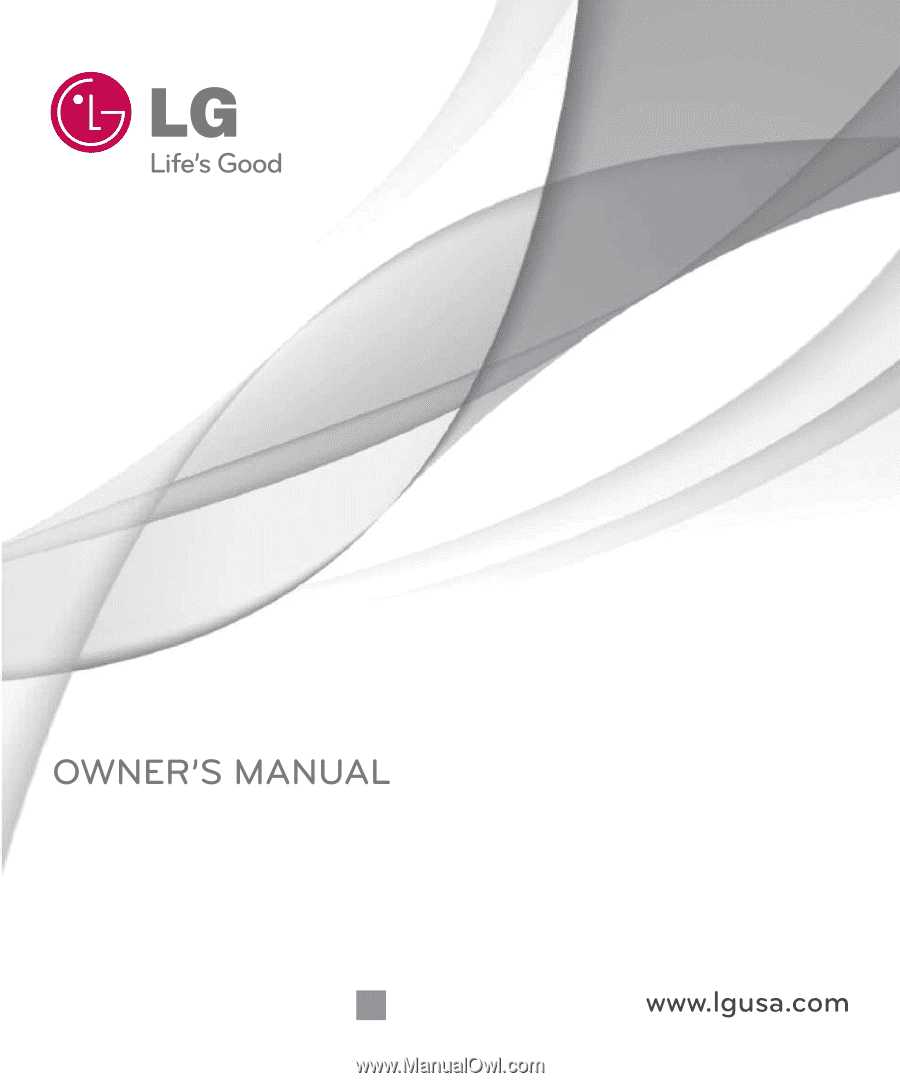
P/NO : MMBB0379501(1.0)
G
Samba