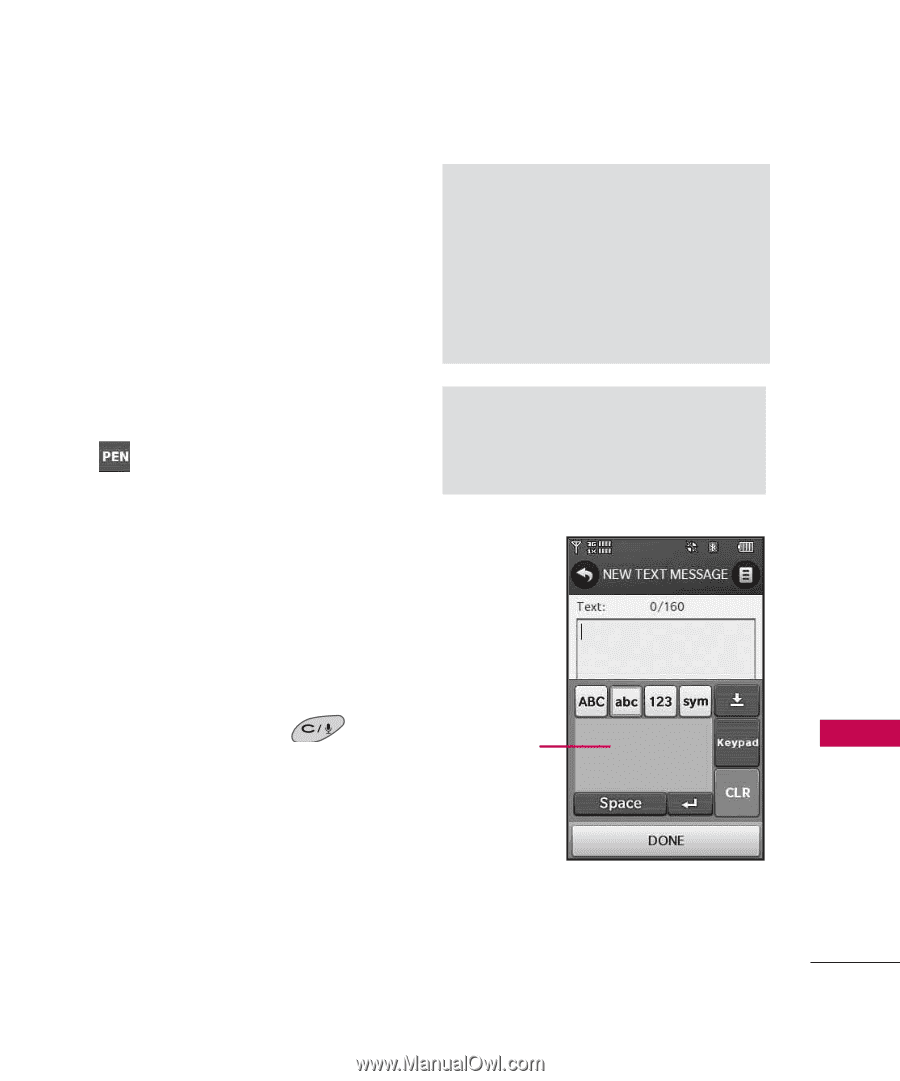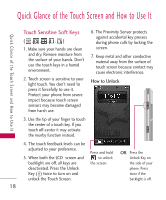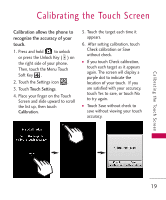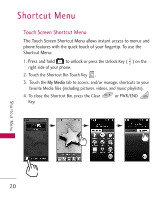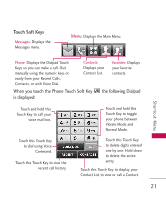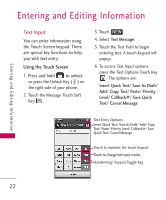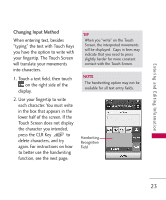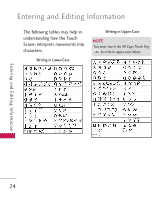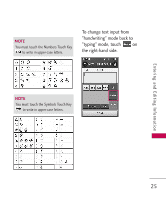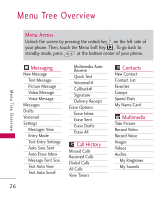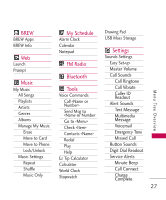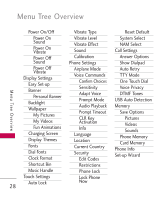LG LG8575 Specification - Page 25
Changing Input Method
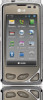 |
View all LG LG8575 manuals
Add to My Manuals
Save this manual to your list of manuals |
Page 25 highlights
Entering and Editing Information Changing Input Method When entering text, besides "typing" the text with Touch Keys you have the option to write with your fingertip. The Touch Screen will translate your movements into characters. 1. Touch a text field, then touch on the right side of the display. 2. Use your fingertip to write each character. You must write in the box that appears in the lower half of the screen. If the Touch Screen does not display the character you intended, press the CLR Key to delete characters, and try again. For instructions on how to better use the handwriting function, see the next page. TIP When you "write" on the Touch Screen, the interpreted movements will be displayed. Gaps in lines may indicate that you need to press slightly harder for more constant contact with the Touch Screen. NOTE The handwriting option may not be available for all text entry fields. Handwriting Recognition Field 23