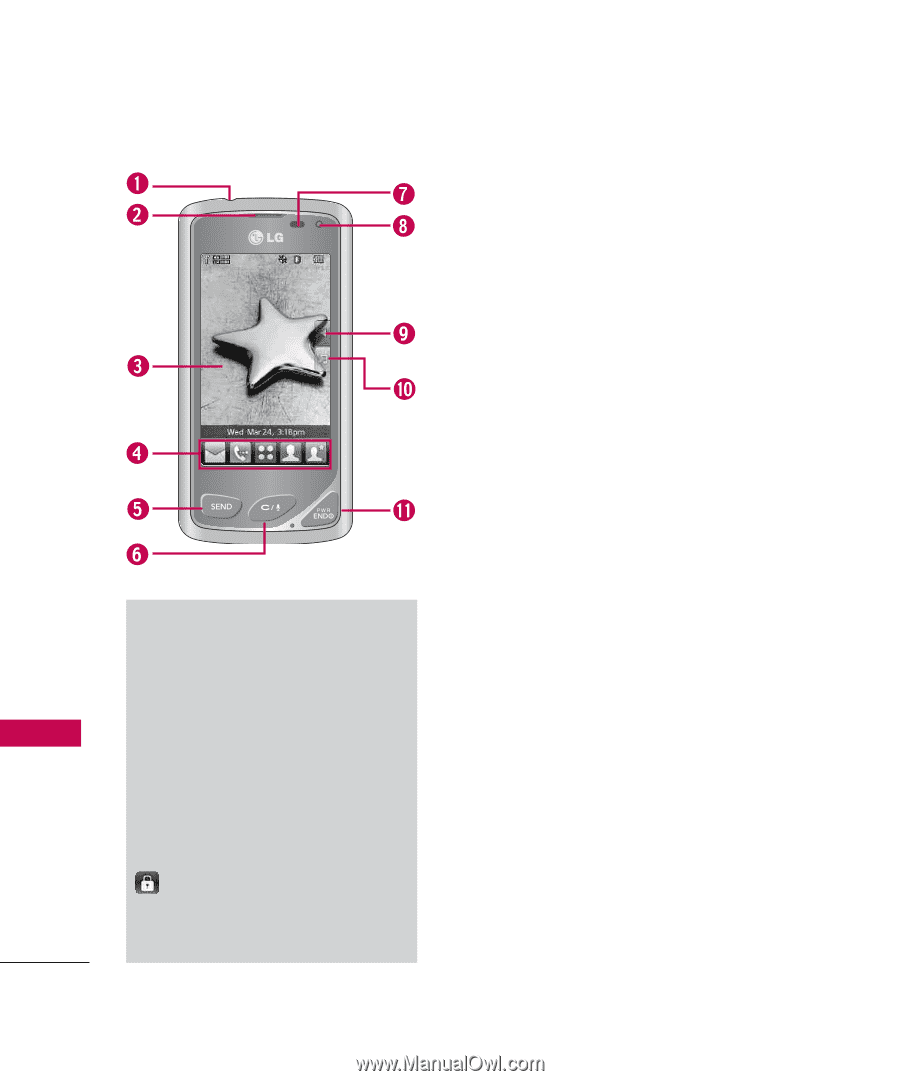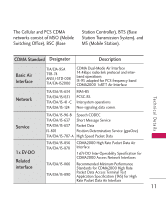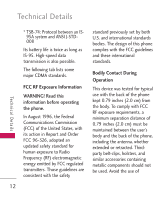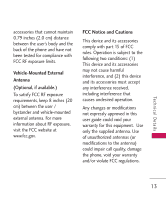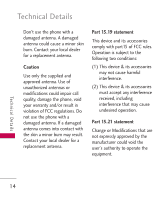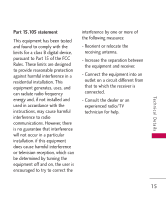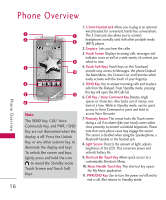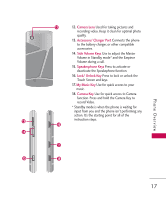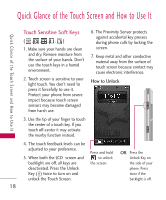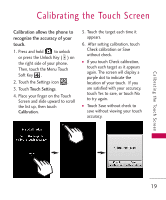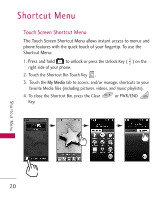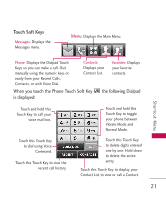LG LG8575 Specification - Page 18
Phone Overview - cases
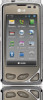 |
View all LG LG8575 manuals
Add to My Manuals
Save this manual to your list of manuals |
Page 18 highlights
Phone Overview Phone Overview Note The SEND Key, CLR/ Voice Commands Key, and PWR / END Key are not illuminated when the display is off. Press the Unlock Key, or any other exterior key, to illuminate the display and keys. To unlock the screen and keys, lightly press and hold the icon to reveal the Standby mode Touch Screen and Touch Soft Keys. 1. 3.5mm Headset Jack Allows you to plug in an optional wired headset for convenient, hands-free conversations. The 3.5mm jack also allows you to connect headphones normally used with other portable media (MP3) players. 2.Earpiece Lets you hear the caller. 3.Touch Screen Displays incoming calls, messages and indicator icons as well as a wide variety of content you select to view. 4.Touch Soft Keys Touch Keys on this Touchpad provide easy access to Messages, the phone Dialpad, the Main Menu, the Contact List, and Favorites which easily activate with the touch of your fingertip. 5. SEND Key Use to answer incoming calls and to place calls from the Dialpad. From Standby mode, pressing this key will open the All Calls list. 6.CLR Key / Voice Command Key Deletes single spaces or characters. Also backs out of menus, one level at a time. While in Standby mode, use for quick access to Voice Command or press and hold to access Voice Recorder. 7. Proximity Sensor This sensor locks the Touch screen during a call if an object (like your head) comes within close proximity, to prevent accidental keypresses. Please note that some phone cases may engage the sensor. The sensor is disabled when using the Speakerphone, a Bluetooth headset or the headset jack 8.Light Sensor Detects the amount of light, adjusts brightness of the LCD. This conserves power and extends battery life. 9. Shortcut Bin Touch Key Allows quick access to a customizable Shortcuts Menu. 10. Music Handle Touch Key This shortcut key opens the My Music application. 11. PWR/END Key Use to turn the power on/off and to end a call. Also returns to Standby mode. 16