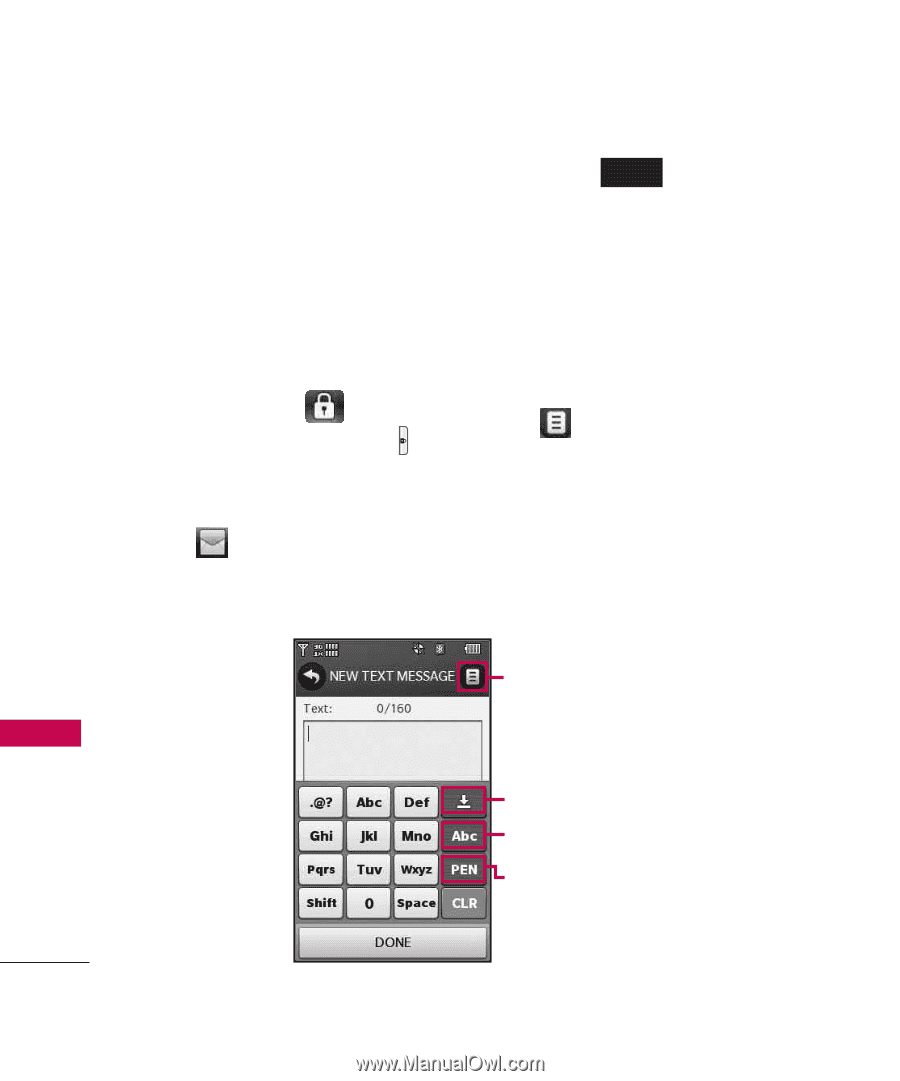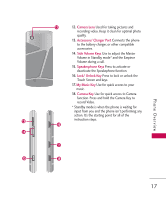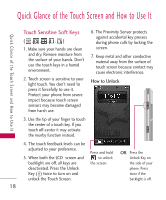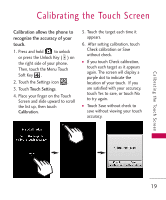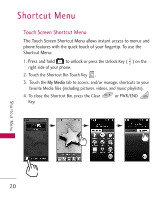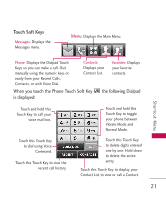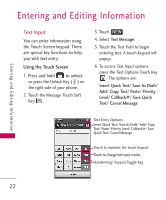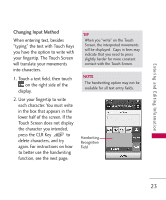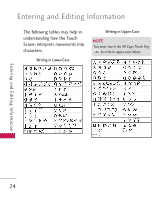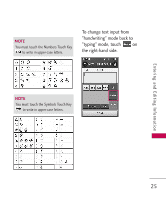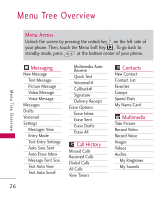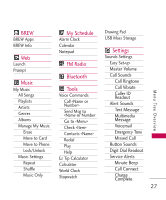LG LG8575 Specification - Page 24
Text Input
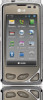 |
View all LG LG8575 manuals
Add to My Manuals
Save this manual to your list of manuals |
Page 24 highlights
Entering and Editing Information Entering and Editing Information Text Input You can enter information using the Touch Screen keypad. There are special key functions to help you with text entry. Using the Touch Screen 1. Press and hold to unlock or press the Unlock Key ( ) on the right side of your phone. 2. Touch the Message Touch Soft Key . 3. Touch NEW . 4. Select Text Message. 5. Touch the Text Field to begin entering text. A touch keypad will popup. 6. To access Text Input options, press the Text Options Touch Key . The options are: Insert Quick Text/ Save As Draft/ Add/ Copy Text/ Paste/ Priority Level/ Callback#/ Save Quick Text/ Cancel Message Text Entry Options. Insert Quick Text/ Save As Draft/ Add/ Copy Text/ Paste/ Priority Level/ Callback#/ Save Quick Text/ Cancel Message Touch to minimize the touch keypad. Touch to change text input modes. Handwriting/ Keypad Toggle Key. 22