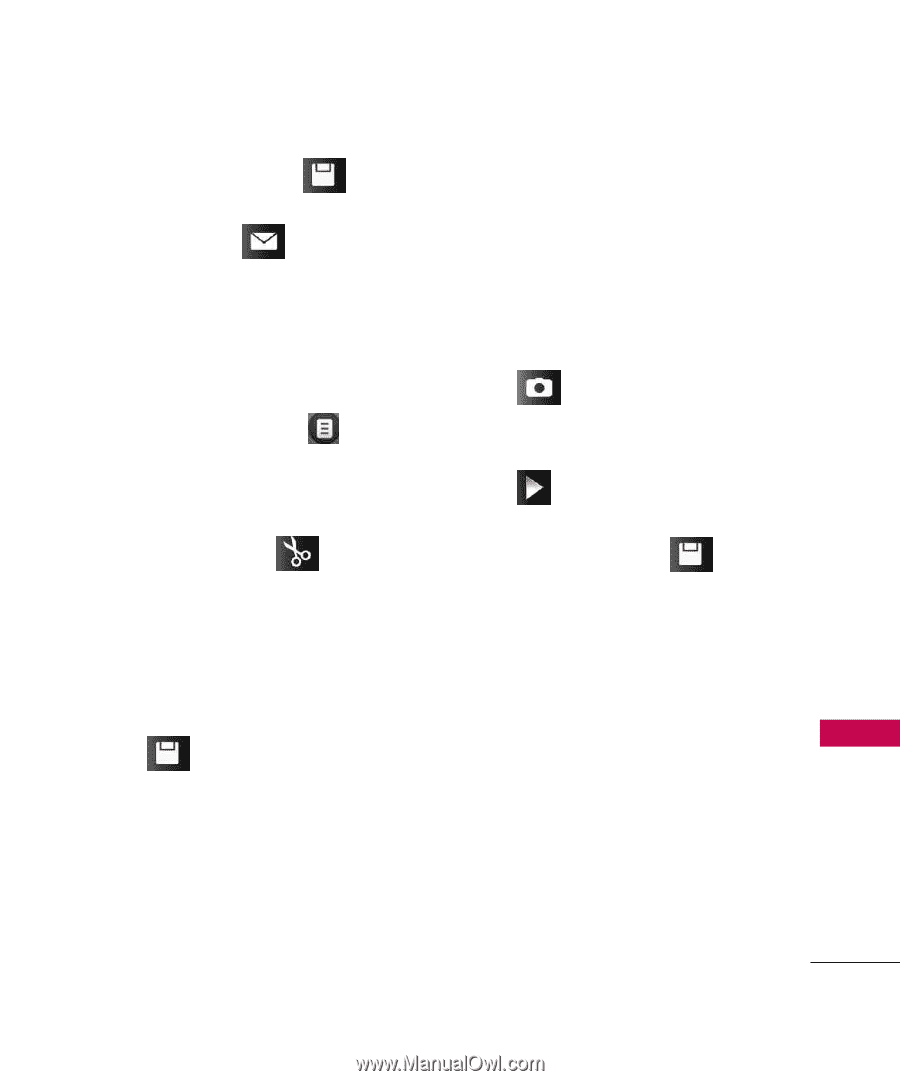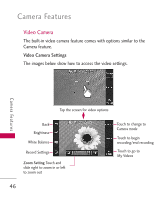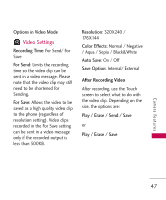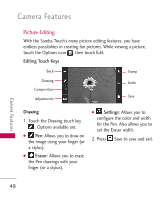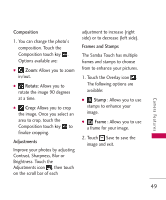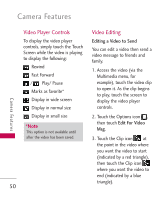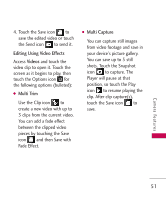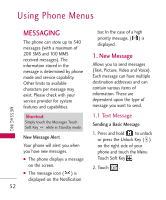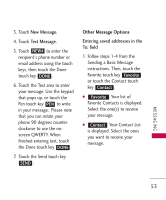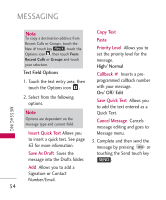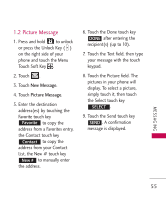LG LG8575 Specification - Page 53
Editing Using Video Effects, Videos, Multi Trim, Multi Capture
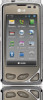 |
View all LG LG8575 manuals
Add to My Manuals
Save this manual to your list of manuals |
Page 53 highlights
4. Touch the Save icon to save the edited video or touch the Send icon to send it. Editing Using Video Effects Access Videos and touch the video clip to open it. Touch the screen as it begins to play, then touch the Options icon for the following options (bulleted): ● Multi Trim Use the Clip icon to create a new video with up to 3 clips from the current video. You can add a fade effect between the clipped video pieces by touching the Save icon and then Save with Fade Effect. ● Multi Capture You can capture still images from video footage and save in your device's picture gallery. You can save up to 5 still shots. Touch the Snapshot icon to capture. The Player will pause at that position, so touch the Play icon to resume playing the clip. After clip capture(s), touch the Save icon to save. Camera Features 51