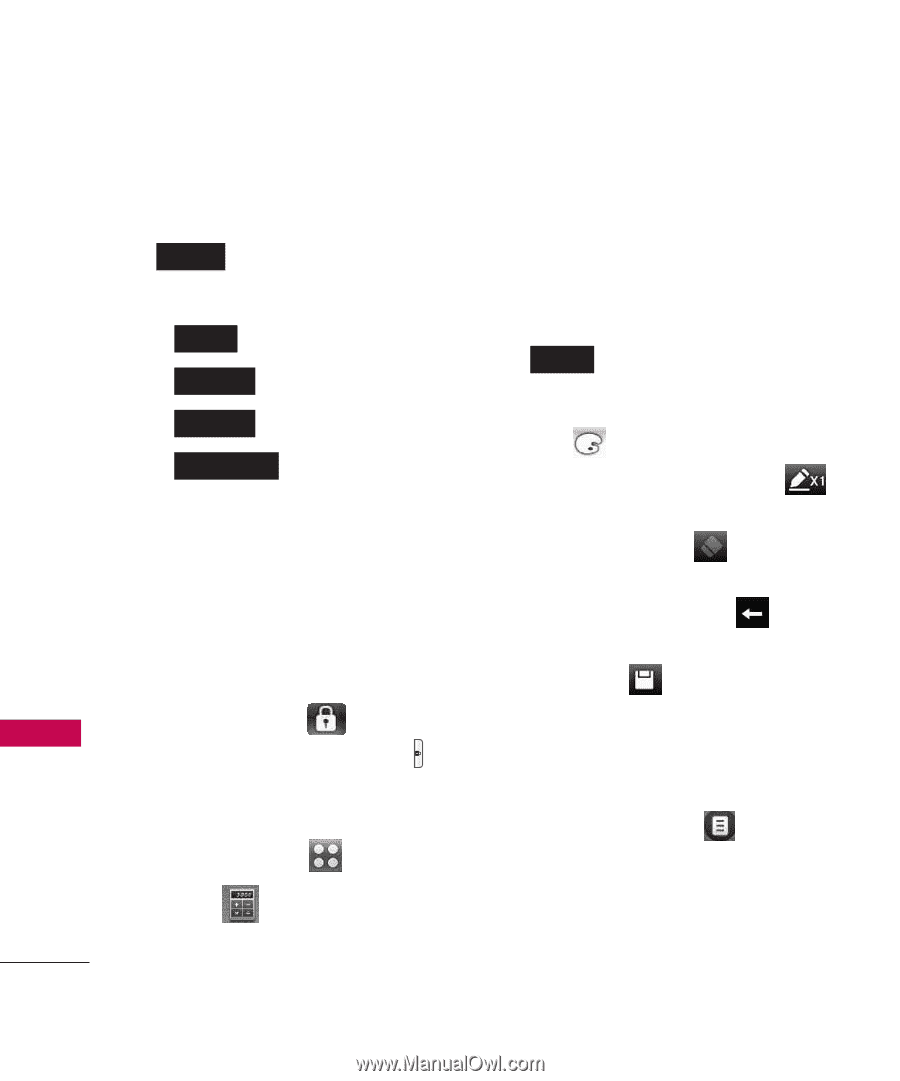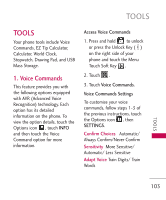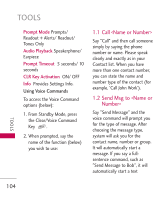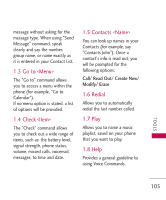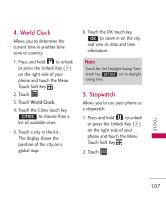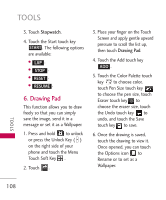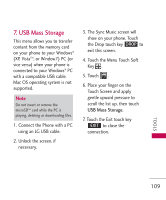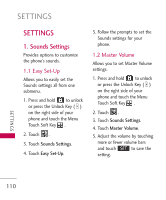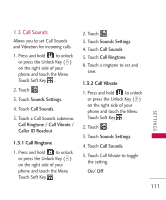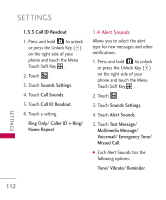LG LG8575 Specification - Page 110
Drawing Pad
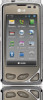 |
View all LG LG8575 manuals
Add to My Manuals
Save this manual to your list of manuals |
Page 110 highlights
TOOLS 3. Touch Stopwatch. 4. Touch the Start touch key START . The following options are available: ● LAP . ● STOP . ● RESET . ● RESUME . 6. Drawing Pad This function allows you to draw freely so that you can simply save the image, send it in a message or set it as a Wallpaper. 1. Press and hold to unlock or press the Unlock Key ( ) on the right side of your phone and touch the Menu Touch Soft Key . 2. Touch . 3. Place your finger on the Touch Screen and apply gentle upward pressure to scroll the list up, then touch Drawing Pad. 4. Touch the Add touch key ADD . 5. Touch the Color Palette touch key to choose color, touch Pen Size touch key to choose the pen size, touch Eraser touch key to choose the eraser size, touch the Undo touch key to undo, and touch the Save touch key to save. 6. Once the drawing is saved, touch the drawing to view it. Once opened, you can touch the Options icon to Rename or to set as a Wallpaper. TOOLS 108