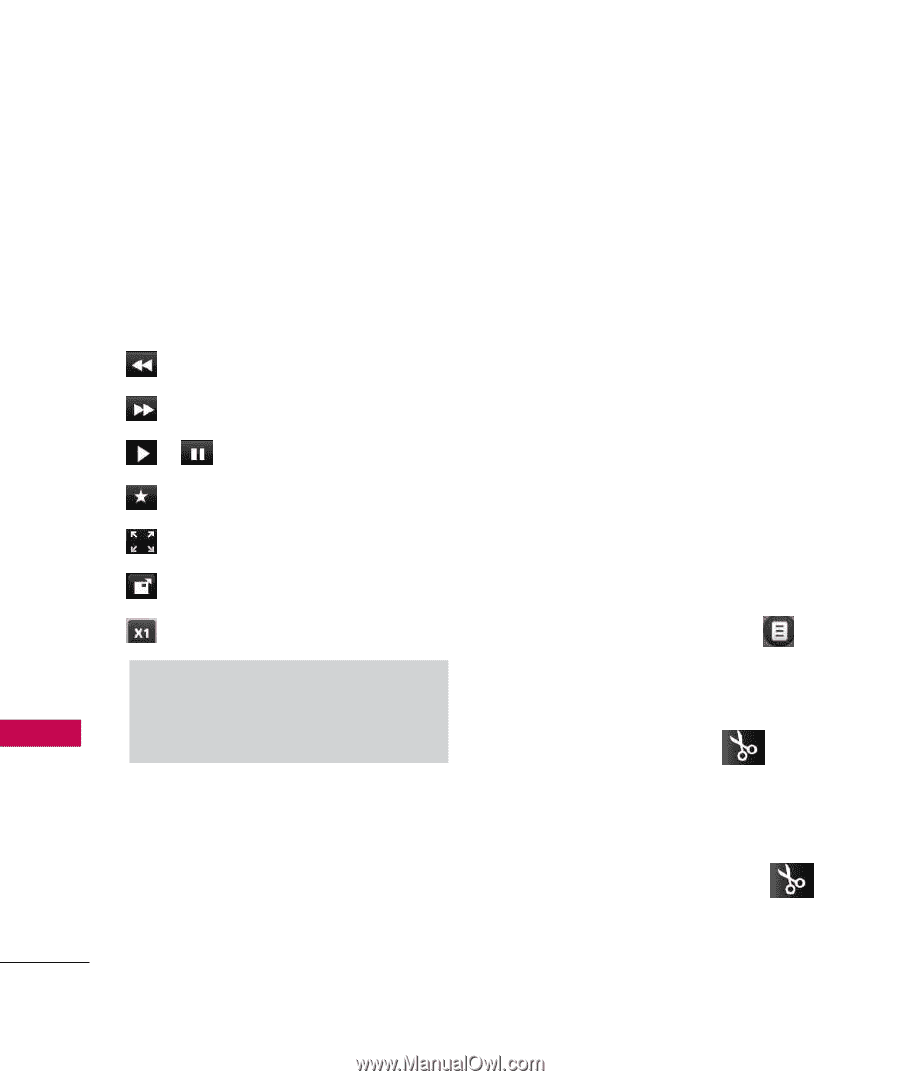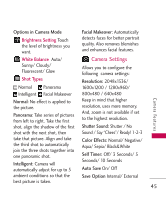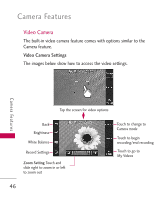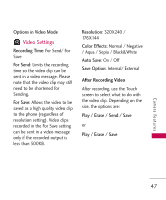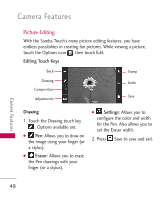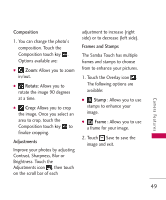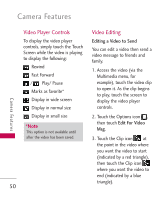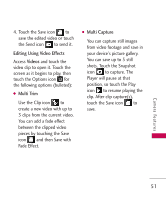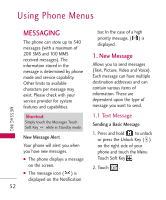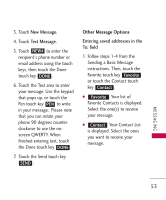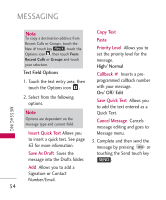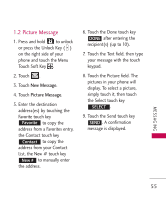LG LG8575 Specification - Page 52
Video Player Controls, Video Editing
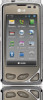 |
View all LG LG8575 manuals
Add to My Manuals
Save this manual to your list of manuals |
Page 52 highlights
Camera Features Camera Features Video Player Controls To display the video player controls, simply touch the Touch Screen while the video is playing to display the following: Rewind Fast Forward / Play/ Pause Marks as favorite* Display in wide screen Display in normal size Display in small size *Note This option is not available until after the video has been saved. 50 Video Editing Editing a Video to Send You can edit a video then send a video message to friends and family. 1. Access the video (via the Multimedia menu, for example), touch the video clip to open it. As the clip begins to play, touch the screen to display the video player controls. 2. Touch the Options icon , then touch Edit For Video Msg. 3. Touch the Clip icon at the point in the video where you want the video to start (indicated by a red triangle), then touch the Clip icon where you want the video to end (indicated by a blue triangle).