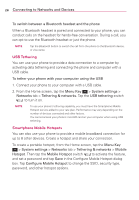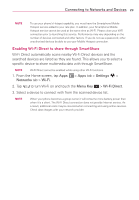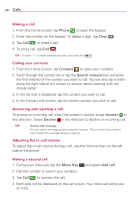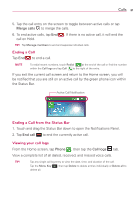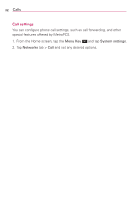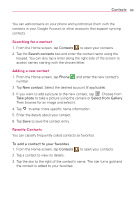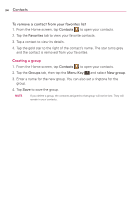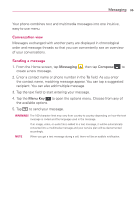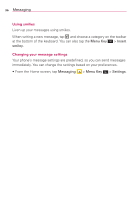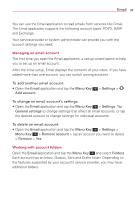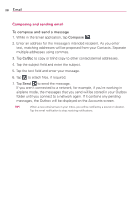LG MS323 User Guide - Page 35
Contacts, To add a contact to your favorites
 |
View all LG MS323 manuals
Add to My Manuals
Save this manual to your list of manuals |
Page 35 highlights
Contacts 33 You can add contacts on your phone and synchronize them with the contacts in your Google Account or other accounts that support syncing contacts. Searching for a contact 1. From the Home screen, tap Contacts to open your contacts. 2. Tap the Search contacts box and enter the contact name using the keypad. You can also tap a letter along the right side of the screen to access names starting with the chosen letter. Adding a new contact 1. From the Home screen, tap Phone number. and enter the new contact's 2. Tap New contact. Select the desired account (if applicable). 3. If you want to add a picture to the new contact, tap . Choose from Take photo to take a picture using the camera or Select from Gallery. Then browse for an image and select it. 4. Tap to enter more specific name information. 5. Enter the details about your contact. 6. Tap Save to save the contact entry. Favorite Contacts You can classify frequently called contacts as favorites. To add a contact to your favorites 1. From the Home screen, tap Contacts to open your contacts. 2. Tap a contact to view its details. 3. Tap the star to the right of the contact's name. The star turns gold and the contact is added to your favorites.