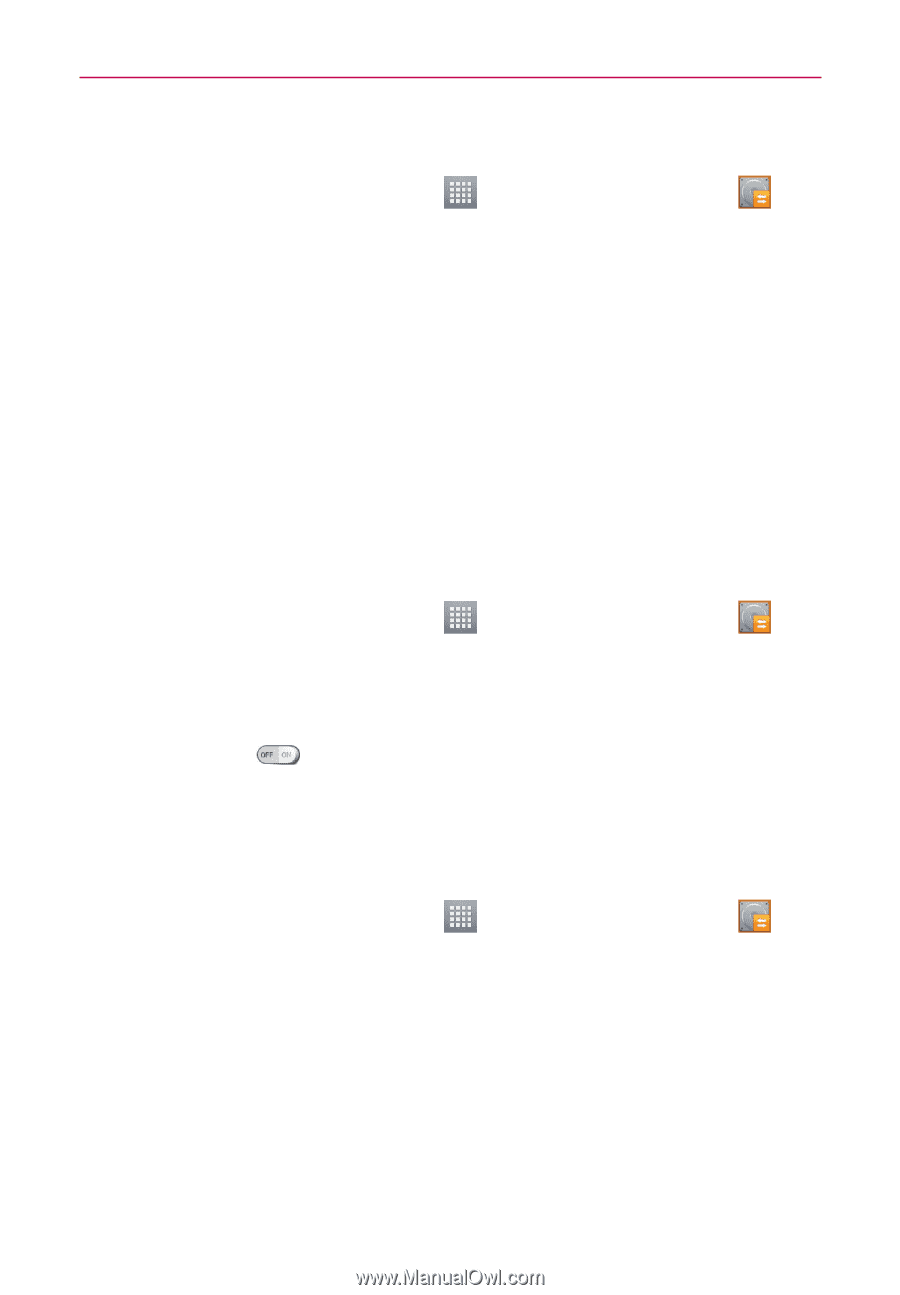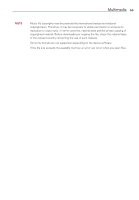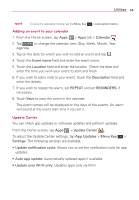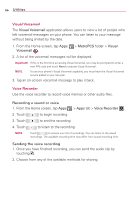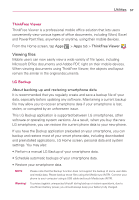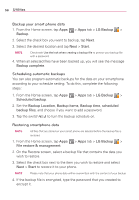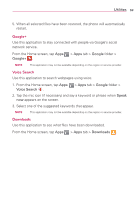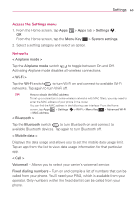LG MS323 User Guide - Page 60
Utilities, Backup your smart phone data, Scheduling automatic backups, Restoring smartphone data
 |
View all LG MS323 manuals
Add to My Manuals
Save this manual to your list of manuals |
Page 60 highlights
58 Utilities Backup your smart phone data 1. From the Home screen, tap Apps > Apps tab > LG Backup > Backup. 2. Select the check box you want to backup, tap Next. 3. Select the desired location and tap Next > Start. NOTE Checkmark Use the lock when creating a backup file to protect your backup file with a password. 4. When all selected files have been backed up, you will see the message Backup complete. Scheduling automatic backups You can also program automatic backups for the data on your smartphone according to your schedule setting. To do this, complete the following steps: 1. From the Home screen, tap Apps > Apps tab > LG Backup > Scheduled backup. 2. Set the Backup Location, Backup items, Backup time, scheduled backup files, and choose if you want to add a password. 3. Tap the switch to turn the backup schedule on. Restoring smartphone data NOTE All files that are stored on your smart phone are deleted before the backup file is restored. 1. From the Home screen, tap Apps > Apps tab > LG Backup > File restore & management. 2. On the Restore screen, select a backup file that contains the data you wish to restore. 3. Select the check box next to the item you wish to restore and select Next > Start to restore it to your phone. NOTE Please note that your phone data will be overwritten with the content of your backup. 4. If the backup file is encrypted, type the password that you created to encrypt it.