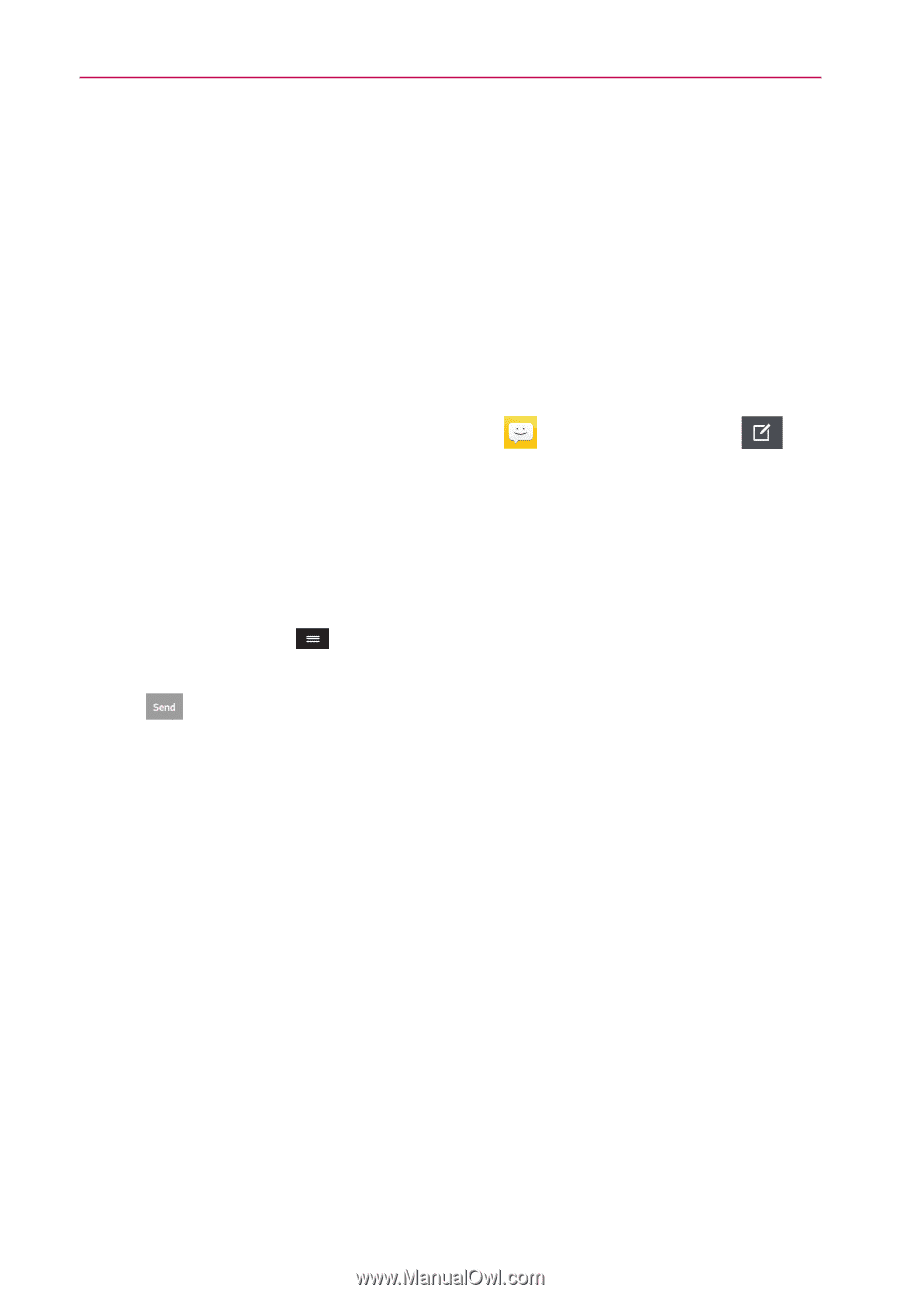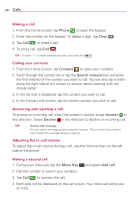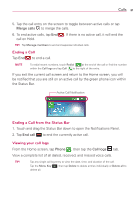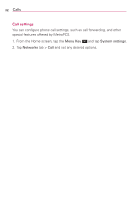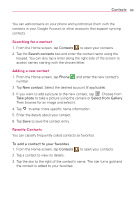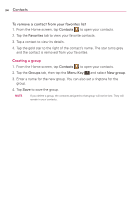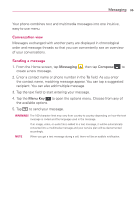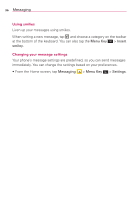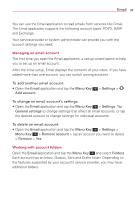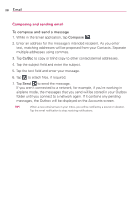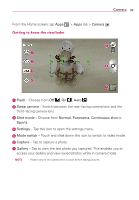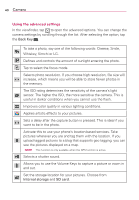LG MS323 User Guide - Page 37
Conversation view, Sending a message, Messaging
 |
View all LG MS323 manuals
Add to My Manuals
Save this manual to your list of manuals |
Page 37 highlights
Messaging 35 Your phone combines text and multimedia messages into one intuitive, easy-to-use menu. Conversation view Messages exchanged with another party are displayed in chronological order and message threads so that you can conveniently see an overview of your conversations. Sending a message 1. From the Home screen, tap Messaging , then tap Compose to create a new message. 2. Enter a contact name or phone number in the To field. As you enter the contact name, matching message appear. You can tap a suggested recipient. You can also add multiple message 3. Tap the text field to start entering your message. 4. Tap the Menu Key to open the options menu. Choose from any of the available options. 5. Tap to send your message. WARNING! The 160-character limit may vary from country to country depending on how the text message is coded and the language used in the message. If an image, video, or audio file is added to a text message, it will be automatically converted into a multimedia message and your service plan will be decremented accordingly. NOTE When you get a text message during a call, there will be an audible notification.