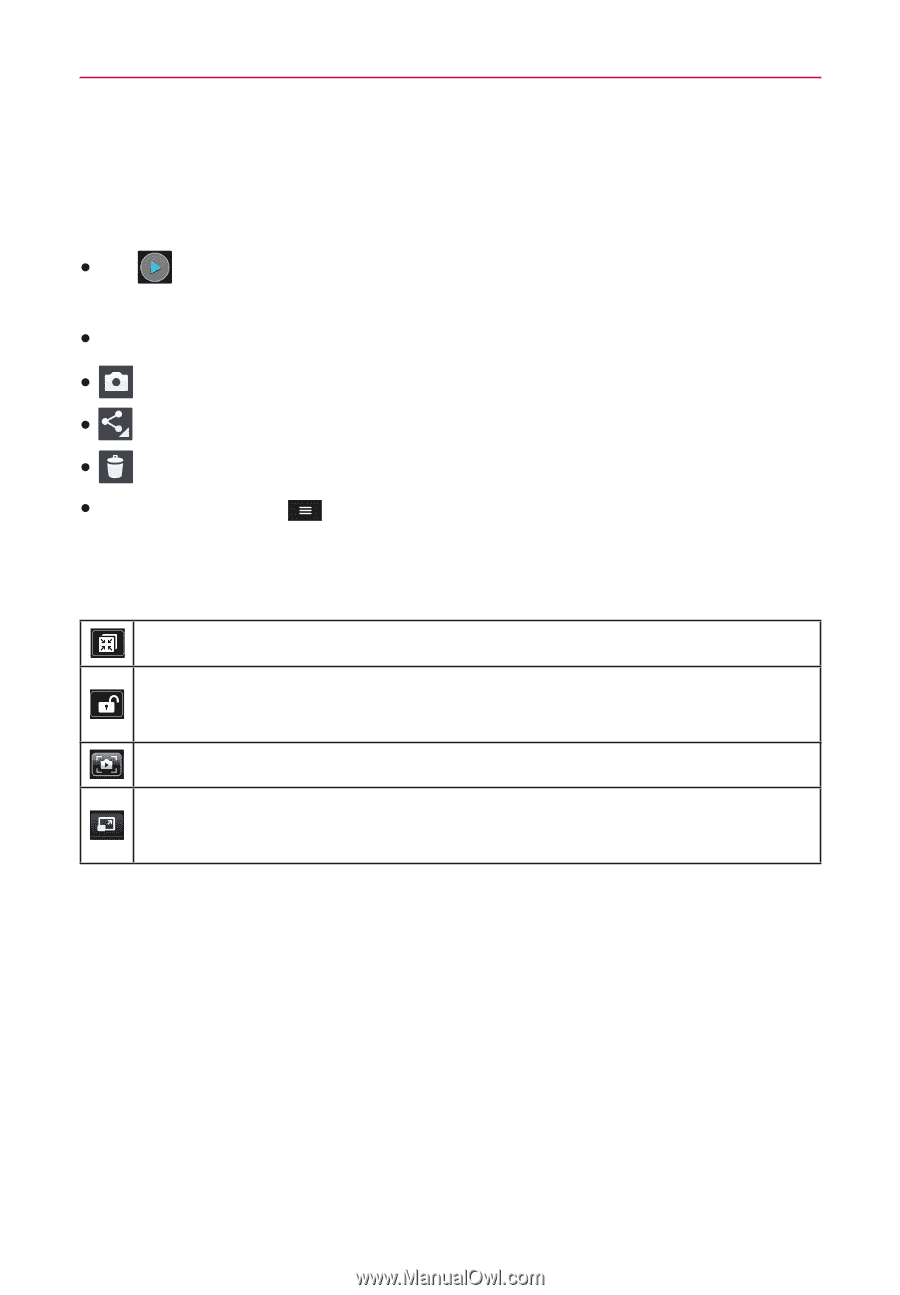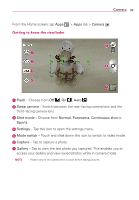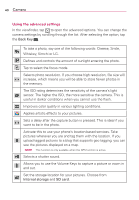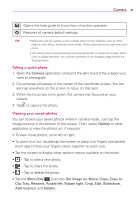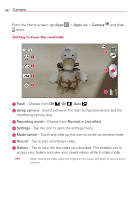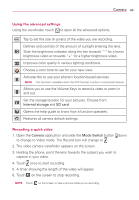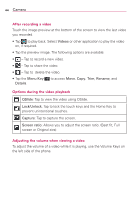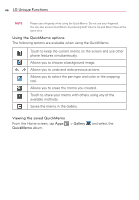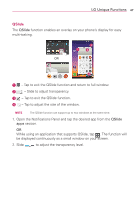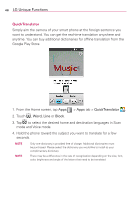LG MS323 User Guide - Page 46
After recording a video, Options during the video playback, Adjusting the volume when viewing a video
 |
View all LG MS323 manuals
Add to My Manuals
Save this manual to your list of manuals |
Page 46 highlights
44 Camera After recording a video Touch the image preview at the bottom of the screen to view the last video you recorded. s Tap to play back. Select Videos or other application to play the video on, if required. sTap the preview image. The following options are available: s - Tap to record a new video. s - Tap to share the video. s - Tap to delete the video. s Tap the Menu Key Details. to access Move, Copy, Trim, Rename, and Options during the video playback QSlide: Tap to view the video using QSlide. Lock/Unlock: Tap to lock the touch keys and the Home Key to prevent unintentional touches. Capture: Tap to capture the screen. Screen ratio: Allows you to adjust the screen ratio. (Best fit, Full screen or Original size) Adjusting the volume when viewing a video To adjust the volume of a video while it is playing, use the Volume Keys on the left side of the phone.