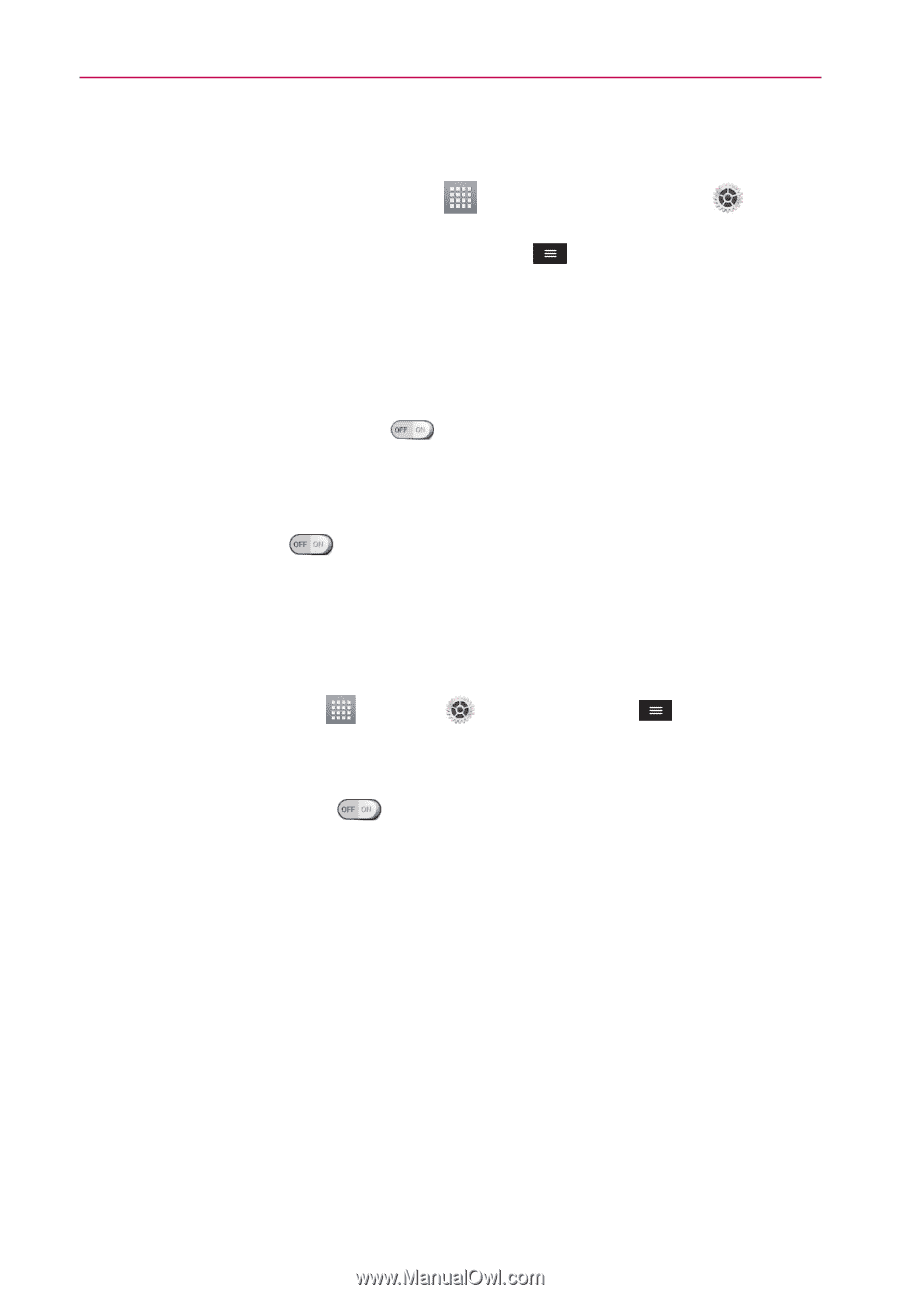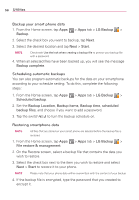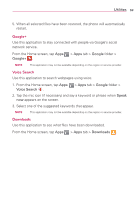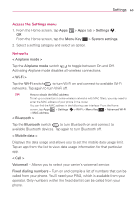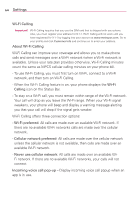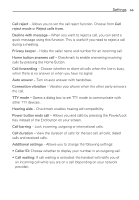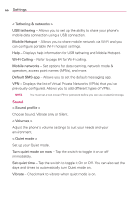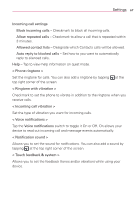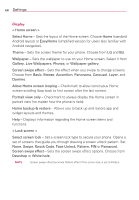LG MS323 User Guide - Page 65
Settings, available Bluetooth devices. Tap again to turn Bluetooth off.
 |
View all LG MS323 manuals
Add to My Manuals
Save this manual to your list of manuals |
Page 65 highlights
Settings 63 Access the Settings menu 1. From the Home screen, tap Apps > Apps tab > Settings . OR From the Home screen, tap the Menu Key > System settings. 2. Select a setting category and select an option. Networks < Airplane mode > Tap the Airplane mode switch to toggle between On and Off. Activating Airplane mode disables all wireless connections. < Wi-Fi > Tap the Wi-Fi switch to turn Wi-Fi on and connect to available Wi-Fi networks. Tap again to turn Wi-Fi off. TIP! How to obtain the MAC address To set up a connection in some wireless networks with MAC filters, you may need to enter the MAC address of your phone in the router. You can find the MAC address in the following user interface: From the Home screen, tap Apps > Settings > Wi-Fi > Menu Key > Advanced Wi-Fi > MAC address. < Bluetooth > Tap the Bluetooth switch to turn Bluetooth on and connect to available Bluetooth devices. Tap again to turn Bluetooth off. < Mobile data > Displays the data usage and allows you to set the mobile data usage limit. Tap an app from the list to view data usage information for that particular app. < Call > Voicemail - Allows you to select your carrier's voicemail service. Fixed dialing numbers - Turn on and compile a list of numbers that can be called from your phone. You'll need your PIN2, which is available from your operator. Only numbers within the fixed dial list can be called from your phone.