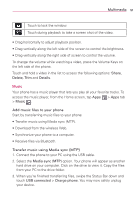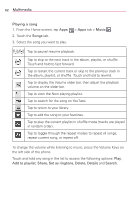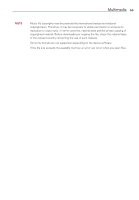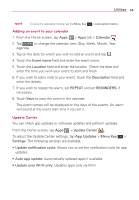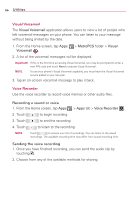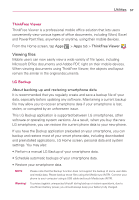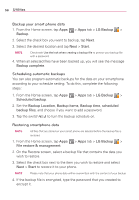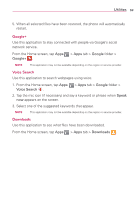LG MS323 User Guide - Page 58
Visual Voicemail, Voice Recorder, Utilities, Recording a sound or voice, Sending the voice recording
 |
View all LG MS323 manuals
Add to My Manuals
Save this manual to your list of manuals |
Page 58 highlights
56 Utilities Visual Voicemail The Visual Voicemail application allows users to view a list of people who left voicemail messages on your phone. You can listen to your message without being limited by the date. 1. From the Home screen, tap Apps Voicemail . > MetroPCS folder > Visual 2. A list of the voicemail messages will be displayed. Important! If this is the first time accessing Visual Voicemail, you may be prompted to enter a new PIN code and touch Next to activate Visual Voicemail. NOTE To use your phone's Visual Voicemail capability, you must have the Visual Voicemail service added to your rate plan. 3. Tap an on-screen voicemail message to play it back. Voice Recorder Use the voice recorder to record voice memos or other audio files. Recording a sound or voice 1. From the Home screen, tap Apps > Apps tab > Voice Recorder . 2. Touch to begin recording. 3. Touch to end the recording. 4. Touch to listen to the recording. NOTE Touch to access your list of recordings. You can listen to the saved recordings. The available recording time may differ from actual recording time. Sending the voice recording 1. Once you have finished recording, you can send the audio clip by touching . 2. Choose from any of the available methods for sharing.