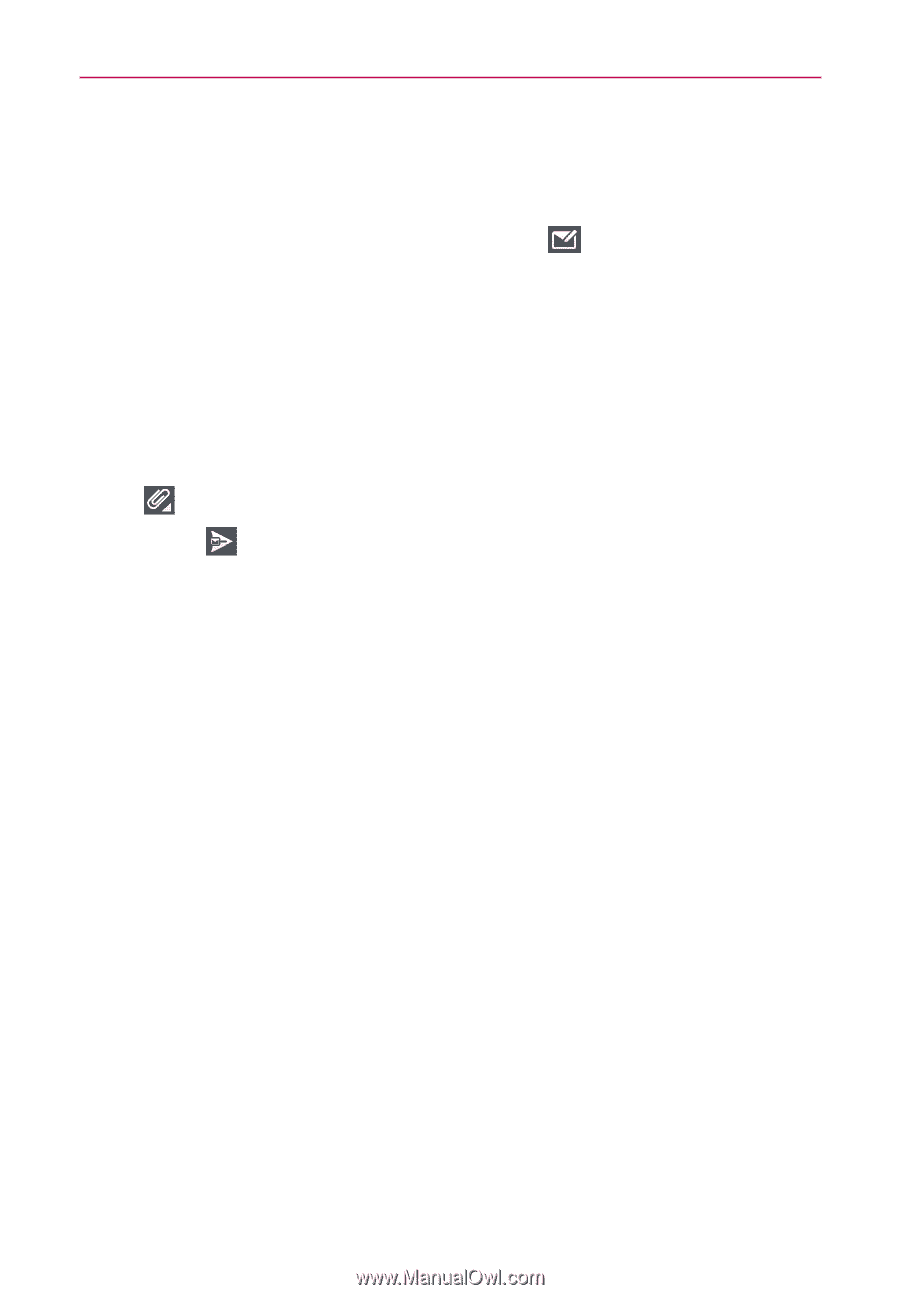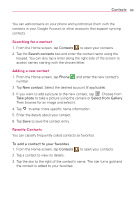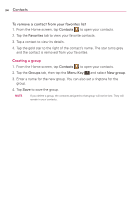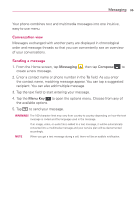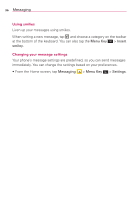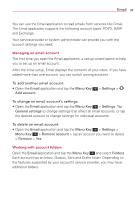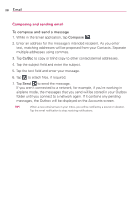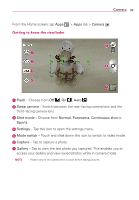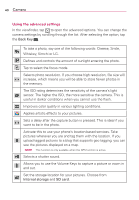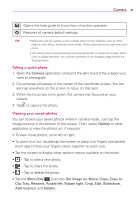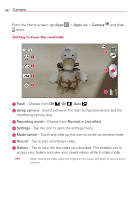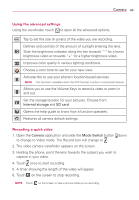LG MS323 User Guide - Page 40
Composing and sending email, Email, To compose and send a message
 |
View all LG MS323 manuals
Add to My Manuals
Save this manual to your list of manuals |
Page 40 highlights
38 Email Composing and sending email To compose and send a message 1. While in the Email application, tap Compose . 2. Enter an address for the message's intended recipient. As you enter text, matching addresses will be proposed from your Contacts. Separate multiple addresses using commas. 3. Tap Cc/Bcc to copy or blind copy to other contacts/email addresses. 4. Tap the subject field and enter the subject. 5. Tap the text field and enter your message. 6. Tap to attach files, if required. 7. Tap Send to send the message. If you aren't connected to a network, for example, if you're working in airplane mode, the messages that you send will be stored in your Outbox folder until you connect to a network again. If it contains any pending messages, the Outbox will be displayed on the Accounts screen. TIP! When a new email arrives in your Inbox, you will be notified by a sound or vibration. Tap the email notification to stop receiving notifications.