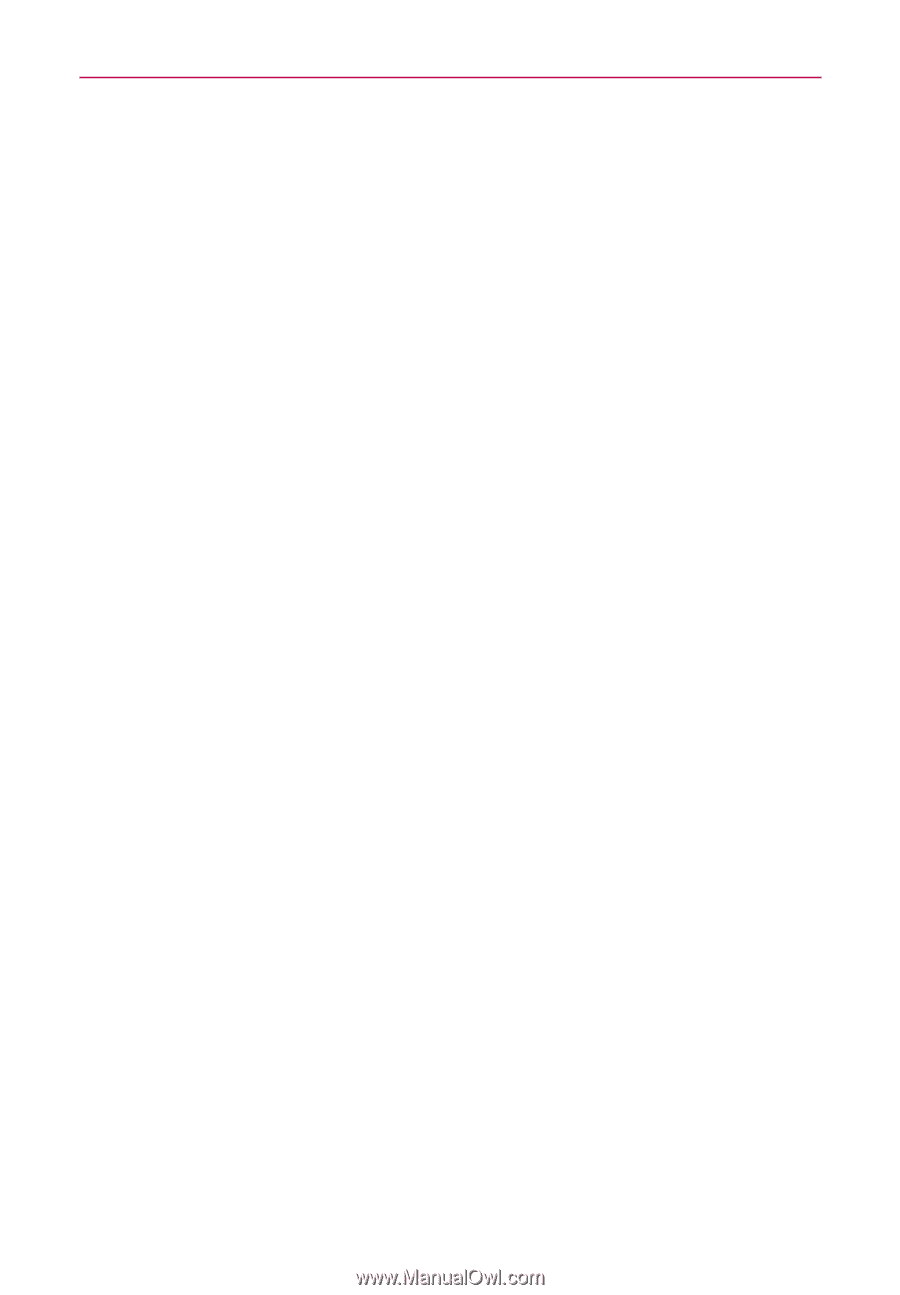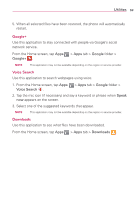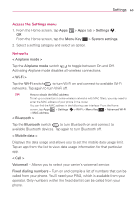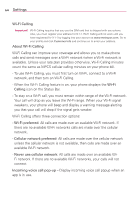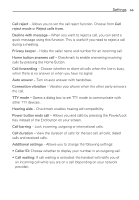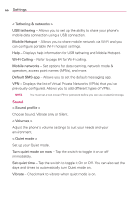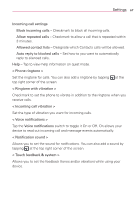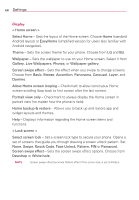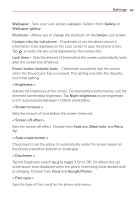LG MS323 User Guide - Page 66
Wi-Fi Calling, About Wi-Fi Calling, Wi-Fi, Calling, Wi-Fi preferred, Cellular network preferred
 |
View all LG MS323 manuals
Add to My Manuals
Save this manual to your list of manuals |
Page 66 highlights
64 Settings Wi-Fi Calling Important! Wi-Fi Calling requires that you use the SIM card that is shipped with your phone. Also, you must register your address for 9-1-1. Wi-Fi Calling will not work until you have registered for 9-1-1 by logging into your account at www.metropcs.com. Go to your profile and click Customer Info and continue on to enter your address. About Wi-Fi Calling Wi-Fi Calling can improve your coverage and allows you to make phone calls and send messages over a Wi-Fi network (when a Wi-Fi network is available). Unless your rate plan provides otherwise, Wi-Fi Calling minutes count the same as MPCS cellular calling minutes on your phone bill. - To use Wi-Fi Calling, you must first turn on Wi-Fi, connect to a Wi-Fi network, and then turn on Wi-Fi Calling. - When the Wi-Fi Calling feature is on, your phone displays the Wi-Fi Calling icon on the Status Bar. - To stay on a Wi-Fi call, you must remain within range of the Wi-Fi network. Your call will drop as you leave the Wi-Fi range. When your Wi-Fi signal weakens, your phone will beep and display a warning message alerting you that your call will drop if the signal gets weaker. Wi-Fi Calling offers three connection options: - Wi-Fi preferred: All calls are made over an available Wi-Fi network. If there are no available Wi-Fi networks calls are made over the cellular network. - Cellular network preferred: All calls are made over the cellular network unless the cellular network is not available, then calls are made over an available Wi-Fi network. - Never use cellular network: All calls are made over an available WiFi network. If there are no available Wi-Fi networks, your calls will not connect. Incoming voice call pop-up - Display incoming voice call popup when an app is in use.