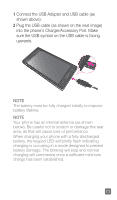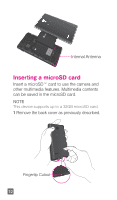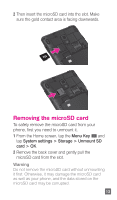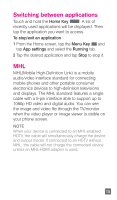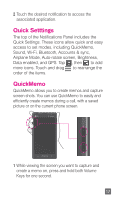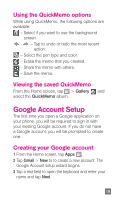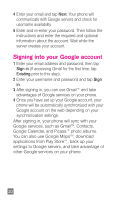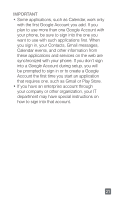LG P769 Quick Start Guide - English - Page 18
Home screen, Notifications Panel
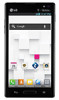 |
View all LG P769 manuals
Add to My Manuals
Save this manual to your list of manuals |
Page 18 highlights
Home screen Simply swipe your finger to the left or right to view the different Home screen panels. You can also customize each panel with folders and widgets, which are shortcuts to your favorite applications. NOTE On the Home screen, you can view quick keys at the bottom of the screen. The quick keys provide easy, one-touch access to the functions you use the most. Notifications Panel Notification icons on the Status Bar report the arrival of new messages, calendar events, alarms, as well as ongoing events, such as when you are on a call. You can view and edit a list of all recent notifications. The Notifications Panel runs across the top of your screen. 1 Touch and drag the Status Bar to the bottom of the screen to open the Notifications Panel. 16