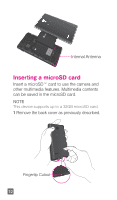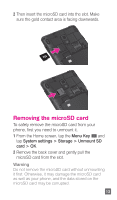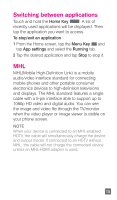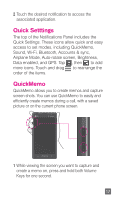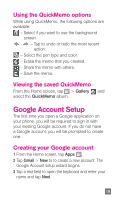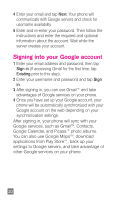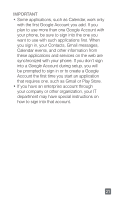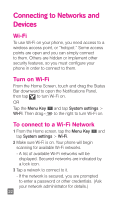LG P769 Quick Start Guide - English - Page 19
Quick Setttings, QuickMemo
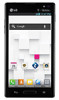 |
View all LG P769 manuals
Add to My Manuals
Save this manual to your list of manuals |
Page 19 highlights
2 Touch the desired notification to access the associated application. Quick Setttings The top of the Notifications Panel includes the Quick Settings. These icons allow quick and easy access to set modes, including QuickMemo, Sound, Wi-Fi, Bluetooth, Accounts & sync, Airplane Mode, Auto-rotate screen, Brightness, Data enabled, and GPS. Tap , then to add more icons. Touch and drag to rearrange the order of the items. QuickMemo QuickMemo allows you to create memos and capture screen shots. You can use QuickMemo to easily and efficiently create memos during a call, with a saved picture or on the current phone screen. 1 While viewing the screen you want to capture and create a memo on, press and hold both Volume Keys for one second. 17

17
2
Touch the desired notification to access the
associated application.
Quick Setttings
The top of the Notifications Panel includes the
Quick Settings. These icons allow quick and easy
access to set modes, including QuickMemo,
Sound, Wi-Fi, Bluetooth, Accounts & sync,
Airplane Mode, Auto-rotate screen, Brightness,
Data enabled, and GPS. Tap
, then
to add
more icons. Touch and drag
to rearrange the
order of the items.
QuickMemo
QuickMemo allows you to create memos and capture
screen shots. You can use QuickMemo to easily and
efficiently create memos during a call, with a saved
picture or on the current phone screen.
1
While viewing the screen you want to capture and
create a memo on, press and hold both Volume
Keys for one second.