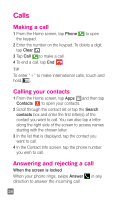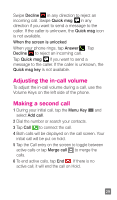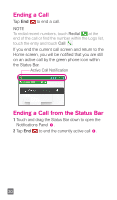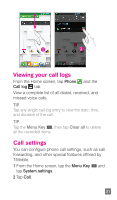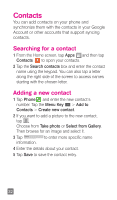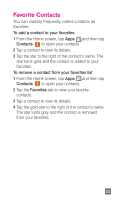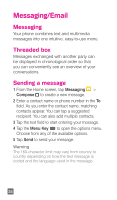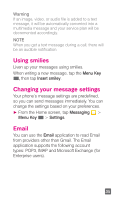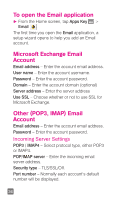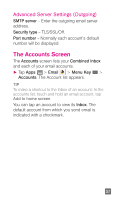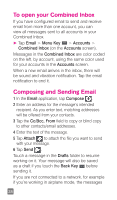LG P769 Quick Start Guide - English - Page 35
Favorite Contacts
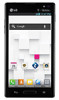 |
View all LG P769 manuals
Add to My Manuals
Save this manual to your list of manuals |
Page 35 highlights
Favorite Contacts You can classify frequently called contacts as favorites. To add a contact to your favorites 1 From the Home screen, tap Apps and then tap Contacts to open your contacts. 2 Tap a contact to view its details. 3 Tap the star to the right of the contact's name. The star turns gold and the contact is added to your favorites. To remove a contact from your favorites list 1 From the Home screen, tap Apps and then tap Contacts to open your contacts. 2 Tap the Favorites tab to view your favorite contacts. 3 Tap a contact to view its details. 4 Tap the gold star to the right of the contact's name. The star turns grey and the contact is removed from your favorites. 33

33
Favorite Contacts
You can classify frequently called contacts as
favorites.
To add a contact to your favorites
1
From the Home screen, tap
Apps
and then tap
Contacts
to open your contacts.
2
Tap a contact to view its details.
3
Tap the star to the right of the contact’s name. The
star turns gold and the contact is added to your
favorites.
To remove a contact from your favorites list
1
From the Home screen, tap
Apps
and then tap
Contacts
to open your contacts.
2
Tap the
Favorites
tab to view your favorite
contacts.
3
Tap a contact to view its details.
4
Tap the gold star to the right of the contact’s name.
The star turns grey and the contact is removed
from your favorites.