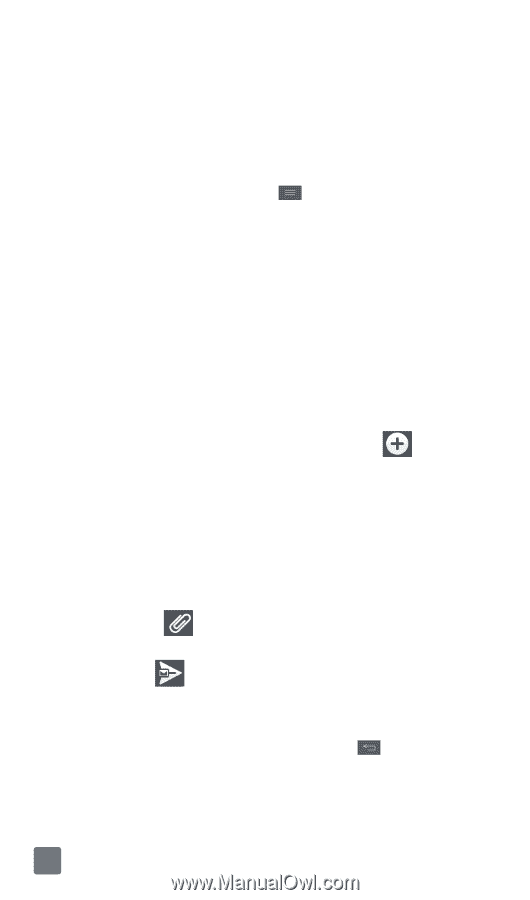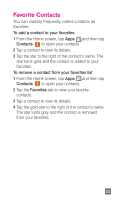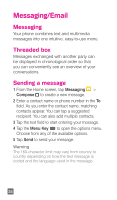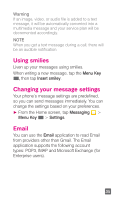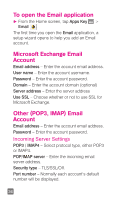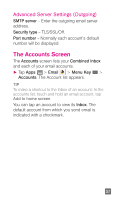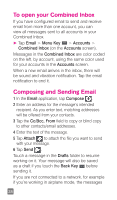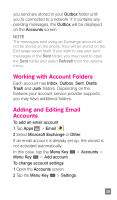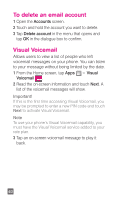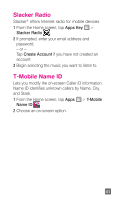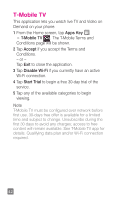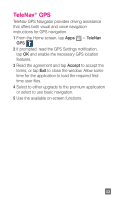LG P769 Quick Start Guide - English - Page 40
To open your Combined Inbox, Composing and Sending Email
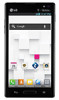 |
View all LG P769 manuals
Add to My Manuals
Save this manual to your list of manuals |
Page 40 highlights
To open your Combined Inbox If you have configured email to send and receive email from more than one account, you can view all messages sent to all accounts in your Combined Inbox. ► Tap Email > Menu Key > Accounts > Combined Inbox (on the Accounts screen). Messages in the Combined Inbox are color coded on the left, by account, using the same color used for your accounts in the Accounts screen. When a new email arrives in the inbox, there will be sound and vibration notification. Tap the email notification to end it. Composing and Sending Email 1 In the Email application, tap Compose . 2 Enter an address for the message's intended recipient. As you enter text, matching addresses will be offered from your contacts. 3 Tap the Cc/Bcc, From field to copy or blind copy to other contacts/email addresses. 4 Enter the text of the message. 5 Tap Attach to attach the file you want to send with your message. 6 Tap Send . Touch a message in the Drafts folder to resume working on it. Your message will also be saved as a draft if you touch the Back Key before sending it. If you are not connected to a network, for example if you're working in airplane mode, the messages 38