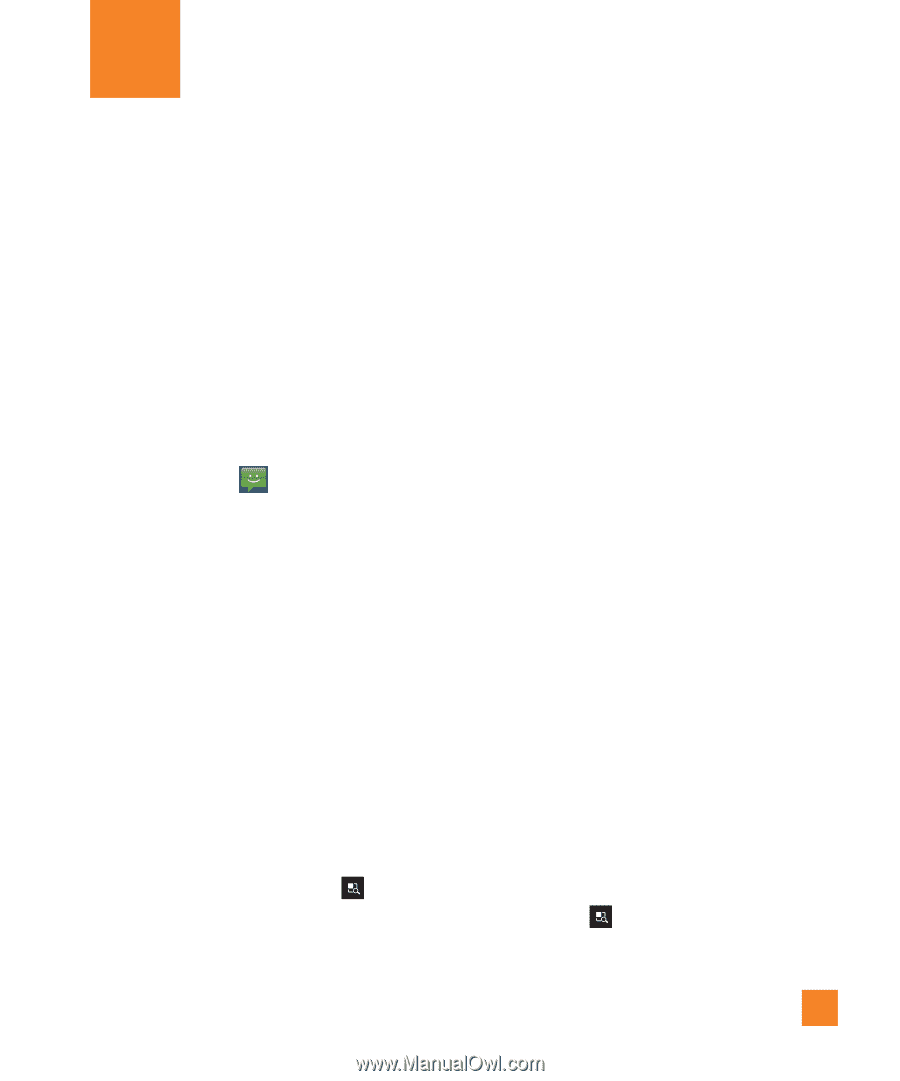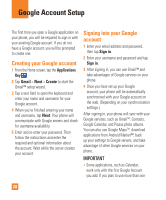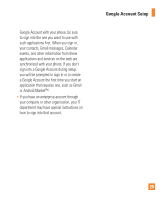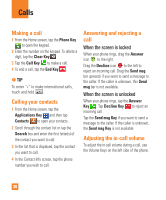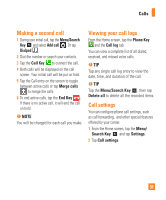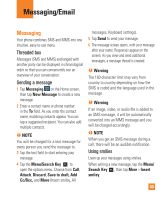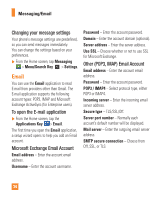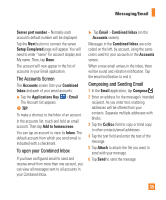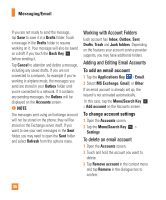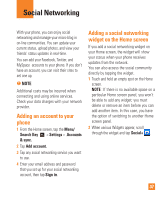LG P930 Owner's Manual - Page 33
Messaging/Email, Messaging
 |
View all LG P930 manuals
Add to My Manuals
Save this manual to your list of manuals |
Page 33 highlights
Messaging/Email Messaging Your phone combines SMS and MMS into one intuitive, easy-to-use menu. Threaded box Messages (SMS and MMS) exchanged with another party can be displayed in chronological order so that you can conveniently see an overview of your conversation. Sending a message 1 Tap Messaging on the Home screen, then tap New Message to create a new message. 2 Enter a contact name or phone number in the To field. As you enter the contact name, matching contacts appear. You can tap a suggested recipient. You can also add multiple contacts. n NOTE You will be charged for a text message for every person you send the message to. 3 Tap the text field to start entering your message. 4 Tap the Menu/Search Key to open the options menu. Choose from Call, Attach, Discard, Save to draft, Add Cc/Bcc, and More (Insert smiley, All messages, Keyboard settings). 5 Tap Send to send your message. 6 The message screen opens, with your message after your name. Responses appear on the screen. As you view and send additional messages, a message thread is created. n Warning The 160-character limit may vary from country to country depending on how the SMS is coded and the language used in the message. n Warning If an image, video, or audio file is added to an SMS message, it will be automatically converted into an MMS message and you will be charged accordingly. n NOTE When you get an SMS message during a call, there will be an audible notification. Using smilies Liven up your messages using smilies. When writing a new message, tap the Menu/ Search Key , then tap More > Insert smiley. 33