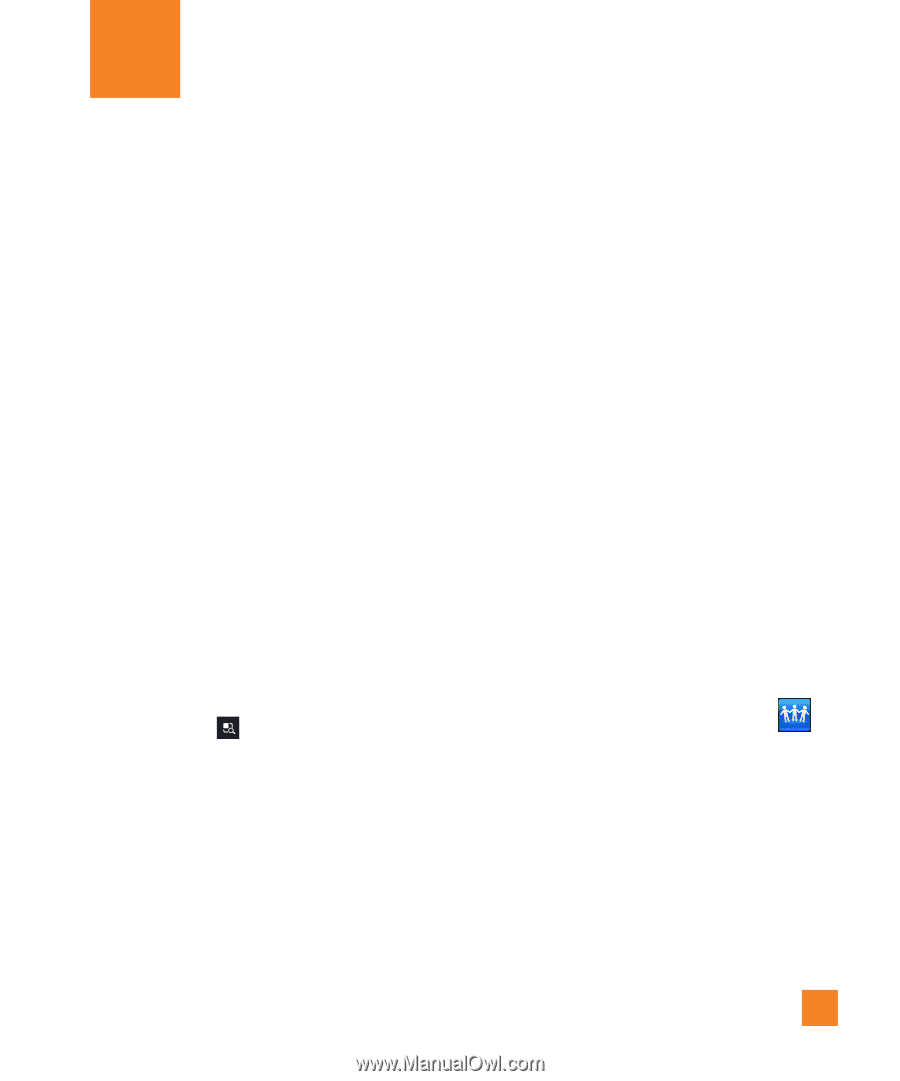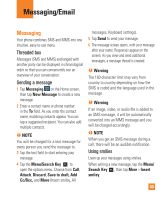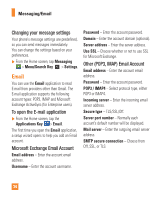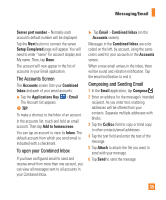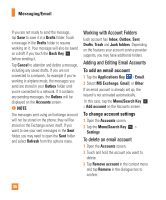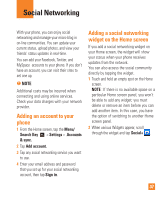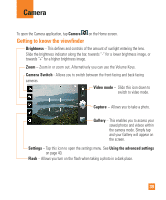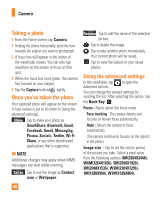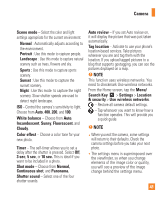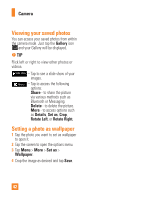LG P930 Owner's Manual - Page 37
Social Networking, Adding an account to your phone - will not update updates
 |
View all LG P930 manuals
Add to My Manuals
Save this manual to your list of manuals |
Page 37 highlights
Social Networking With your phone, you can enjoy social networking and manage your micro-blog in on-line communities. You can update your current status, upload photos, and view your friends' status updates in real-time. You can add your Facebook, Twitter, and MySpace accounts to your phone. If you don't have an account, you can visit their sites to set one up. n NOTE Additional costs may be incurred when connecting and using online services. Check your data charges with your network provider. Adding an account to your phone 1 From the Home screen, tap the Menu/ Search Key > Settings > Accounts & sync. 2 Tap Add account. 3 Tap any social networking service you want to use. 4 Enter your email address and password that you set up for your social networking account, then tap Sign in. Adding a social networking widget on the Home screen If you add a social networking widget on your Home screen, the widget will show your status when your phone receives updates from the network. You can also access the social community directly by tapping the widget. 1 Touch and hold an empty spot on the Home screen. NOTE : If there is no available space on a particular Home screen panel, you won't be able to add any widget; you must delete or remove an item before you can add another item. In this case, you have the option of switching to another Home screen panel. 2 When various Widgets appear, scroll through the widget and tap Social+ . 37