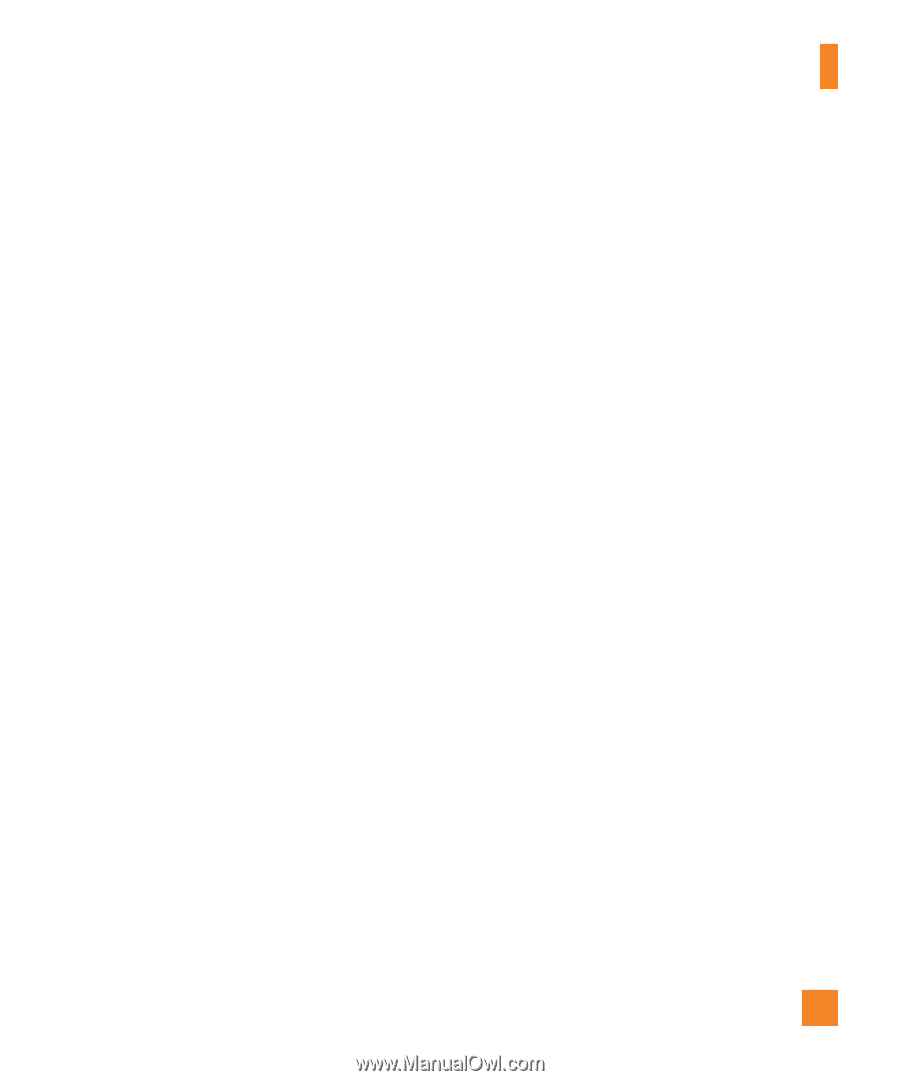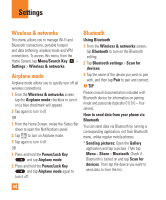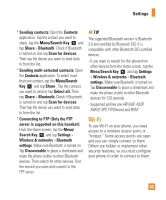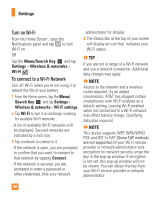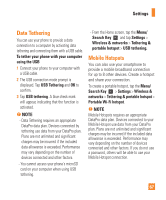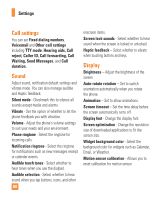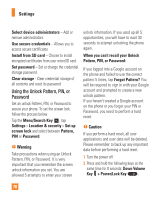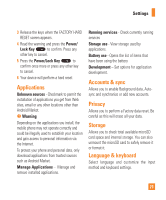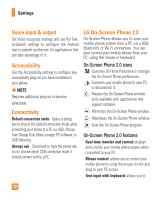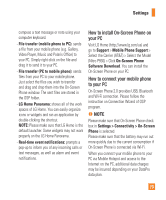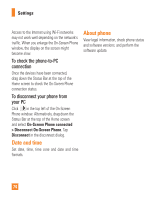LG P930 Owner's Manual - Page 69
Gesture, Location & security, Use GPS satellites - sim unlock
 |
View all LG P930 manuals
Add to My Manuals
Save this manual to your list of manuals |
Page 69 highlights
Settings Gesture Move cursor - Checkmark to set the device to move the cursor by tapping on any side of the device to move the cursor while typing. Relocate item - If you checkmark this, you can relocate an item to other Home screen panels by touching and holding an item and tilting the device. Mute - Checkmark this to mute the incoming call by flipping the phone over while the phone is ringing. Snooze/ stop - Checkmark this to snooze(stop) the alarm by flipping the phone over. Previous/Next item - Checkmark this to display a previous/next photo in Gallery by tapping on the left/right side of the phone. Panning - Checkmark this to pan the photo in Gallery. When the photo is zoomed in in the full view of a photo, touch and hold the center of the image around 1 second, then the phone will vibrate shortly. And then tilt the phone left or right to flow the image to see the rest of the image. Pause - Checkmark this to pause the video by flipping the phone over. Location & security Use wireless networks - If you check Use wireless networks, your phone will determine your approximate location by using Wi-Fi and mobile networks. When you check this option, you're asked whether you consent to allowing Google to use your location when providing these services. Use GPS satellites - If you check Use GPS satellites, your phone will be determine your location to street-level accuracy. Set up screen lock - Set an unlock pattern to secure your phone. Opens a set of screens that guide you through drawing a screen unlock pattern. You can set a PIN or Password instead of a Pattern or leave it as None. When you turn on your phone or wake up the screen, you're prompted to draw your unlock pattern to unlock the screen. Screen lock timer - Set the amount of idle time before the screen lock is enabled. Set up SIM card lock - Set up SIM card lock or change SIM PIN. Visible passwords - Select to show passwords as you type them or deselect to hide passwords as you type them. 69