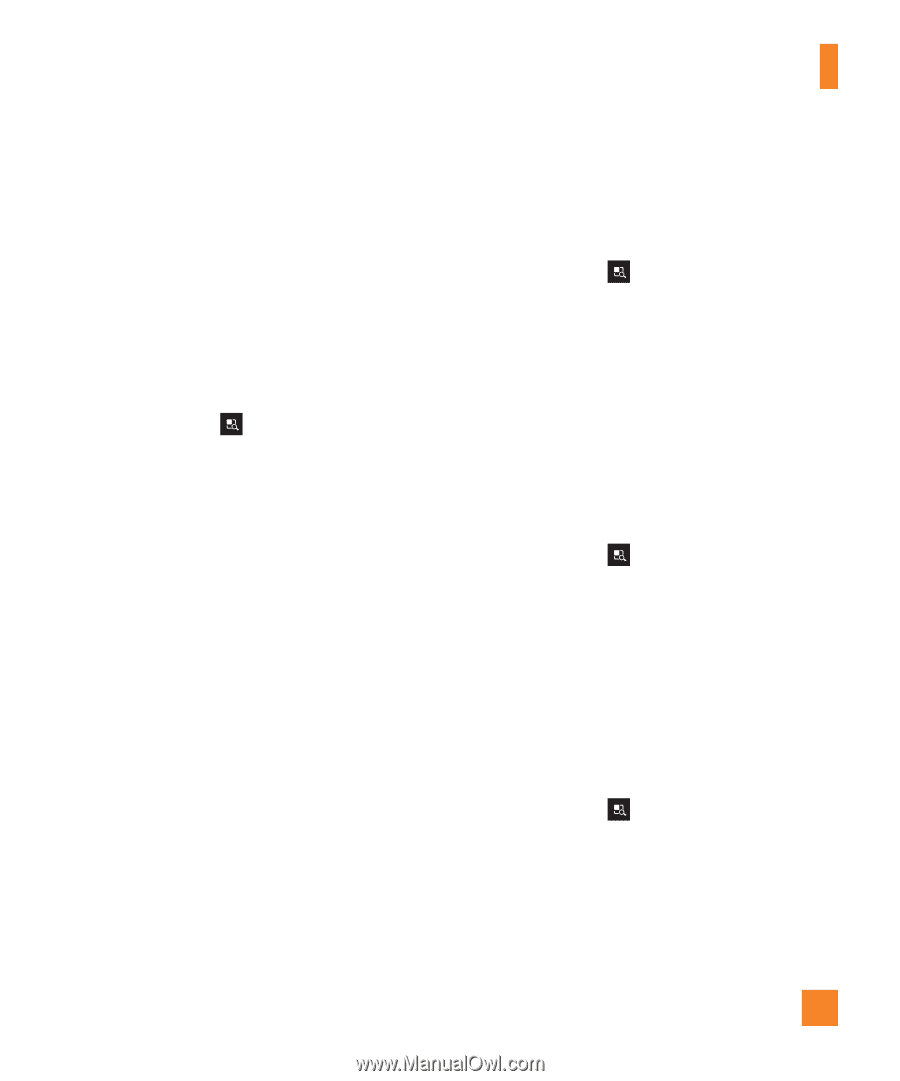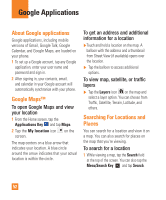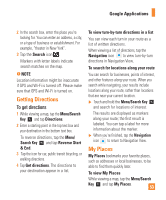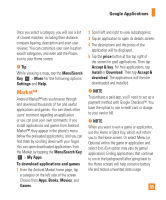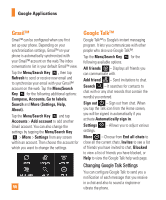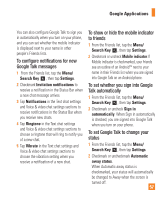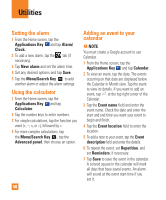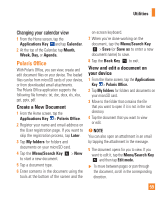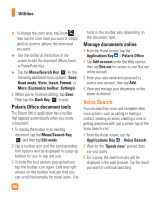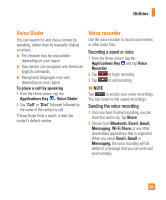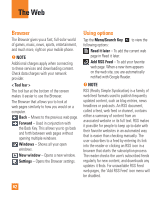LG P930 Owner's Manual - Page 57
Google Talk messages, to friends
 |
View all LG P930 manuals
Add to My Manuals
Save this manual to your list of manuals |
Page 57 highlights
Google Applications You can also configure Google Talk to sign you in automatically when you turn on your phone, and you can set whether the mobile indicator is displayed next to your name in other people's Friends lists. To configure notifications for new Google Talk messages 1 From the Friends list, tap the Menu/ Search Key , then tap Settings. 2 Checkmark Invitation notifications to receive a notification in the Status Bar when a new chat message arrives. 3 Tap Notifications in the Text chat settings and Voice & video chat settings sections to receive notifications in the Status Bar when you receive new chats. 4 Tap Ringtone in the Text chat settings and Voice & video chat settings sections to choose a ringtone that will ring to notify you of a new chat. 5 Tap Vibrate in the Text chat settings and Voice & video chat settings sections to choose the vibration setting when you receive a notification of a new chat. To show or hide the mobile indicator to friends 1 From the Friends list, tap the Menu/ Search Key , then tap Settings. 2 Checkmark or uncheck Mobile indicator.If Mobile indicator is checkmarked, your friends see an outline of an AndroidTM next to your name in their Friends list when you are signed into Google Talk on an Android phone. To set whether you sign into Google Talk automatically 1 From the Friends list, tap the Menu/ Search Key , then tap Settings. 2 Checkmark or uncheck Sign in automatically. When Sign in automatically is checked, you are signed into Google Talk when you turn on your phone. To set Google Talk to change your status 1 From the Friends list, tap the Menu/ Search Key , then tap Settings. 2 Checkmark or uncheckmark Automatic away status. When Automatic away status is checkmarked, your status will automatically be changed to Away when the screen is turned off. 57