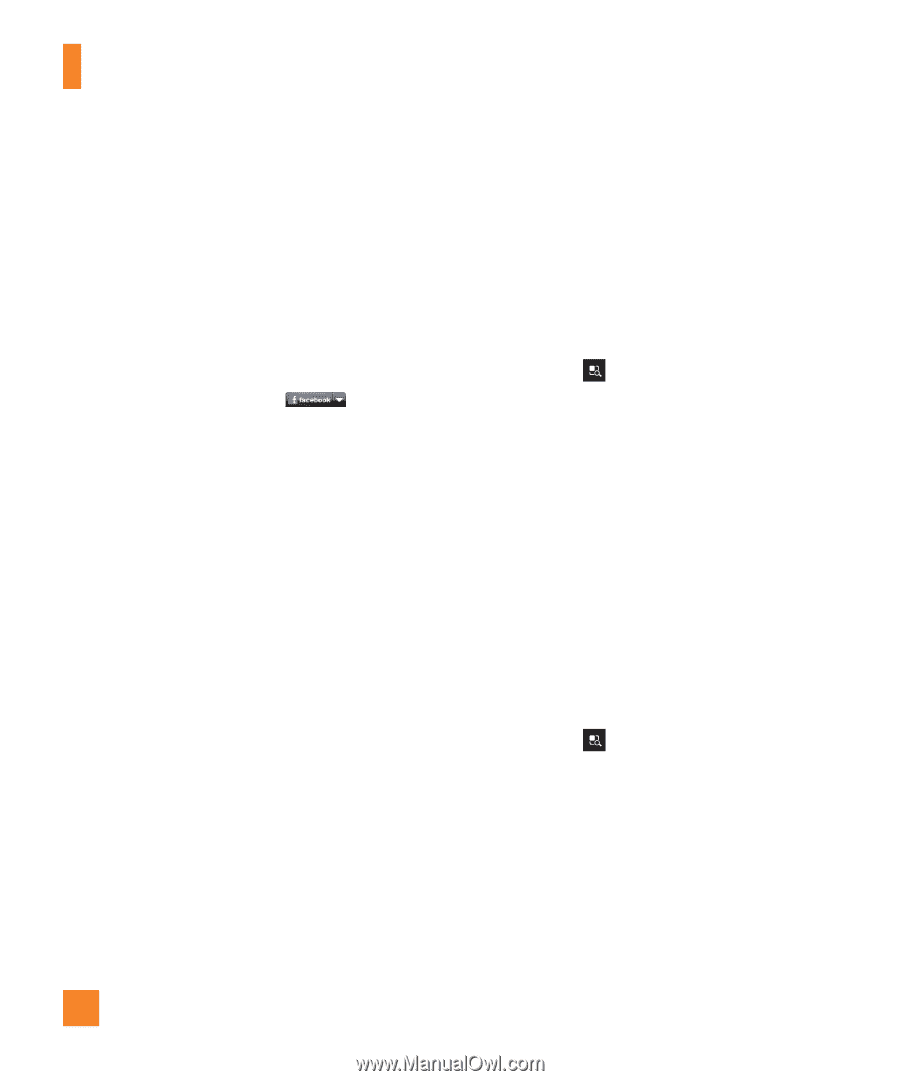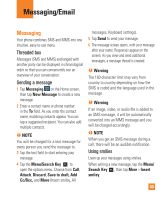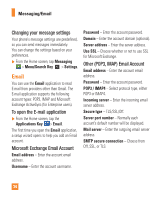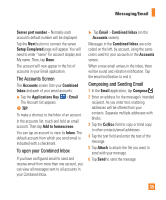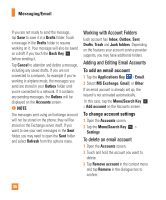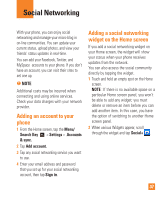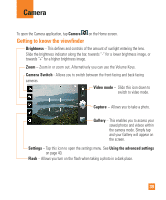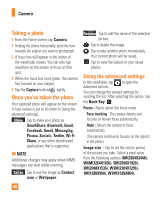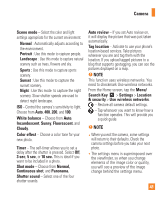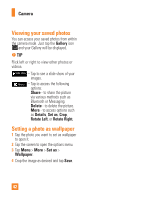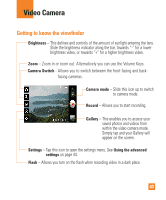LG P930 Owner's Manual - Page 38
Viewing and updating your status, Syncing accounts on your phone, Social, What are you doing?
 |
View all LG P930 manuals
Add to My Manuals
Save this manual to your list of manuals |
Page 38 highlights
Social Networking Viewing and updating your status 1 Go to the Home screen panel where the Social+ widget is located. You can see the current status of social applications you set. 2 You can select each social application you'd like to view. Tap the arrow (for example, on the upper right corner of the widget) and tap the social application you'd like to display. 3 Tap the "What are you doing?" field to update your status with comments or upload pictures. - Check all the social applications you'd like to update. It will simultaneously update all. 4 After entering comments and attachment (if any), tap Post. n TIP You can use information about friends only in your social network(s) or sync all data to Contacts. Syncing accounts on your phone You can sync information from your social networking accounts with your Contacts and other functions on your phone, if applicable. 1 From the Home screen, tap the Menu/ Search Key > Settings > Accounts & sync. 2 Check Background data and Auto-sync. 3 Tap the account you want to sync. 4 Check the sync options, such as Sync Contacts. A checkmark indicates that synchronization has been enabled. Removing accounts on your phone 1 From the Home screen, tap the Menu/ Search Key > Settings > Accounts & sync. 2 Tap the account(s) you want to delete, then tap Remove account (twice). 38