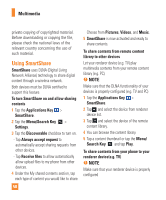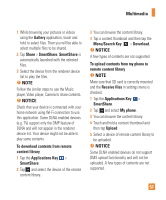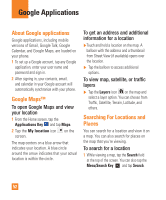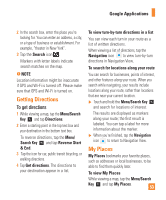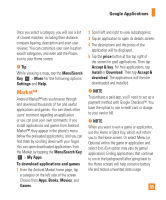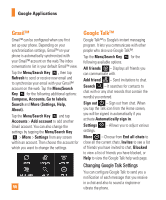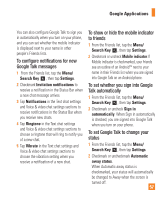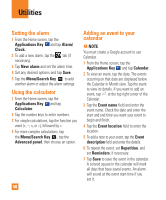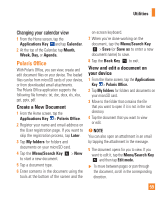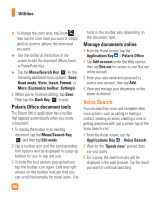LG P930 Owner's Manual - Page 55
Market™, Menu/Search
 |
View all LG P930 manuals
Add to My Manuals
Save this manual to your list of manuals |
Page 55 highlights
Google Applications Once you select a category, you will see a list of closest matches, including their distance, compass bearing, description and even user reviews. You can customize your own location search categories, and even add the Places icon to your Home screen. n Tip While viewing a map, tap the Menu/Search Key > More for the following options: Settings and Help. Market™ Android Market™ lets you browse through and download thousands of fun and useful applications and games. You can check other users' comment regarding an application or you can post your own comments. If you install applications and games from Android Market™, they appear in the phone's menu below the preloaded applications, and you can find them by scrolling down with your finger. You can open downloaded applications from the Market by tapping the Menu/Search Key > My Apps. To download applications and games 1 From the Android Market home page, tap a category on the left side of the screen. Choose from Apps, Books, Movies, and Games. 2 Scroll left and right to view subcategories. 3 Tap an application to open its details screen. 4 The descriptions and the prices of the application will be displayed. 5 Tap the price button at the top right of the screen for paid applications. Then tap Accept & buy. For free applications, tap Install or Download. Then tap Accept & download. The applications will then be downloaded and installed. n NOTE To purchase a paid app, you'll need to set up a payment method with Google Checkout™. You have the option to use a credit card or charge to your carrier bill. n NOTE When you want to exit a game or application, use the Home or Back Key, which will return you to the Home screen. Or select Menu (or Options) within the game or application and select Exit. (Exit option may vary by game/ application). Ending applications that continue to run in the background (after going back to the Home screen) will help conserve battery life and reduce unwanted data usage. 55