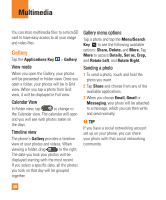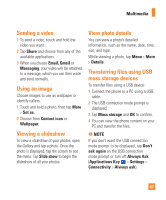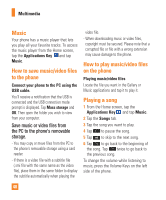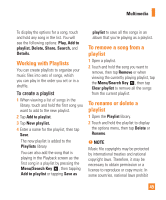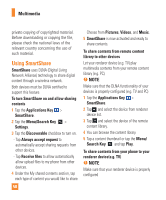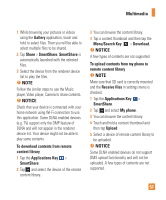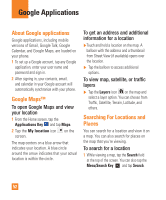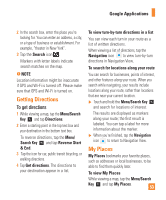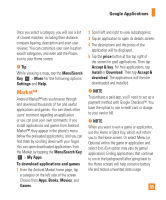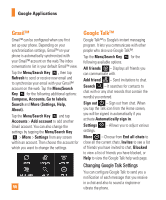LG P930 Owner's Manual - Page 51
NOTICE, Multimedia
 |
View all LG P930 manuals
Add to My Manuals
Save this manual to your list of manuals |
Page 51 highlights
Multimedia 1 While browsing your pictures or videos using the Gallery application, touch and hold to select files. Then you will be able to select multiple files to be shared. 2 Tap Share > SmartShare. SmartShare is automatically launched with the selected files. 3 Select the device from the renderer device list to play the files. n NOTE Follow the similar steps to use the Music player, Video player, Camera to share contents. n NOTICE Check that your device is connected with your home network using Wi-Fi connection to use this application. Some DLNA enabled devices (e.g. TV) support only the DMP feature of DLNA and will not appear in the renderer device list. Your device might not be able to play some contents To download contents from remote content library 1 Tap the Applications Key > SmartShare. 2 Tap and select the device of the remote content library. 3 You can browse the content library. 4 Tap a content thumbnail and then tap the Menu/Search Key > Download. n NOTICE A few types of contents are not supported. To upload contents from my phone to remote content library n NOTE Mare sure that SD card is correctly mounted and the Receive files in settings menu is checked. 1 Tap the Applications Key > SmartShare. 2 Tap and select My phone. 3 You can browse the content library. 4 Touch and hold a content thumbnail and then tap Upload. 5 Select a device of remote content library to be uploaded. n NOTICE Some DLNA enabled devices do not support DMS upload functionality and will not be uploaded. A few types of contents are not supported. 51