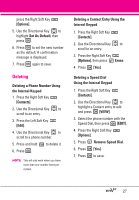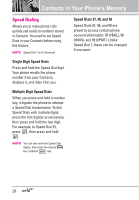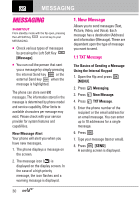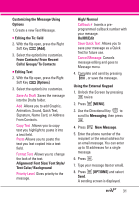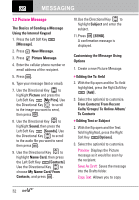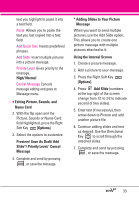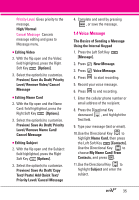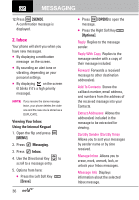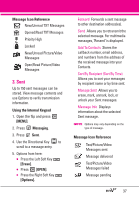LG VX9100 Owner's Manual (English) - Page 34
Picture Message, The Basics of Sending a Message - can t open on computer
 |
View all LG VX9100 manuals
Add to My Manuals
Save this manual to your list of manuals |
Page 34 highlights
MESSAGING 1.2 Picture Message The Basics of Sending a Message Using the Internal Keypad 1. Press the Left Soft Key [Message]. 2. Press New Message. 3. Press Picture Message. 4. Enter the cellular phone number or email address of the recipient. 5. Press . 6. Type your message (text or email). 7. Use the Directional Key to highlight Picture and press the Left Soft Key [My Pics]. Use the Directional Key to scroll to the image you want to send, then press . 8. Use the Directional Key to highlight Sound, then press the Left Soft Key [Sounds]. Use the Directional Key to scroll to the audio file you want to send then press . 9. Use the Directional Key to highlight Name Card, then press the Left Soft Key [Contacts]. Use the Directional Key to choose My Name Card/ From Contacts, and press . 10.Use the Directional Key to highlight Subject and enter the subject. 11.Press [SEND]. A confirmation message is displayed. Customizing the Message Using Options 1. Create a new Picture Message. G Editing the To: field 2. With the flip open and the To: field highlighted, press the Right Soft Key [Add] . 3. Select the option(s) to customize. From Contacts/ From Recent Calls/ Groups/ To Online Album/ To Contacts G Editing Text or Subject 2. With the flip open and the Text: field highlighted, press the Right Soft Key [Options]. 3. Select the option(s) to customize. Preview Displays the Picture message as it would be seen by the recipient. Save As Draft Saves the message into the Drafts folder. Copy Text Allows you to copy 32