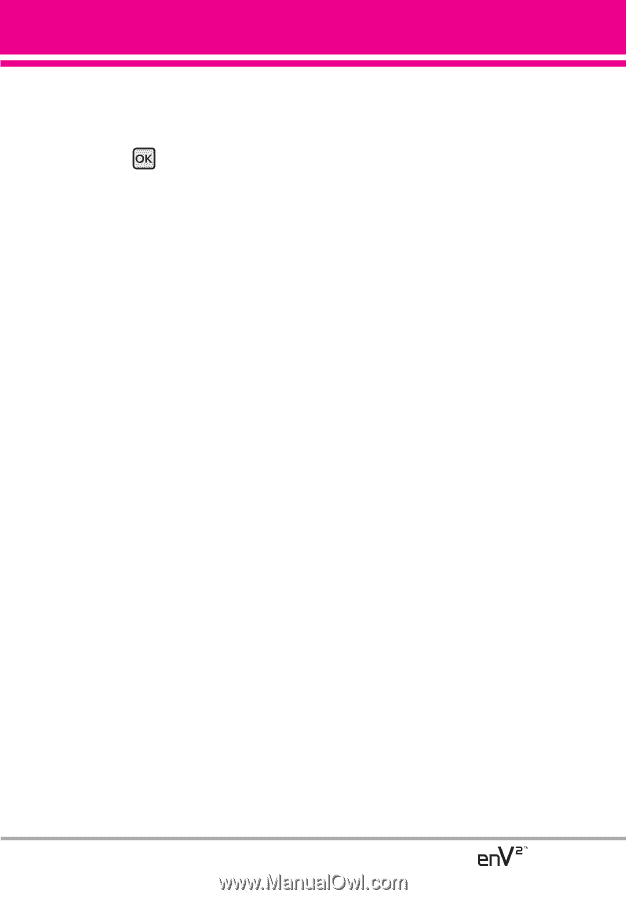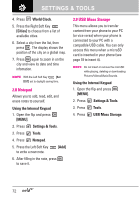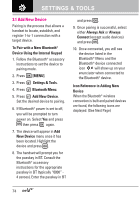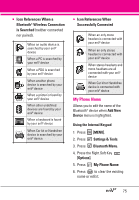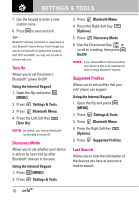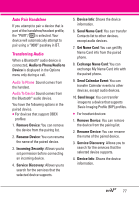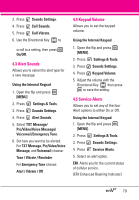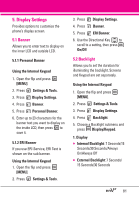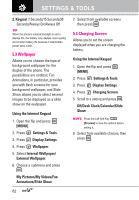LG VX9100 Owner's Manual (English) - Page 79
Auto Pair Handsfree, Transferring Audio, Audio to Phone/Audio - parts
 |
View all LG VX9100 manuals
Add to My Manuals
Save this manual to your list of manuals |
Page 79 highlights
Auto Pair Handsfree If you attempt to pair a device that is part of the handsfree/headset profile, the "PAIR"/ is selected. Your device will automatically attempt to pair using a "0000" passkey in BT. Transferring Audio When a Bluetooth® audio device is connected, Audio to Phone/Audio to Device is displayed in the Options menu only during a call. Audio To Phone Sound comes from the handset. Audio To Device Sound comes from the Bluetooth® audio device. You have the following options in the paired device. G For devices that support OBEX profiles: 1. Remove Device: You can remove the device from the pairing list. 2. Rename Device: You can rename the name of the paired device. 3. Incoming Security: Allows you to set permission before connecting an incoming device. 4. Service Discovery: Allows you to search for the services that the selected device supports. 5. Device Info: Shows the device information. 6. Send Name Card: You can transfer Contacts list to other devices, except audio devices. 7. Get Name Card: You can get My Name Card info from the paired phone. 8. Exchange Name Card: You can exchange My Name Card info with the paired phone. 9. Send Calendar Event: You can transfer Calendar events to other devices, except audio devices. 10. Send Image: You can transfer images to a device that supports Basic Imaging Profile (BIP) profiles. G For headset devices: 1. Remove Device: You can remove the device from the pairing list. 2. Rename Device: You can rename the name of the paired device. 3. Service Discovery: Allows you to search for the services that the selected device supports. 4. Device Info: Shows the device information. 77