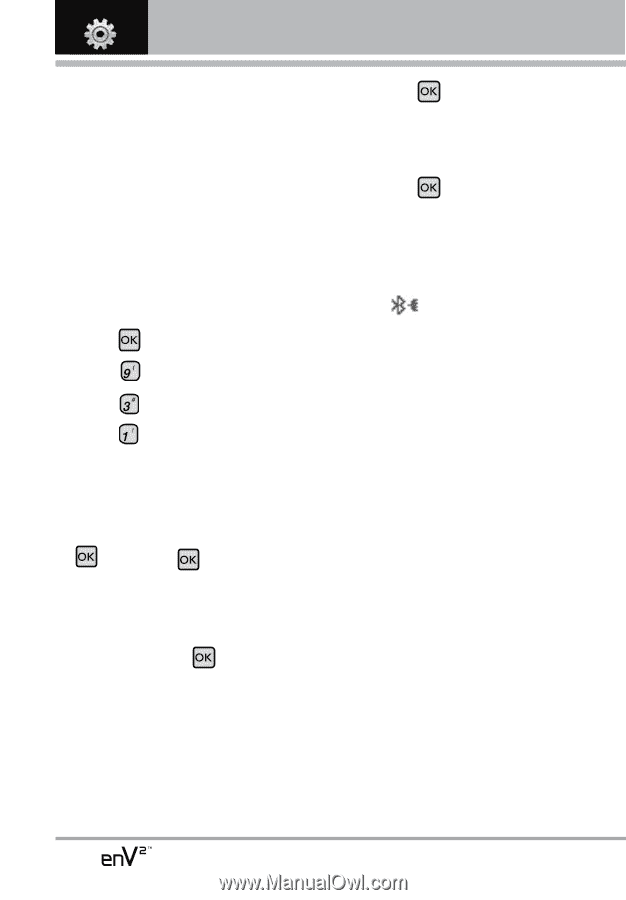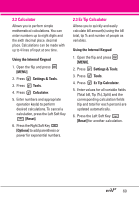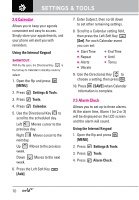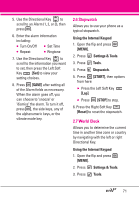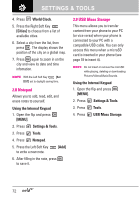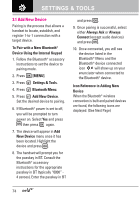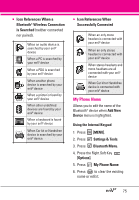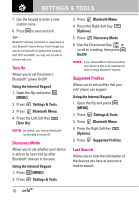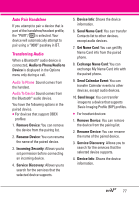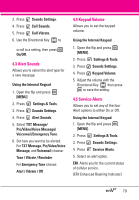LG VX9100 Owner's Manual (English) - Page 76
Add New Device, To Pair with a New Bluetooth - bluetooth passkey
 |
View all LG VX9100 manuals
Add to My Manuals
Save this manual to your list of manuals |
Page 76 highlights
SETTINGS & TOOLS 3.1 Add New Device Pairing is the process that allows a handset to locate, establish, and register 1-to-1 connection with a target device. To Pair with a New Bluetooth® Device Using the Internal Keypad 1. Follow the Bluetooth® accessory instructions to set the device to pairing mode. 2. Press [MENU]. 3. Press Settings & Tools. 4. Press Bluetooth Menu. 5. Press Add New Device. Set the desired device to pairing. 6. If Bluetooth® power is set to off, you will be prompted to turn power on. Select Yes and press then press again. 7. The device will appear in Add New Device menu once it has been located. Highlight the device and press . 8. The handset will prompt you for the passkey in BT. Consult the Bluetooth® accessory instructions for the appropriate passkey in BT (typically "0000" 4 zeroes). Enter the passkey in BT and press . 9. Once pairing is successful, select either Always Ask or Always Connect (except audio devices) and press . 10. Once connected, you will see the device listed in the Bluetooth® Menu and the Bluetooth® device connected icon will show up on your enunciator when connected to the Bluetooth® device. Icon Reference in Adding New Device When the Bluetooth® wireless connection is built and paired devices are found, the following icons are displayed. (See Next Page) 74