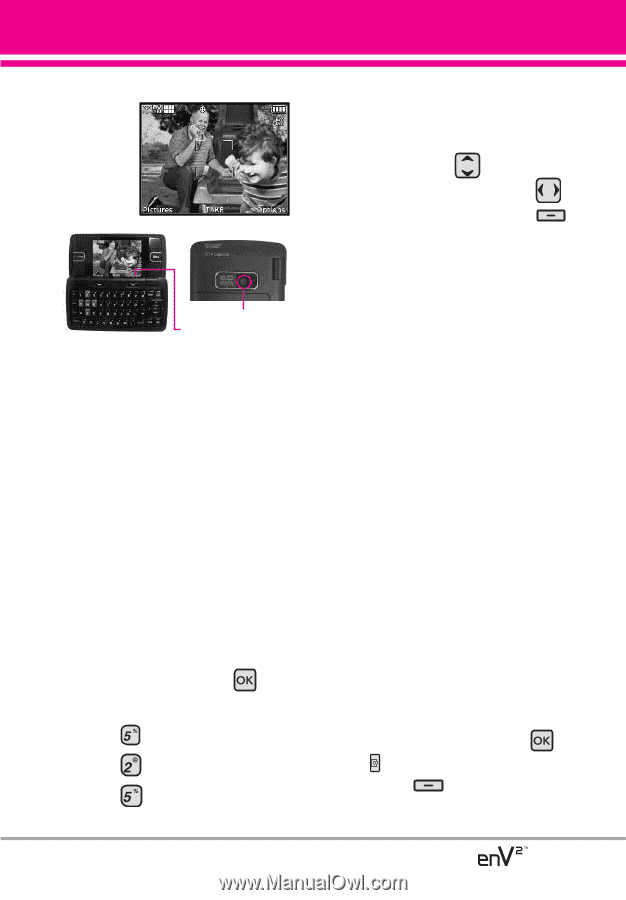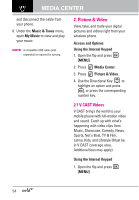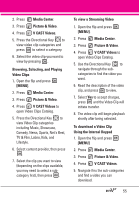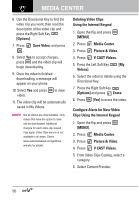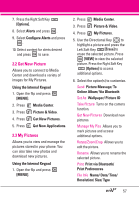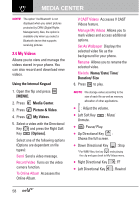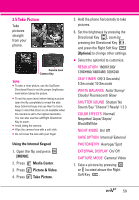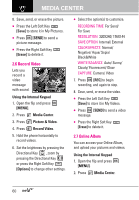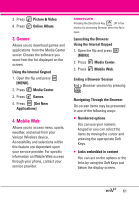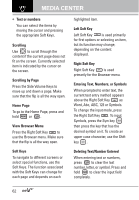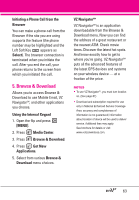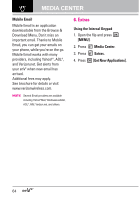LG VX9100 Owner's Manual (English) - Page 61
Take Picture, Using the Internal Keypad, MENU], Media Center, Picture & Video, Options] - phone covers
 |
View all LG VX9100 manuals
Add to My Manuals
Save this manual to your list of manuals |
Page 61 highlights
2.5 Take Picture Take pictures straight from your phone. Camera Lens Camera Key TIPS G To take a clear picture, use the Up/Down Directional Keys to set the proper brightness level before taking the picture. G To set the zoom level, before taking a picture open the flip completely to reveal the side keys (Volume Keys) and use them to zoom. Keep in mind that Zoom is not available when the camera is set to the highest resolution. You can also use the Left/Right Directional Key to zoom. G Avoid jolting the camera. G Wipe the camera lens with a soft cloth. G Do not cover the lens with your finger. Using the Internal Keypad 1. Open the flip and press [MENU]. 2. Press Media Center. 3. Press Picture & Video. 4. Press Take Picture. 5. Hold the phone horizontally to take pictures. 6. Set the brightness by pressing the Directional Key , zoom by pressing the Directional Key , and press the Right Soft Key [Options] to change other settings. G Select the option(s) to customize. RESOLUTION 1600X1200/ 1280X960/ 640X480/ 320X240 SELF TIMER Off/ 3 Seconds/ 5 Seconds/ 10 Seconds WHITE BALANCE Auto/ Sunny/ Cloudy/ Fluorescent/ Glow SHUTTER SOUND Shutter/ No Sound /Say "Cheese"/ Ready! 1 2 3 COLOR EFFECTS Normal/ Negative/ Aqua/ Sepia/ Black&White NIGHT MODE On/ Off SAVE OPTION Internal/ External PHOTOMETRY Average/ Spot EXTERNAL DISPLAY On/ Off CAPTURE MODE Camera/ Video 7. Take a picture by pressing or located above the Right Soft Key . 59