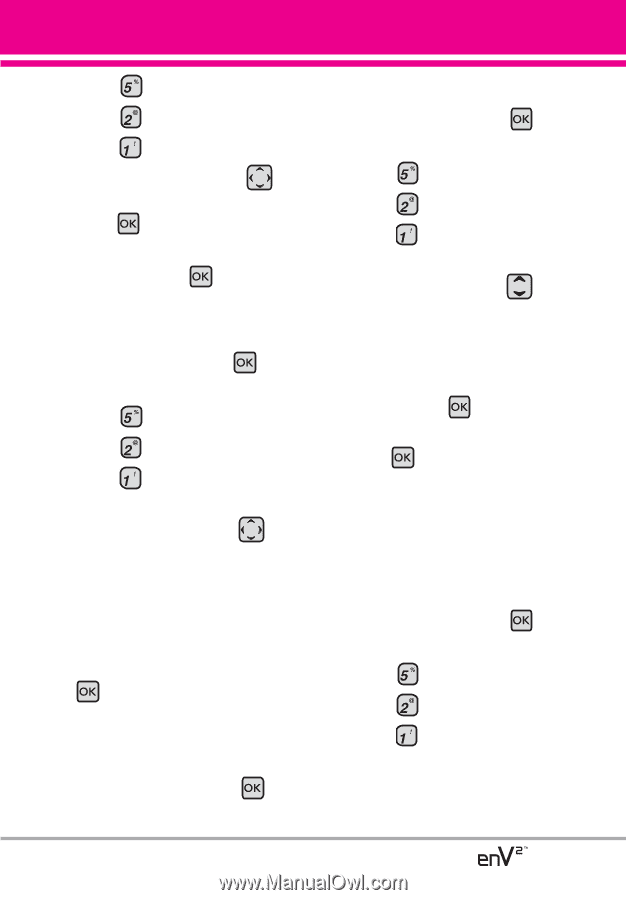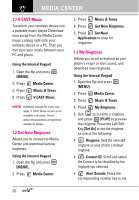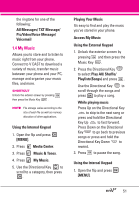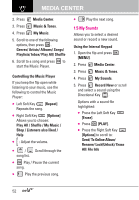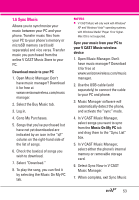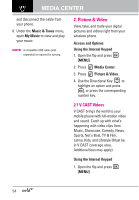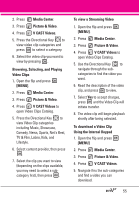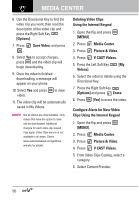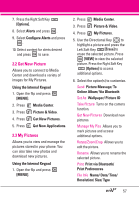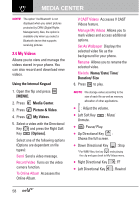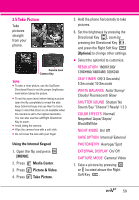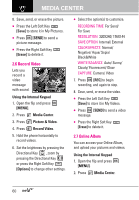LG VX9100 Owner's Manual (English) - Page 57
To view a Streaming Video, To download a Video Clip
 |
View all LG VX9100 manuals
Add to My Manuals
Save this manual to your list of manuals |
Page 57 highlights
2. Press Media Center. 3. Press Picture & Video. 4. Press V CAST Videos. 5. Press the Directional Key to view video clip categories and press to select a category. 6. Select the video clip you want to view by pressing . Browsing, Selecting, and Playing Video Clips 1. Open the flip and press [MENU]. 2. Press Media Center. 3. Press Picture & Video. 4. Press V CAST Videos to open Video Clips Catalog. 5. Press the Directional Key to view Video Clip categories including Music, Showcase, Comedy, News, Sports, Net's Best, TV & Film, Latino, Kids, and Lifestyle. 6. Select content provider, then press . 7. Select the clip you want to view (depending on the clips available, you may need to select a subcategory first), then press . To view a Streaming Video 1. Open the flip and press [MENU]. 2. Press Media Center. 3. Press Picture & Video. 4. Press V CAST Videos to open Video Clips Catalog. 5. Use the Directional Key to navigate through the subcategories to find the video you want. 6. Read the description of the video clip, and press to view. 7. Select Yes to accept charges, press and the Video Clip will initiate transfer. 8. The video clip will begin playback shortly after being selected. To download a Video Clip Using the Internal Keypad 1. Open the flip and press [MENU]. 2. Press Media Center. 3. Press Picture & Video. 4. Press V CAST Videos. 5. Navigate thru the sub-categories and find a video you can download. 55